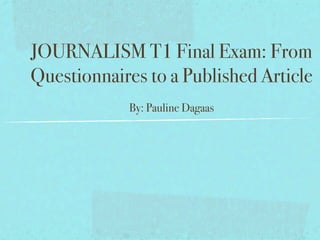
Pauline dagaas journalism t1 final exam
- 1. JOURNALISM T1 Final Exam: From Questionnaires to a Published Article By: Pauline Dagaas
- 2. Introduction Having ceased printing newspapers and moving all publications online, the process of publishing stories is much different than it once was. On the other hand, the writing process (writing questionnaires and the actual article) remains the same. Therefore, the purpose of this presentation is not to teach you the writing process but instead, how to use our new technology to publish your work.
- 3. Questionnaires? Go to Google Docs and Create a Form
- 4. Questionnaires? Continued 1. Always make sure these two boxes are check-marked. 2.Insert the title of your article here. 5. To add additional 4. This is where each question belongs. The 3. Use this box to give questions, go to Add question goes in the Question Title line. readers any information Item and click Paragraph Use the Help Text line to add additional they need to know before Text. information. The question type should be completing the Paragraph text. Click Done when you questionnaire. finish.
- 5. Questionnaire Tips To make your questionnaire look more appealing, change the theme. Go to Theme (beside the Add Item button) and take your pick! Your questionnaire may look different when opening it. Don’t worry! To edit it, just go to Form, then Edit form. To see what it looks like to those answering it, click on Go to live form.
- 6. Uploading Articles Remember: You are not ready to put your article onto WordPress until you have had it checked by three peers and an editor. 1. Go to the school newspaper’s website: social.plymouth.k12.in.us/perspective and scroll down until you see the Log In link located under the right Meta sidebar. 2. Use your school username and password to log into WordPress. After logging in, you should get to this page.
- 7. Uploading Articles Continued 3.Go to Post, then Add New. This will take you to a new page, the one shown on the right.
- 8. Uploading Articles Continued 4. Type the title of 5. Copy and paste 6. Insert a tag after your lead by clicking the article your article here. here. In doing so, people can see your in this Double check lead statement on the homepage. It helps box. your article for them know what your article will be about. mistakes
- 9. Uploading Articles Continued 7. Check-mark the categories that your story falls under. 8. Tag your story by typing in the month and year. Now to pictures! You’re almost done!
- 10. Inserting a Picture Into Your Article Before adding the picture to WordPress, make sure it is saved on your Desktop. Also, feel free to edit it in Adobe Photoshop. 1. Go to the WordPress homepage hover your mouse over Media so that a submenu pops out. Select Add New. It should take you to a page like this.
- 11. Inserting a Picture Into Your Article Continued 2. Click Choose File, and choose the photo you wish to use. Then click Upload. It should now be saved in the Media Library. 3. Now, go to Posts to find your article and open it.
- 12. Inserting a Picture Into Your Article Continued 4. Go to Upload/Insert. It should open another window similar to the one in the picture in the previous slide. Click on Media Library. Then, find the photo you wish to add. 5. Fill in the Caption line with the caption that will appear under the photo. Choose center for the Alignment and change the Title of the image if you like. When finished, click Use this Image.
- 13. Inserting a Picture Into Your Article Continued It should now appear in your article! After double checking the total article, let your editors know so they can check it again. After Mrs. Gifford goes through it, it will be published!
Notas del editor
- \n
- \n
- \n
- \n
- \n
- \n
- \n
- \n
- \n
- \n
- \n
- \n
- \n
- \n