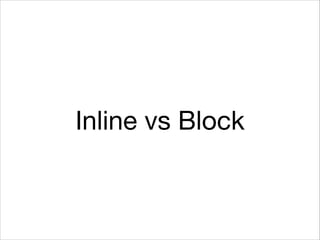
Inline, Block and Positioning in CSS
- 4. Examples of each Block Elements <div> <p> <h1> <ul>/<li> Inline Elements <span> <a> <strong> <img> With CSS, you can switch these! (e.g. you can make divs inline or spans block)
- 5. Understanding Rules of Block Elements • A <div> tag, (or any block element) will be invisible by default.
- 6. Understanding Rules of Block Elements • A <div> tag, (or any block element) will be invisible by default. • A <div> tag (or any block element) will span the length of the browser by 100% by default.
- 7. Understanding Rules of Block Elements • A <div> tag, (or any block element) will be invisible by default. • A <div> tag (or any block element) will span the length of the browser by 100% by default. • A <div> tag (or any block element) will conform to its content if no height is set.
- 8. Understanding Rules of Block Elements • A <div> tag, (or any block element) will be invisible by default. • A <div> tag (or any block element) will span the length of the browser by 100% by default. • A <div> tag (or any block element) will conform to its content if no height is set. • A <div> tag will stack from top down, regardless of the width.
- 9. Exercise Step 1: Create two <div> tags below everything you've done so far, give them class="example1"
- 10. Exercise Step 1: Create two <div> tags below everything you've done so far, give them class="example1" <div class="example1"></div> <div class="example1"></div> ! By default, <div> tags are invisible.
- 11. Exercise Step 2: In your <style> tag, add a CSS rule that targets the div, and set's border: 1px solid black;
- 12. Exercise Step 2: In your <style> tag, add a CSS rule that targets the div, and set's border: 1px solid black; .example1{ border: 1px solid black; } ! By default, block elements span the width of the page.
- 13. Exercise Step 3: In the <div> tags, add two sentences about yourself.
- 14. Exercise Step 3: In the <div> tags, add two sentences about yourself. <div…>I feel fine.</div> <div…>I think.</div> ! By default, block elements conform to their content if no height is set.
- 15. Exercise Step 4: In your <style> tag, add another CSS rule to the div selector: height: 100px;
- 16. Exercise Step 4: In your <style> tag, add another CSS rule to the div selector: height: 100px; .example1{ height:100px; } ! If a height is specified, it takes precedence over the content.
- 17. Exercise Step 5: In your <style> tag, add more CSS rules: width: 100px; background: red;
- 18. Exercise Step 5: In your <style> tag, add more CSS rules: width: 100px; background: red; .example1{ height:100px; width:100px; background: red; } Stacks from the top down.
- 19. Exercise Step 6: In your <style> tag, set the overflow property: overflow:hidden;
- 20. Exercise Step 6: In your <style> tag, set the overflow property: overflow:hidden; .example1{ overflow:hidden; } This controls what happens to things that protrude from the box.
- 21. Understanding rules of inline elements • By default a <span> tag (or any inline element) will not create a new line, but instead will continue stacking from the left, like text.
- 22. Understanding rules of inline elements • By default a <span> tag (or any inline element) will not create a new line, but instead will continue stacking from the left, like text. • If there isn't enough browser width to fit inline elements, they automatically shift to the next line.
- 23. Understanding rules of inline elements • By default a <span> tag (or any inline element) will not create a new line, but instead will continue stacking from the left, like text. • If there isn't enough browser width to fit inline elements, they automatically shift to the next line. • Height is defined by "line-height", and width is defined by the text flow; you cannot set a height or width.
- 24. Understanding rules of inline elements • By default a <span> tag (or any inline element) will not create a new line, but instead will continue stacking from the left, like text. • If there isn't enough browser width to fit inline elements, they automatically shift to the next line. • Height is defined by "line-height", and width is defined by the text flow; you cannot set a height or width. • Generally, inline elements may only contain content, data or other inline elements (not block elements)
- 25. Exercise Step 1: Create multiple span tags, each one surrounding two words of the following aphorism: "It's all storytelling, you know. That's what journalism is all about" Tom Brokaw"
- 26. Exercise Step 1: Create multiple span tags, each one surrounding two words of the following aphorism: "It's all storytelling, you know. That's what journalism is all about" Tom Brokaw" <span>It's all </span> <span>storytelling </span> ! Inline elements stack from the left. If you had used <div> tags, it would stack from top down.
- 27. Exercise Step 2: Shrink your browser window to see how the span tags will drop down to the next line.
- 28. Exercise Step 2: Shrink your browser window to see how the span tags will drop down to the next line. If there isn't enough room, span tags will drop to the next line.
- 29. Exercise Step 3: Add the following CSS rules to the span selector: height: 100px; width: 100px;
- 30. Exercise Step 3: Add the following CSS rules to the span selector: height: 100px; width: 100px; span{ width : 100px; height: 100px; } Nothing happens! Height is defined by the line-height property, and width is defined by content.
- 31. Exercise Step 4: Add the following CSS rules to the span selector: line-‐height:100px;
- 32. Exercise Step 4: Add the following CSS rules to the span selector: line-‐height:100px; span{ line-‐height:100px; } ! Line height is the space between lines.
- 33. Recap Block elements (layout): • Stacks from the top down, they conform to the content unless you set a width/height. ! Inline elements (content): • Works like text, stacks from the left. Cannot set a width and height on these.
- 34. Recap Block elements (layout): • Stacks from the top down, they conform to the content unless you set a width/height. ! Inline elements (content): • Works like text, stacks from the left. Cannot set a width and height on these. Fortunately, we will be working mostly with block elements, which are easier to understand.
- 35. The Box Model
- 36. Box model applies to BLOCK only hello Margin Border Width Padding
- 37. Box Model Any padding, borders or margin are in addition to the width of the box.
- 38. HTML: <div id="container"> ! <div id="navigation"> </div> ! </div> CSS: #container{ width: 960px; } 960px
- 39. HTML: <div id="container"> ! <div id="navigation"> </div> ! </div> CSS: #container{ width: 960px; } #navigation{ width: 960px; background: gray; } 960px
- 40. HTML: <div id="container"> ! <div id="navigation"> </div> ! </div> CSS: #container{ width: 960px; } #navigation{ width: 960px; background: gray; border: 5px solid red; } 960px
- 41. HTML: <div id="container"> ! <div id="navigation"> </div> ! </div> CSS: #container{ width: 960px; } #navigation{ width: 960px; background: gray; border: 5px solid red; } 960px
- 42. HTML: <div id="container"> ! <div id="navigation"> </div> ! </div> CSS: #container{ width: 960px; } #navigation{ width: 960px; background: gray; border: 5px solid red; padding: 5px; } 960px
- 43. HTML: <div id="container"> ! 960px <div id="navigation"> </div> ! </div> CSS: #container{ width: 960px; } #navigation{ width: 960px; background: gray; border: 5px solid red; padding: 5px; } 960px
- 44. HTML: <div id="container"> ! 960px <div id="navigation"> </div> ! </div> CSS: #container{ width: 960px; } #navigation{ width: 960px; background: gray; border: 5px solid red; padding: 5px; } 960px
- 45. Pop Quiz
- 46. What is the width of this box? hello 20px 2px 200px 10px
- 47. What is the width of this box? hello 20px 2px 200px 200 pixels 10px
- 48. What is the width and padding combined? hello 20px 2px 200px 10px
- 49. What is the width and padding combined? hello 20px 2px 200px 220 pixels 10px
- 50. What is the width and padding and border combined? hello 20px 2px 200px 10px
- 51. What is the width and padding and border combined? hello 20px 2px 200px 224 pixels 10px
- 52. What is the total (outer) width? hello 20px 2px 200px 10px
- 53. What is the total (outer) width? 200 + 20 + 20 + ! 10 + 10 + 2 + 2 =! hello ! 264 pixels 20px 2px 200px 10px
- 56. padding and margins padding:10px 5px 1px 0;
- 57. padding and margins padding:10px 5px 1px 0; top
- 58. padding and margins padding:10px 5px 1px 0; top right
- 59. padding and margins padding:10px 5px 1px 0; top right bottom
- 60. padding and margins padding:10px 5px 1px 0; top right left bottom
- 61. padding and margins padding:10px 5px 1px 0; top right left bottom
- 62. padding and margins margin: 5px 15px 1px 10px;
- 63. padding and margins margin: 5px 15px 1px 10px; top
- 64. padding and margins margin: 5px 15px 1px 10px; top right
- 65. padding and margins margin: 5px 15px 1px 10px; top right bottom
- 66. padding and margins margin: 5px 15px 1px 10px; top right bottom left
- 67. padding and margins padding:10px 2px;
- 68. padding and margins padding:10px 2px; top! bottom
- 69. padding and margins padding:10px 2px; top! right! bottom left
- 70. Pop Quiz
- 71. Explain the size of the margins around the box margin: 5px 25px;
- 72. Explain the size of the margins around the box margin: 5px 25px; Top and bottom are 5 pixels, ! left and right are 25 pixels.!
- 73. Explain the size of the padding inside this box padding: 1px 1px 1px 40px;
- 74. Explain the size of the padding inside this box padding: 1px 1px 1px 40px; Top, right, bottom are 1 pixel,! the left side is 40 pixels
- 75. Explain the size of the margins around the box margin: 0 5px;
- 76. Explain the size of the margins around the box margin: 0 5px; Top, right are 0 pixels,! the left and right side is 5 pixels
- 77. Explain the size of the padding inside the box padding: 15px;
- 78. Explain the size of the padding inside the box padding: 15px; All sides are 15 pixels
- 80. Box model
- 81. Box model
- 82. Box model
- 83. Box model
- 85. Set widths as percentages <div></div> 100% Setting width as a percentage will keep it relative to browser width
- 86. Browsers don't know how to deal with heights <div></div> ??? Heights don't exist in most cases because the user can scroll Many times you have to manually set a height.
- 87. Exceptions: Images/Video <img src="…" width="100%" height="auto"> ! ! <video width="100%" height="auto">
- 88. Exceptions: Images/Video <img src="…" width="100%" height="auto"> ! ! <video width="100%" height="auto">
- 89. Video
- 90. The problem with online video <video width="100%" height="auto"> ! ! ! ! </video> Each browser is only compatible with certain types of video
- 91. The problem with online video <video width="100%" height="auto"> <source src="video.mp4" type="video/mp4"> ! ! ! ! </video> Chrome/Safari/iOS Each browser is only compatible with certain types of video
- 92. The problem with online video <video width="100%" height="auto"> <source src="video.mp4" type="video/mp4"> ! ! <source src="video.ogv" type="video/ogg"> ! ! </video> Chrome/Safari/iOS Firefox Each browser is only compatible with certain types of video
- 93. The problem with online video <video width="100%" height="auto"> <source src="video.mp4" type="video/mp4"> ! ! <source src="video.ogv" type="video/ogg"> ! <source src="video.webm" type="video/webm"> ! </video> Chrome/Safari/iOS Firefox Internet Explorer Each browser is only compatible with certain types of video
- 94. The problem with online video <video width="100%" height="auto"> <source src="video.mp4" type="video/mp4"> ! ! <source src="video.ogv" type="video/ogg"> ! <source src="video.webm" type="video/webm"> ! <img src="fallback.jpg"> </video> Chrome/Safari/iOS Firefox Internet Explorer Each browser is only compatible with certain types of video
- 95. Positioning
- 96. #sometag{ ! position: static; ! }
- 97. #sometag{ ! position: static; ! }
- 98. • Static - This is the default positioning. Elements are arranged according to the normal document flow.
- 99. • Static - This is the default positioning. Elements are arranged according to the normal document flow. • Relative - This is identical to static, but causes elements inside this tag to use it as a frame of reference.
- 100. • Static - This is the default positioning. Elements are arranged according to the normal document flow. • Relative - This is identical to static, but causes elements inside this tag to use it as a frame of reference. • Absolute - Elements are positioned separate from the document flow. Items will be located relative to its parent element.
- 101. • Static - This is the default positioning. Elements are arranged according to the normal document flow. • Relative - This is identical to static, but causes elements inside this tag to use it as a frame of reference. • Absolute - Elements are positioned separate from the document flow. Items will be located relative to its parent element. • Fixed - Position elements separate from the document flow, but relative to the browser. Stays in the same spot even when scrolled.
- 104. position: static;
- 106. #box{ position: absolute; top: 25px; left: 25px; }
- 107. 25 25 #box{ position: absolute; top: 25px; left: 25px; }
- 108. 25 25 #box{ position: absolute; top: 25px; left: 25px; }
- 109. 25 25 #box{ position: absolute; top: 25px; left: 25px; } #container{ position: relative; }
- 110. 25 25 #box{ position: absolute; top: 25px; left: 25px; } #container{ position: relative; }
- 111. HTML: <div id="container"> ! <div id="box"></div> ! ! </div> CSS: #container{ position: relative; } ! #box{ position: absolute; }
- 112. Pop Quiz!
- 113. What type of positioning should the outer container be?
- 114. What type of positioning should the outer container be? relative!
- 115. What type of positioning should content inside the container be, when you want to position it?
- 116. What type of positioning should content inside the container be, when you want to position it? absolute!
- 117. z-index
- 119. • z-index property is an arbitrary number that determines the stacking order.! • A higher z-index number will indicate those elements should be on top. A lower number means they should appear underneath other elements.! • z-index property can only be applied to elements that are positioned with relative, absolute or fixed, but not the default static.
- 120. HTML: <div id="container"> <div id="redbox"></div> <div id="bluebox"></div> <div id="greenbox"></div> </div> CSS: #redbox{ position:absolute; z-‐index: 938323; } #bluebox{ position:absolute; z-‐index: 10; } #greenbox{ z-‐index: 9999999999; }
- 121. HTML: <div id="container"> <div id="redbox"></div> <div id="bluebox"></div> <div id="greenbox"></div> </div> CSS: #redbox{ position:absolute; z-‐index: 938323; } #bluebox{ position:absolute; z-‐index: 10; } #greenbox{ z-‐index: 9999999999; }
- 122. Pop Quiz
- 123. Which element will display on top of the other? #blue{ position: relative; z-‐index: 55; } #red{ position: absolute; z-‐index: 45; }
- 124. Which element will display on top of the other? #blue{ position: relative; z-‐index: 55; } #red{ position: absolute; z-‐index: 45; } #blue!
- 125. Which element will display on top of the other? .bluebox{ position:static; z-‐index: 55; } #bluebox{ position: relative; z-‐index: 45; }
- 126. Which element will display on top of the other? .bluebox{ position:static; z-‐index: 55; } #bluebox{ position: relative; z-‐index: 45; } #bluebox!
- 127. Exercise <div id="redbox" class="box"></div> <div id="bluebox" class="box"></div> <div id="greenbox" class="box"></div>
- 128. Exercise .box{ width:300px; height:300px; border:1px solid black; }
- 129. Exercise #bluebox{ ! background:blue; position: absolute; top: 50px; left:50px; ! }
- 130. Exercise #redbox{ ! background: red; position: absolute; top: 150px; left: 150px; ! }
- 131. Exercise #greenbox{ ! background: green; position: absolute; top: 225px; left: 225px; ! }