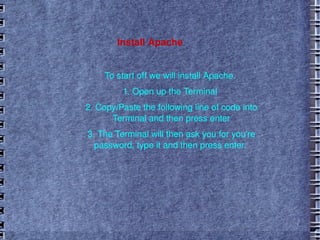
Install LAMP on Linux
- 1. Install Apache To start off we will install Apache. 1. Open up the Terminal 2. Copy/Paste the following line of code into Terminal and then press enter 3. The Terminal will then ask you for you're password, type it and then press enter.
- 2. Testing Apache To make sure everything installed correctly we will now test Apache to ensure it is working properly. 1. Open up any web browser and then enter the following into the web address You should see a folder entitled apache2-default/. Open it and you will see a message saying "It works!" , congrats to you!
- 3. Install PHP In this part we will install PHP 5. 1. Again open up the Terminal 2. Copy/Paste the following line into Terminal and press enter 3. In order for PHP to work and be compatible with Apache we must restart it. Type the following code in Terminal to do this:
- 4. Test PHP To ensure there are no issues with PHP let's give it a quick test run. 1. In the terminal copy/paste the following line This will open up a file called phptest.php. 2. Copy/Paste this line into the phptest file 3. Save and close the file. 4. Now open you're web browser and type the following into the web address The page should look like this: Test PHP Page Congrats you have now installed both Apache and PHP!
- 5. Install MySQL To finish this guide up we will install MySQL. 1. Once again open up the amazing Terminal and then copy/paste this line 2 (optional). In order for other computers on your network to view the server you have created, you must first edit the "Bind Address". Begin by opening up Terminal to edit the my.cnf file. Change the line And change the 127.0.0.1 to your IP address. 3. This is where things may start to get tricky. Begin by typing the following into Terminal 4. We are now going to install a program called phpMyAdmin which is an easy tool to edit your databases. Copy/paste the following line into Terminal:
- 6. The End Quick note to anyone who encountered problems with setting up the MySQL password, please refer to this page: MysqlPasswordReset I applaud everyone who has taken the time to read this guide. This guide is also my first ever so I would love to hear back from the public on what you guys think! Just don't be too harsh. ;) If you have questions about installing any part of LAMP just drop them in the comment box and I will do my best to help you out.