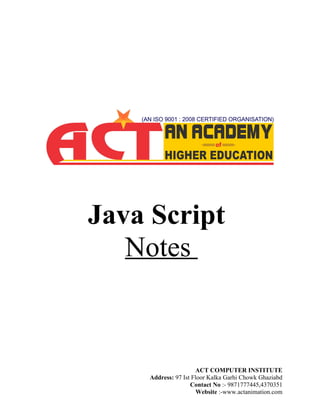
Java Script Notes from ACT COMPUTER INSTITUTE
- 1. Java Script Notes ACT COMPUTER INSTITUTE Address: 97 Ist Floor Kalka Garhi Chowk Ghaziabd Contact No :- 9871777445,4370351 Website :-www.actanimation.com
- 2. JAVA SCRIPT JavaScript is the most popular scripting language on the Internet, and works in all major browsers, such as Internet Explorer, Firefox, Chrome, Opera, and Safari. JavaScript is a scripting language developed by Netscape. Netscape navigator it was originally code-named "LiveWire" but Netscape later licensed the name JavaScript from Sun. Although Java and JavaScript have similar name, they are different languages and are used to solve different problems. Scripting language provides another way to activate the web pages, make them dynamic, which can change their appearance, contents etc at run time. It is an object-based language that offers cross platform operations across the span of www. The object-based nature of JavaScript offers programmer’s significant power and flexibility through the ability to create functions and new objects. Performing certain processing functions at the client side - such as form validation and data retrieval from local data arrays - reduces the burden imposed on the server side and can provide a sense of greater responsiveness to a user viewing an HTML document enhanced with JavaScript. JavaScript is interpreted by Web Browsers and does not need any compiler. It is used for Client Side Scripting embedded with HTML code. To embed JavaScript code in HTML, <SCRIPT> tag is used in <HEAD> section or <BODY> section. What is JavaScript? • JavaScript was designed to add interactivity to HTML pages • JavaScript is a scripting language • A scripting language is a lightweight programming language • JavaScript is usually embedded directly into HTML pages • JavaScript is an interpreted language (means that scripts execute without preliminary compilation) • Everyone can use JavaScript without purchasing a license What can a JavaScript do? • JavaScript gives HTML designers a programming tool - HTML authors are normally not programmers, but JavaScript is a scripting language with a very simple syntax! Almost anyone can put small "snippets" of code into their HTML pages
- 3. • JavaScript can put dynamic text into an HTML page - A JavaScript statement like this: document. write ("<h1>" + name + "</h1>") can write a variable text into an HTML page • JavaScript can react to events - A JavaScript can be set to execute when something happens, like when a page has finished loading or when a user clicks on an HTML element • JavaScript can read and write HTML elements - A JavaScript can read and change the content of an HTML element • JavaScript can be used to validate data - A JavaScript can be used to validate form data before it is submitted to a server. This saves the server from extra processing • JavaScript can be used to detect the visitor's browser - A JavaScript can be used to detect the visitor's browser, and - depending on the browser - load another page specifically designed for that browser • JavaScript can be used to create cookies - A JavaScript can be used to store and retrieve information on the visitor's computer JavaScript was invented by Brendan Eich at Netscape (with Navigator 2.0), and has appeared in all browsers since 1996. Types of Scripts Immediate Scripts Immediate Script is the term to indicate lines of JavaScript that not only run when the browser loads the document, but also influence the layout of the page. Such Scripts are placed in <BODY> sections <HTML><HEAD></HEAD> <BODY> <SCRIPT> // Script that produces content for the body </SCRIPT> </BODY> </HTML> Deferred Scripts A deferred script is one that the browser sees when the document loads, but the wording of the script tells the browser not to anything with the code other than to be aware that it exists. Such script sections usually consist of small groups of script lines. Adding a deferred script to the Head Block prepares the brewer to respond to user interaction later. <HTML> <HEAD>
- 4. <SCRIPT> Functions abc () { // Script that initializes items for user-driven actions } </SCRIPT> </HEAD> <BODY> </BODY> </HTML> Hybrid Scripts These scripts are used in designing pages, which require both immediate and deferred scripts. The immediate script lines help to create the contents of the page while the deferred script lines react to the user's actions once the page has been fully loaded. [1] <SCRIPT LANGUAGE="JavaScript" SRC="filename.js"></SCRIPT> [2] <SCRIPT LANGUAGE="JavaScript"> // Script goes here </SCRIPT> [3] <HTML><HEAD> <SCRIPT Language="JavaScript"> var hello="Welcome to JavaScript"; </SCRIPT> <NOSCRIPT> Sorry! Your browsers does not support JavaScript </NOSCRIPT> </HEAD> <BODY> <SCRIPT Lanaguage="JavaScript"> document.write(hello); </SCRIPT> </BODY> </HTML> Note : [1] Some browsers don't support JavaScript, the actual script is defined within the comment tag i.e. "<!--" and "-->", so than such browsers can ignore JavaScript and not display it as text. e.g. <SCRIPT Language="JavaScript"> <!-- function Hello() { alert("Welcome to World of JavaScript"); } //-->
- 5. </SCRIPT> [2] JavaScript is a case sensitive language [3] It is the default scripting language for Netscape Navigator and Internet Explorer. If you are not specifying Language attribute, it will still work. <NOSCRIPT> Tag <NOSCRIPT> and </NOSCRIPT> tags are used to inform those browsers that can't or won't process JavaScript. The HTML instructions contained inside these tags are displayed by JavaScript challenged and JavaScript capable browsers that have an option to disable JavaScript. E.g. <HEAD> <SCRIPT> // script coding </SCRIPT> <NOSCRIPT> // no scripting text </NOSCRIPT> </HEAD> JavaScript in <body> The example below writes the current date into an existing <p> element when the page loads: <html> <body> <h1>My First Web Page</h1> <p id="demo"></p> <script type="text/javascript"> document.getElementById("demo").innerHTML=Date(); </script> </body> </html> Note that the JavaScript is placed at the bottom of the page to make sure it is not executed before the <p> element is created.
- 6. JavaScript Functions and Events JavaScripts in an HTML page will be executed when the page loads. This is not always what we want. Sometimes we want to execute a JavaScript when an event occurs, such as when a user clicks a button. When this is the case we can put the script inside a function. Events are normally used in combination with functions (like calling a function when an event occurs). JavaScript in <head> The example below calls a function when a button is clicked: <html> <head> <script type="text/javascript"> function displayDate() { document.getElementById("demo").innerHTML=Date(); } </script> </head> <body> <h1>My First Web Page</h1> <p id="demo"></p> <button type="button" onclick="displayDate()">Display Date</button> </body> </html> Scripts in <head> and <body> You can place an unlimited number of scripts in your document, and you can have scripts in both the body and the head section at the same time. It is a common practice to put all functions in the head section, or at the bottom of the page. This way they are all in one place and do not interfere with page content.
- 7. Using an External JavaScript JavaScript can also be placed in external files. External JavaScript files often contains code to be used on several different web pages. External JavaScript files have the file extension .js. Note: External script cannot contain the <script></script> tags! To use an external script, point to the .js file in the "src" attribute of the <script> tag: <html> <head> <script type="text/javascript" src="xxx.js"></script> </head> <body> </body> </html> Note: Remember to place the script exactly where you normally would write the script! JavaScript Statements JavaScript is a sequence of statements to be executed by the browser. JavaScript is Case Sensitive Unlike HTML, JavaScript is case sensitive - therefore watch your capitalization closely when you write JavaScript statements, create or call variables, objects and functions. JavaScript Statements A JavaScript statement is a command to a browser. The purpose of the command is to tell the browser what to do. This JavaScript statement tells the browser to write "Hello Dolly" to the web page: document.write("Hello Dolly"); It is normal to add a semicolon at the end of each executable statement. Most people think this is a good programming practice, and most often you will see this in JavaScript examples on the web. The semicolon is optional (according to the JavaScript standard), and the browser is supposed to interpret the end of the line as the end of the statement. Because of this you will often see examples without the semicolon at the end.
- 8. Note: Using semicolons makes it possible to write multiple statements on one line. JavaScript Code JavaScript code (or just JavaScript) is a sequence of JavaScript statements. Each statement is executed by the browser in the sequence they are written. This example will write a heading and two paragraphs to a web page: <script type="text/javascript"> document.write("<h1>This is a heading</h1>"); document.write("<p>This is a paragraph.</p>"); document.write("<p>This is another paragraph.</p>"); </script> JavaScript Blocks JavaScript statements can be grouped together in blocks. Blocks start with a left curly bracket {, and ends with a right curly bracket }. The purpose of a block is to make the sequence of statements execute together. This example will write a heading and two paragraphs to a web page: <scr<script type="text/javascript"> { docudocument.write("<h1>This is a heading</h1>"); docudocument.write("<p>This is a paragraph.</p>"); docudocument.write("<p>This is another paragraph.</p>"); } <</</script> The example above is not very useful. It just demonstrates the use of a block. Normally a block is used to group statements together in a function or in a condition (where a group of statements should be executed if a condition is met). JavaScript Comments JavaScript comments can be used to make the code more readable.
- 9. JavaScript Comments Comments can be added to explain the JavaScript, or to make the code more readable. Single line comments start with //. The following example uses single line comments to explain the code: <script type="text/javascript"> // Write a heading document.write("<h1>This is a heading</h1>"); // Write two paragraphs: document.write("<p>This is a paragraph.</p>"); document.write("<p>This is another paragraph.</p>"); </script> JavaScript Multi-Line Comments Multi line comments start with /* and end with */. The following example uses a multi line comment to explain the code: <script type="text/javascript"> /* The code below will write one heading and two paragraphs */ document.write("<h1>This is a heading</h1>"); document.write("<p>This is a paragraph.</p>"); document.write("<p>This is another paragraph.</p>"); </script> Using Comments to Prevent Execution In the following example the comment is used to prevent the execution of a single code line (can be suitable for debugging):
- 10. In the following example the comment is used to prevent the execution of a code block (can be suitable for debugging): <script type="text/javascript"> /* document.write("<h1>This is a heading</h1>"); document.write("<p>This is a paragraph.</p>"); document.write("<p>This is another paragraph.</p>"); */ </script> Using Comments at the End of a Line In the following example the comment is placed at the end of a code line: <script type="text/javascript"> document.write("Hello"); // Write "Hello" document.write(" Dolly!"); // Write " Dolly!" </script> JavaScript Variables Variables are "containers" for storing information. Do You Remember Algebra From School? Do you remember algebra from school? x=5, y=6, z=x+y Do you remember that a letter (like x) could be used to hold a value (like 5), and that you could use the information above to calculate the value of z to be 11? These letters are called variables, and variables can be used to hold values (x=5) or expressions (z=x+y). <script type="text/javascript"> //document.write("<h1>This is a heading</h1>"); document.write("<p>This is a paragraph.</p>"); document.write("<p>This is another paragraph.</p>"); </script>
- 11. JavaScript Variables As with algebra, JavaScript variables are used to hold values or expressions. A variable can have a short name, like x, or a more descriptive name, like carname. Rules for JavaScript variable names: • Variable names are case sensitive (y and Y are two different variables) • Variable names must begin with a letter or the underscore character Note: Because JavaScript is case-sensitive, variable names are case-sensitive. Example A variable's value can change during the execution of a script. You can refer to a variable by its name to display or change its value. <html><body> <script type="text/javascript"> var firstname; firstname="Hege"; document.write(firstname); document.write("<br />"); firstname="Tove"; document.write(firstname); </script> <p>The script above declares a variable, assigns a value to it, displays the value, changes the value, and displays the value again.</p> </body> </html> Declaring (Creating) JavaScript Variables Creating variables in JavaScript is most often referred to as "declaring" variables. You declare JavaScript variables with the var keyword: var x; var carname; After the declaration shown above, the variables are empty (they have no values yet). However, you can also assign values to the variables when you declare them: var x=5; var carname="Volvo"; After the execution of the statements above, the variable x will hold the value 5, and carname will hold the value Volvo. Note: When you assign a text value to a variable, use quotes around the value. Note: If you redeclare a JavaScript variable, it will not lose its value.
- 12. Local JavaScript Variables A variable declared within a JavaScript function becomes LOCAL and can only be accessed within that function. (the variable has local scope). You can have local variables with the same name in different functions, because local variables are only recognized by the function in which they are declared. Local variables are destroyed when you exit the function. You will learn more about functions in a later chapter of this tutorial. Global JavaScript Variables Variables declared outside a function becomes GLOBAL, and all scripts and functions on the web page can access it. Global variables are destroyed when you close the page. If you declare a variable, without using "var", the variable always becomes GLOBAL. Assigning Values to Undeclared JavaScript Variables If you assign values to variables that have not yet been declared, the variables will automatically be declared as global variables. These statements: x=5; carname="Volvo"; will declare the variables x and carname as global variables (if they don't already exist). JavaScript Arithmetic As with algebra, you can do arithmetic operations with JavaScript variables: y=x-5; z=y+5; JavaScript Operators = is used to assign values. + is used to add values. The assignment operator = is used to assign values to JavaScript variables. The arithmetic operator + is used to add values together.
- 13. y=5; z=2; x=y+z; The value of x, after the execution of the statements above is 7. JavaScript Arithmetic Operators Arithmetic operators are used to perform arithmetic between variables and/or values. Given that y=5, the table below explains the arithmetic operators: Operator Description Example Result + Addition x=y+2 x=7 y=5 - Subtraction x=y-2 x=3 y=5 * Multiplication x=y*2 x=10 y=5 / Division x=y/2 x=2.5 y=5 % Modulus (division remainder) x=y%2 x=1 y=5 ++ Increment x=++y x=6 y=6 x=y++ x=5 y=6 -- Decrement x=--y x=4 y=4 x=y-- x=5 y=4 JavaScript Assignment Operators Assignment operators are used to assign values to JavaScript variables. Given that x=10 and y=5, the table below explains the assignment operators: The + Operator Used on Strings The + operator can also be used to add string variables or text values together. To add two or more string variables together, use the + operator. txt1="What a very"; txt2="nice day"; txt3=txt1+txt2; After the execution of the statements above, the variable txt3 contains "What a verynice day". To add a space between the two strings, insert a space into one of the strings: Operator Example Same As Result = x=y x=5 += x+=y x=x+y x=15 -= x-=y x=x-y x=5 *= x*=y x=x*y x=50 /= x/=y x=x/y x=2 %= x%=y x=x%y x=0
- 14. txt1="What a very "; txt2="nice day"; txt3=txt1+txt2; or insert a space into the expression: txt1="What a very"; txt2="nice day"; txt3=txt1+" "+txt2; After the execution of the statements above, the variable txt3 contains: "What a very nice day" Adding Strings and Numbers The rule is: If you add a number and a string, the result will be a string! Comparison and Logical Operators Comparison and Logical operators are used to test for true or false. Comparison Operators Comparison operators are used in logical statements to determine equality or difference between variables or values. Given that x=5, the table below explains the comparison operators: Operator Description Example == is equal to x==8 is false === is exactly equal to (value and type) x===5 is true x==="5" is false != is not equal x!=8 is true > is greater than x>8 is false < is less than x<8 is true >= is greater than or equal to x>=8 is false <= is less than or equal to x<=8 is true How Can it be Used Comparison operators can be used in conditional statements to compare values and take action depending on the result: if (age<18) document. write("Too young"); x=5+5; document.write(x); x="5"+"5"; document.write(x); x=5+"5";document.write(x); x="5"+5; document.write(x);
- 15. You will learn more about the use of conditional statements in the next chapter of this tutorial. Logical Operators Logical operators are used to determine the logic between variables or values. Given that x=6 and y=3, the table below explains the logical operators: Operator Description Example && and (x < 10 && y > 1) is true || or (x==5 || y==5) is false ! not !(x==y) is true Conditional Operator JavaScript also contains a conditional operator that assigns a value to a variable based on some condition. Syntax variablename=(condition)?value1:value2 Example greeting=(visitor=="PRES")?"Dear President ":"Dear "; If the variable visitor has the value of "PRES", then the variable greeting will be assigned the value "Dear President " else it will be assigned "Dear". If...Else Statements Conditional statements are used to perform different actions based on different conditions. Conditional Statements Very often when you write code, you want to perform different actions for different decisions. You can use conditional statements in your code to do this. In JavaScript we have the following conditional statements: if statement - use this statement to execute some code only if a specified condition is true if...else statement - use this statement to execute some code if the condition is true and another code if the condition is false if...else if....else statement - use this statement to select one of many blocks of code to be executed
- 16. switch statement - use this statement to select one of many blocks of code to be executed If Statement Use the if statement to execute some code only if a specified condition is true. Syntax if (condition) { code to be executed if condition is true } Note that if is written in lowercase letters. Using uppercase letters (IF) will generate a JavaScript error! <script type="text/javascript"> //Write a "Good morning" greeting if //the time is less than 10 var d=new Date(); var time=d.getHours(); if (time<10) { document.write("<b>Good morning</b>"); } </script> Notice that there is no ..else.. in this syntax. You tell the browser to execute some code only if the specified condition is true. If...else Statement Use the if....else statement to execute some code if a condition is true and another code if the condition is not true. Syntax if (condition) { code to be executed if condition is true } else { code to be executed if condition is not true }
- 17. <script type="text/javascript"> //If the time is less than 10, you will get a "Good morning" greeting. //Otherwise you will get a "Good day" greeting. var d = new Date(); var time = d.getHours(); if (time < 10) { document.write("Good morning!"); } else { document.write("Good day!"); } </script> If...else if...else Statement Use the if....else if...else statement to select one of several blocks of code to be executed. Syntax if (condition1) { code to be executed if condition1 is true } else if (condition2) { code to be executed if condition2 is true } else { code to be executed if condition1 and condition2 are not true } <script type="text/javascript"> var d = new Date() var time = d.getHours() if (time<10) { document.write("<b>Good morning</b>");
- 18. } else if (time>10 && time<16) { document.write("<b>Good day</b>"); } else { document.write("<b>Hello World!</b>"); } </script> Switch Statement Conditional statements are used to perform different actions based on different conditions. The JavaScript Switch Statement Use the switch statement to select one of many blocks of code to be executed. Syntax switch(n) { case 1: execute code block 1 break; case 2: execute code block 2 break; default: code to be executed if n is different from case 1 and 2 } This is how it works: First we have a single expression n (most often a variable), that is evaluated once. The value of the expression is then compared with the values for each case in the structure. If there is a match, the block of code associated with that case is executed. Use break to prevent the code from running into the next case automatically. <script type="text/javascript"> //You will receive a different greeting based //on what day it is. Note that Sunday=0, //Monday=1, Tuesday=2, etc. var d=new Date();
- 19. var theDay=d.getDay(); switch (theDay) { case 5: document.write("Finally Friday"); break; case 6: document.write("Super Saturday"); break; case 0: document.write("Sleepy Sunday"); break; default: document.write("I'm looking forward to this weekend!"); } </script> Popup Boxes JavaScript has three kind of popup boxes: Alert box, Confirm box, and Prompt box. Alert Box An alert box is often used if you want to make sure information comes through to the user. When an alert box pops up, the user will have to click "OK" to proceed. Syntax alert("sometext"); <html><head> <script type="text/javascript"> function show_alert() { alert("I am an alert box!"); } </script> </head> <body> <input type="button" onclick="show_alert()" value="Show alert box" /> </body></html>
- 20. Confirm Box A confirm box is often used if you want the user to verify or accept something. When a confirm box pops up, the user will have to click either "OK" or "Cancel" to proceed. If the user clicks "OK", the box returns true. If the user clicks "Cancel", the box returns false. Syntax confirm("sometext"); <html> <head> <script type="text/javascript"> function show_confirm() { var r=confirm("Press a button"); if (r==true) { alert("You pressed OK!"); } else { alert("You pressed Cancel!"); } } </script> </head> <body> <input type="button" onclick="show_confirm()" value="Show confirm box" /> </body> </html> Prompt Box A prompt box is often used if you want the user to input a value before entering a page. When a prompt box pops up, the user will have to click either "OK" or "Cancel" to proceed after entering an input value. If the user clicks "OK" the box returns the input value. If the user clicks "Cancel" the box returns null. Syntax prompt("sometext","defaultvalue"); <html> <head>
- 21. <script type="text/javascript"> function show_prompt() { var name=prompt("Please enter your name","Harry Potter"); if (name!=null && name!="") { document.write("Hello " + name + "! How are you today?"); } } </script> </head> <body> <input type="button" onclick="show_prompt()" value="Show prompt box" /> </body> </html> Functions A function will be executed by an event or by a call to the function. JavaScript Functions To keep the browser from executing a script when the page loads, you can put your script into a function. A function contains code that will be executed by an event or by a call to the function. You may call a function from anywhere within a page (or even from other pages if the function is embedded in an external .js file). Functions can be defined both in the <head> and in the <body> section of a document. However, to assure that a function is read/loaded by the browser before it is called, it could be wise to put functions in the <head> section. How to Define a Function Syntax function functionname(var1,var2,...,varX) { some code } The parameters var1, var2, etc. are variables or values passed into the function. The { and the } defines the start and end of the function. Note: A function with no parameters must include the parentheses () after the function name.
- 22. Note: Do not forget about the importance of capitals in JavaScript! The word function must be written in lowercase letters, otherwise a JavaScript error occurs! Also note that you must call a function with the exact same capitals as in the function name. JavaScript Function Example <html> <head> <script type="text/javascript"> function displaymessage() { alert("Hello World!"); } </script> </head> <body> <form> <input type="button" value="Click me!" onclick="displaymessage()" /> </form> </body> </html> If the line: alert("Hello world!!") in the example above had not been put within a function, it would have been executed as soon as the page was loaded. Now, the script is not executed before a user hits the input button. The function displaymessage() will be executed if the input button is clicked. You will learn more about JavaScript events in the JS Events chapter. The return Statement The return statement is used to specify the value that is returned from the function. So, functions that are going to return a value must use the return statement. The example below returns the product of two numbers (a and b): <html><head> <script type="text/javascript"> function product(a,b) { return a*b; } </script> </head>
- 23. <body> <script type="text/javascript"> document.write(product(4,3)); </script> </body> </html> The Lifetime of JavaScript Variables If you declare a variable, using "var", within a function, the variable can only be accessed within that function. When you exit the function, the variable is destroyed. These variables are called local variables. You can have local variables with the same name in different functions, because each is recognized only by the function in which it is declared. If you declare a variable outside a function, all the functions on your page can access it. The lifetime of these variables starts when they are declared, and ends when the page is closed. Function with parameter <html><head> <script type="text/javascript"> function myfunction(txt) { alert(txt); } </script> </head> <body> <form> <input type="button" onclick="myfunction('Hello')" value="Call function"> </form> <p>By pressing the button above, a function will be called with "Hello" as a parameter. The function will alert the parameter.</p> </body> </html> Function that return a value <html><head> <script type="text/javascript"> function myFunction() { return ("Hello world!");
- 24. } </script> </head> <body> <script type="text/javascript"> document.write(myFunction()) </script> </body> </html> For Loop Loops execute a block of code a specified number of times, or while a specified condition is true. JavaScript Loops Often when you write code, you want the same block of code to run over and over again in a row. Instead of adding several almost equal lines in a script we can use loops to perform a task like this. In JavaScript, there are two different kind of loops: • for - loops through a block of code a specified number of times • while - loops through a block of code while a specified condition is true The for Loop The for loop is used when you know in advance how many times the script should run. Syntax for (variable=startvalue;variable<=endvalue;variable=variable+increment) { code to be executed } Example The example below defines a loop that starts with i=0. The loop will continue to run as long as i is less than, or equal to 5. i will increase by 1 each time the loop runs. Note: The increment parameter could also be negative, and the <= could be any comparing statement.
- 25. <html><body> <script type="text/javascript"> var i=0; for (i=0;i<=5;i++) { document.write("The number is " + i); document.write("<br />"); } </script> </body> </html> Looping through HTML Heading <html><body> <script type="text/javascript"> for (i = 1; i <= 6; i++) { document.write("<h" + i + ">This is heading " + i); document.write("</h" + i + ">"); } </script></body></html> While Loop Loops execute a block of code a specified number of times, or while a specified condition is true. The while Loop The while loop loops through a block of code while a specified condition is true. Syntax while (variable<=endvalue) { code to be executed } Note: The <= could be any comparing operator. Example The example below defines a loop that starts with i=0. The loop will continue to run as long as i is less than, or equal to 5. i will increase by 1 each time the loop runs:
- 26. <html> <body> <script type="text/javascript"> var i=0; while (i<=5) { document.write("The number is " + i); document.write("<br />"); i++; } </script> </body> </html> The do...while Loop The do...while loop is a variant of the while loop. This loop will execute the block of code ONCE, and then it will repeat the loop as long as the specified condition is true. Syntax do { code to be executed } while (variable<=endvalue); Example The example below uses a do...while loop. The do...while loop will always be executed at least once, even if the condition is false, because the statements are executed before the condition is tested: <html> <body> <script type="text/javascript"> var i=0; do { document.write("The number is " + i); document.write("<br />"); i++; } while (i<=5); </script>
- 27. </body> </html> Break and Continue Statements The break Statement The break statement will break the loop and continue executing the code that follows after the loop (if any). <html> <body> <script type="text/javascript"> var i=0; for (i=0;i<=10;i++) { if (i==3) { break; } document.write("The number is " + i); document.write("<br />"); } </script> </body> </html> The continue Statement The continue statement will break the current loop and continue with the next value. <html><body><script type="text/javascript"> var i=0 for (i=0;i<=10;i++) { if (i==3) { continue; } document.write("The number is " + i); document.write("<br />"); }
- 29. For...In Statement JavaScript For...In Statement The for...in statement loops through the properties of an object. Syntax for (variable in object) { code to be executed } Note: The code in the body of the for...in loop is executed once for each property. Example Looping through the properties of an object: var person={fname:"John",lname:"Doe",age:25}; for (x in person) { document.write(person[x] + " "); } JavaScript Events Events are actions that can be detected by JavaScript. Acting to an Event The example below displays the date when a button is clicked: <html> <head> <script type="text/javascript"> function displayDate() { document.getElementById("demo").innerHTML=Date(); } </script> </head> <body><h1>My First Web Page</h1><p id="demo"></p> <button type="button" onclick="displayDate()">Display Date</button></body> </html>
- 31. Events By using JavaScript, we have the ability to create dynamic web pages. Events are actions that can be detected by JavaScript. Every element on a web page has certain events which can trigger a JavaScript. For example, we can use the onClick event of a button element to indicate that a function will run when a user clicks on the button. We define the events in the HTML tags. Examples of events: • A mouse click • A web page or an image loading • Mousing over a hot spot on the web page • Selecting an input field in an HTML form • Submitting an HTML form • A keystroke Note: Events are normally used in combination with functions, and the function will not be executed before the event occurs! onLoad and onUnload The onLoad and onUnload events are triggered when the user enters or leaves the page. The onLoad event is often used to check the visitor's browser type and browser version, and load the proper version of the web page based on the information. Both the onLoad and onUnload events are also often used to deal with cookies that should be set when a user enters or leaves a page. For example, you could have a popup asking for the user's name upon his first arrival to your page. The name is then stored in a cookie. Next time the visitor arrives at your page, you could have another popup saying something like: "Welcome John Doe!". onFocus, onBlur and onChange The onFocus, onBlur and onChange events are often used in combination with validation of form fields. Below is an example of how to use the onChange event. The checkEmail() function will be called whenever the user changes the content of the field: <input type="text" size="30" id="email" onchange="checkEmail()"> OnSubmit The onSubmit event is used to validate ALL form fields before submitting it. Below is an example of how to use the onSubmit event. The checkForm() function will be called when the user clicks the submit button in the form. If the field values are not accepted, the submit should be cancelled. The function checkForm() returns either true or false. If it returns true the form will be submitted, otherwise the submit will be cancelled: <form method="post" action="xxx.htm" onsubmit="return checkForm()">
- 32. OnMouseOver The onmouseover event can be used to trigger a function when the user mouse over an HTML element: <html><head> <script type="text/javascript"> function writeText(txt) { document.getElementById("desc").innerHTML=txt; } </script> </head> <body> <img src ="planets.gif" width ="145" height ="126" alt="Planets" usemap="#planetmap" /> <map name="planetmap"> <area shape ="rect" coords ="0,0,82,126" onmouseover="writeText('The Sun and the gas giant planets like Jupiter are by far the largest objects in our Solar System.')" href ="sun.htm" target ="_blank" alt="Sun" /> <area shape ="circle" coords ="90,58,3" onmouseover="writeText('The planet Mercury is very difficult to study from the Earth because it is always so close to the Sun.')" href ="mercur.htm" target ="_blank" alt="Mercury" /> <area shape ="circle" coords ="124,58,8" onmouseover="writeText('Until the 1960s, Venus was often considered a twin sister to the Earth because Venus is the nearest planet to us, and because the two planets seem to share many characteristics.')" href ="venus.htm" target ="_blank" alt="Venus" /> </map> <p id="desc">Mouse over the sun and the planets and see the different descriptions.</p> </body></html> JavaScript Try...Catch Statement The try...catch statement allows you to test a block of code for errors. JavaScript - Catching Errors When browsing Web pages on the internet, we all have seen a JavaScript alert box telling us there is a runtime error and asking "Do you wish to debug?". Error message like this may be useful for developers but not for users. When users see errors, they often leave the Web page.
- 33. This chapter will teach you how to catch and handle JavaScript error messages, so you don't lose your audience. The try...catch Statement The try...catch statement allows you to test a block of code for errors. The try block contains the code to be run, and the catch block contains the code to be executed if an error occurs. Syntax try { //Run some code here } catch(err) { //Handle errors here } Note that try...catch is written in lowercase letters. Using uppercase letters will generate a JavaScript error! Examples The example below is supposed to alert "Welcome guest!" when the button is clicked. However, there's a typo in the message() function. alert() is misspelled as adddlert(). A JavaScript error occurs. The catch block catches the error and executes a custom code to handle it. The code displays a custom error message informing the user what happened: <html> <head> <script type="text/javascript"> var txt=""; function message() { try { adddlert("Welcome guest!"); } catch(err) { txt="There was an error on this page.nn"; txt+="Error description: " + err.description + "nn"; txt+="Click OK to continue.nn"; alert(txt); } }
- 34. </script> </head> <body> <input type="button" value="View message" onclick="message()" /> </body> </html> The next example uses a confirm box to display a custom message telling users they can click OK to continue viewing the page or click Cancel to go to the homepage. If the confirm method returns false, the user clicked Cancel, and the code redirects the user. If the confirm method returns true, the code does nothing: <html> <head> <script type="text/javascript"> var txt=""; function message() { try { adddlert("Welcome guest!"); } catch(err) { txt="There was an error on this page.nn"; txt+="Click OK to continue viewing this page,n"; txt+="or Cancel to return to the home page.nn"; if(!confirm(txt)) { document.location.href="http://www.w3schools.com/"; } } } </script></head> <body><input type="button" value="View message" onclick="message()" /> </body></html> JavaScript Throw Statement The throw statement allows you to create an exception.
- 35. The Throw Statement The throw statement allows you to create an exception. If you use this statement together with the try...catch statement, you can control program flow and generate accurate error messages. Syntax throw exception The exception can be a string, integer, Boolean or an object. Note that throw is written in lowercase letters. Using uppercase letters will generate a JavaScript error! Example The example below determines the value of a variable called x. If the value of x is higher than 10, lower than 0, or not a number, we are going to throw an error. The error is then caught by the catch argument and the proper error message is displayed: <html><body> <script type="text/javascript"> var x=prompt("Enter a number between 0 and 10:",""); try { if(x>10) { throw "Err1"; } else if(x<0) { throw "Err2"; } else if(isNaN(x)) { throw "Err3"; } } catch(er) { if(er=="Err1") { alert("Error! The value is too high"); } if(er=="Err2") { alert("Error! The value is too low"); } if(er=="Err3")
- 36. { alert("Error! The value is not a number"); } } </script></body></html> JavaScript Special Characters In JavaScript you can add special characters to a text string by using the backslash sign. Insert Special Characters The backslash () is used to insert apostrophes, new lines, quotes, and other special characters into a text string. Look at the following JavaScript code: var txt="We are the so-called "Vikings" from the north."; document.write(txt); In JavaScript, a string is started and stopped with either single or double quotes. This means that the string above will be chopped to: We are the so-called To solve this problem, you must place a backslash () before each double quote in "Viking". This turns each double quote into a string literal: var txt="We are the so-called "Vikings" from the north."; document.write(txt); JavaScript will now output the proper text string: We are the so-called "Vikings" from the north. The table below lists other special characters that can be added to a text string with the backslash sign: Code Outputs ' single quote " double quote backslash n new line t tab b backspace Java Script Guidelines Some other important things to know when scripting with JavaScript.
- 37. JavaScript is Case Sensitive A function named "myfunction" is not the same as "myFunction" and a variable named "myVar" is not the same as "myvar". JavaScript is case sensitive - therefore watch your capitalization closely when you create or call variables, objects and functions. White Space JavaScript ignores extra spaces. You can add white space to your script to make it more readable. The following lines are equivalent: var name="Hege"; var name = "Hege"; Break up a Code Line You can break up a code line within a text string with a backslash. The example below will be displayed properly: document.write("Hello World!"); However, you cannot break up a code line like this: document.write ("Hello World!"); JavaScript Objects Introduction JavaScript is an Object Oriented Programming (OOP) language. An OOP language allows you to define your own objects and make your own variable types. Object Oriented Programming JavaScript is an Object Oriented Programming (OOP) language. An OOP language allows you to define your own objects and make your own variable types. However, creating your own objects will be explained later, in the Advanced JavaScript section. We will start by looking at the built-in JavaScript objects, and how they are used. Note that an object is just a special kind of data. An object has properties and methods. Properties Properties are the values associated with an object. In the following example we are using the length property of the String object to return the number of characters in a string: <script type="text/javascript"> var txt="Hello World!"; document.write(txt.length); </script> The output of the code above will be: 12
- 38. Methods Methods are the actions that can be performed on objects. In the following example we are using the toUpperCase() method of the String object to display a text in uppercase letters: <script type="text/javascript"> var str="Hello world!"; document.write(str.toUpperCase()); </script> The output of the code above will be: HELLO WORLD! JavaScript Timing Events With JavaScript, it is possible to execute some code after a specified time-interval. This is called timing events. It's very easy to time events in JavaScript. The two key methods that are used are: • setTimeout() - executes a code some time in the future • clearTimeout() - cancels the setTimeout() Note: The setTimeout() and clearTimeout() are both methods of the HTML DOM Window object. The setTimeout() Method Syntax var t=setTimeout("javascript statement",milliseconds); The setTimeout() method returns a value. In the syntax defined above, the value is stored in a variable called t. If you want to cancel the setTimeout() function, you can refer to it using the variable name. The first parameter of setTimeout() can be a string of executable code, or a call to a function. The second parameter indicates how many milliseconds from now you want to execute the first parameter. Note: There are 1000 milliseconds in one second. Example When the button is clicked in the example below, an alert box will be displayed after 3 seconds. <html><head> <script type="text/javascript"> function timeMsg() {
- 39. var t=setTimeout("alertMsg()",3000); } function alertMsg() { alert("Hello"); } </script> </head> <body> <form> <input type="button" value="Display alert box in 3 seconds" onclick="timeMsg()" /> </form> </body> </html> Example - Infinite Loop To get a timer to work in an infinite loop, we must write a function that calls itself. In the example below, when a button is clicked, the input field will start to count (for ever), starting at 0. Notice that we also have a function that checks if the timer is already running, to avoid creating additional timers, if the button is pressed more than once: <html> <head> <script type="text/javascript"> var c=0; var t; var timer_is_on=0; function timedCount() { document.getElementById('txt').value=c; c=c+1; t=setTimeout("timedCount()",1000); } function doTimer() { if (!timer_is_on) { timer_is_on=1;
- 40. timedCount(); } } </script> </head> <body> <form> <input type="button" value="Start count!" onclick="doTimer()"> <input type="text" id="txt" /> </form> </body> </html> The clearTimeout() Method Syntax clearTimeout(setTimeout_variable) Example The example below is the same as the "Infinite Loop" example above. The only difference is that we have now added a "Stop Count!" button that stops the timer: <html><head> <script type="text/javascript"> var c=0; var t; var timer_is_on=0; function timedCount() { document.getElementById('txt').value=c; c=c+1; t=setTimeout("timedCount()",1000); } function doTimer() { if (!timer_is_on) { timer_is_on=1; timedCount(); }
- 41. } function stopCount() { clearTimeout(t); timer_is_on=0; } </script> </head> <body> <form> <input type="button" value="Start count!" onclick="doTimer()"> <input type="text" id="txt"> <input type="button" value="Stop count!" onclick="stopCount()"> </form> </body> </html> JavaScript Array Object The Array object is used to store multiple values in a single variable. Create an array, assign values to it, and write the values to the output. (You can find more examples at the bottom of this page) What is an Array? An array is a special variable, which can hold more than one value, at a time. If you have a list of items (a list of car names, for example), storing the cars in single variables could look like this: var car1="Saab"; var car2="Volvo"; var car3="BMW"; However, what if you want to loop through the cars and find a specific one? And what if you had not 3 cars, but 300? The best solution here is to use an array! An array can hold all your variable values under a single name. And you can access the values by referring to the array name. Each element in the array has its own ID so that it can be easily accessed.
- 42. Create an Array An array can be defined in three ways. The following code creates an Array object called myCars: 1: var myCars=new Array(); // regular array (add an optional integer myCars[0]="Saab"; // argument to control array's size) myCars[1]="Volvo"; myCars[2]="BMW"; 2: var myCars=new Array("Saab","Volvo","BMW"); // condensed array 3: var myCars=["Saab","Volvo","BMW"]; // literal array Note: If you specify numbers or true/false values inside the array then the variable type will be Number or Boolean, instead of String. Access an Array You can refer to a particular element in an array by referring to the name of the array and the index number. The index number starts at 0. The following code line: document.write(myCars[0]); will result in the following output: Saab Modify Values in an Array To modify a value in an existing array, just add a new value to the array with a specified index number: myCars[0]="Opel"; Now, the following code line: document.write(myCars[0]); will result in the following output: Opel Join two arrays - concat() <html> <body> <script type="text/javascript">
- 43. var parents = ["Jani", "Tove"]; var children = ["Cecilie", "Lone"]; var family = parents.concat(children); document.write(family); </script> </body> </html> Join three arrays - concat() <html> <body> <script type="text/javascript"> var parents = ["Jani", "Tove"]; var brothers = ["Stale", "Kai Jim", "Borge"]; var children = ["Cecilie", "Lone"]; var family = parents.concat(brothers, children); document.write(family); </script> </body> </html>
- 44. Join all elements of an array in to a string - join() <html> <body> <script type="text/javascript"> var fruits = ["Banana", "Orange", "Apple", "Mango"]; document.write(fruits.join() + "<br />"); document.write(fruits.join("+") + "<br />"); document.write(fruits.join(" and ")); </script> </body> </html> Remove the last element of an array - pop() <html> <body> <script type="text/javascript"> var fruits = ["Banana", "Orange", "Apple", "Mango"]; document.write(fruits.pop() + "<br />"); document.write(fruits + "<br />"); document.write(fruits.pop() + "<br />"); document.write(fruits); </script> </body> </html>
- 45. Add new elements to the end of an array - push() <html> <body> <script type="text/javascript"> var fruits = ["Banana", "Orange", "Apple", "Mango"]; document.write(fruits.push("Kiwi") + "<br />"); document.write(fruits.push("Lemon","Pineapple") + "<br />"); document.write(fruits); </script> </body> </html> Reverse the order of the elements in an array - reverse() <html> <body> <script type="text/javascript"> var fruits = ["Banana", "Orange", "Apple", "Mango"]; document.write(fruits.reverse()); </script> </body> </html> Remove the first element of an array - shift() <html> <body> <script type="text/javascript"> var fruits = ["Banana", "Orange", "Apple", "Mango"]; document.write(fruits.shift() + "<br />"); document.write(fruits + "<br />"); document.write(fruits.shift() + "<br />"); document.write(fruits); </script> </body> </html> Select elements from an array –slice() <html> <body> <script type="text/javascript"> var fruits = ["Banana", "Orange", "Apple", "Mango"]; document.write(fruits.slice(0,1) + "<br />"); document.write(fruits.slice(1) + "<br />");
- 46. document.write(fruits.slice(-2) + "<br />"); document.write(fruits); </script> </body> </html> Sort an array (alphabetically and ascending) - sort() <html> <body> <script type="text/javascript"> var fruits = ["Banana", "Orange", "Apple", "Mango"]; document.write(fruits.sort()); </script> </body> </html> Add an element to position 2 in an array - splice() <html> <body> <script type="text/javascript"> var fruits = ["Banana", "Orange", "Apple", "Mango"]; document.write("Removed: " + fruits.splice(2,0,"Lemon") + "<br />"); document.write(fruits); </script> </body> </html>
