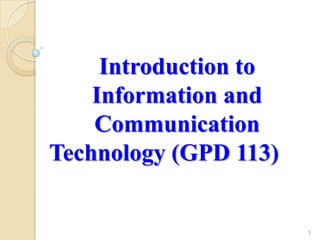
I.C.T notes
- 1. Introduction to Information and Communication Technology (GPD 113) 1
- 2. Designed to provide general computing and 21st Century Functional literacy skills to all students. Specific course objectives are to provide ICT foundations in: 1. Basic Computer Concepts and Operations 2. Personal and professional use of Computers 3. Information Literacy 4. Application of Computers in Instruction
- 3. THE INFORMATION SOCIETY The advent of the Information Society The role of the computer as the transforming agent in the information society Requisite skills for the Information Society
- 4. Information: the result of processing, manipulating and organizing data in a way that adds to the knowledge of the receiver Data is converted into information using the information processing cycle (IPC)which consists of four operations: input, process, output, and storage.
- 6. Concept originally introduced by John Naisbitt in his book ―the Megatrends‖ – 1984 A society in which a majority of workers are involved in the transmittal of information Information Society is a term for a society in which the creation, distribution, and manipulation of information has become the most significant economic and cultural activity.
- 7. A society characterized by a high level of information intensity in the everyday life of most citizens, in most organizations and workplaces; by the use of common or compatible technology for a wide range of personal, social, educational and business activities, and by the ability to transmit, receive and exchange digital data rapidly between places irrespective of distance. (IBM Community Development Foundation - 1997)
- 8. ECONOMIC TRANSITIONS Economic Era Primary Resource Transforming Agent Tools Needed Skills Needed to Function Agrarian Land Natural Energy Plough, Hoe, Farm Equipment Ploughing, tilling Sowing Industrial Capital Processed Energy (Oil, Coal, Hydro) Machines Technical Engineering Management Information Mind Knowledge Computer Computer Literacy Information Literacy Visual Literacy
- 9. ―In an information society, education is no mere amenity; it is the prime tool for growing people and profits.‖ ―In a world that is constantly changing, there is no one subject or set of subjects that will serve you for the foreseeable future, let alone for the rest of your life. The most important skill to acquire now is learning how to learn.‖
- 10. ―We are drowning in information but starved for knowledge.‖ ―Intuition becomes increasingly valuable in the new information society precisely because there is so much data.‖ John Naisbitt
- 11. THE DIGITALAND ICT REVOLUTIONS Technological advancement have revolutionized communication and spread of information. Landmarks: In 1875, for example, the invention of the telephone breached distance through sound. Between 1910 and 1920, the first AM radio stations began to broadcast sound. By the 1940s television was broadcasting both sound and visuals
- 12. In 1943, the world’s first electronic computer was created. Microprocessor invented in the 1970s and computers became accessible to the public. In the 1990s, the Internet migrated from universities and research institutions to corporate headquarters and homes.
- 13. CONSEQUENCES OF DIGITALAND ICT REVOLUTIONS Better and cheaper access to knowledge and information. This speeds up transactions and processes and reduces their cost, which in turn benefit citizens and consumers. The ability of ICTs to traverse time and distance allows human beings to interact with each other in new ways. Distance is no longer a consideration.
- 14. Emerging Information Economy where the productivity and competitiveness of units or agents in the economy (be they firms, regions or nations) depend mainly on their capacity to generate, process, and apply efficiently knowledge-based information
- 15. FEATURES OF THE INFORMATION ECONOMY The information economy is global. has the capacity to work as a unit in real time on a planetary scale Corporations and firms now have a worldwide base for skilled labor to tap from it is highly productive profits come from speed of innovation and the ability to attract and keep customers N.B. Information economy is the same as ―knowledge economy‖, the ―new economy‖, or the ―network economy‖
- 16. WHAT ARE ICTS ? ICTs stand for information and communication technologies Diverse set of technological tools and resources are used to communicate, and to create, disseminate, store, and manage information These technologies include computers, the Internet, broadcasting technologies (radio and television), and telephony Internet
- 17. Technology/Computer Literacy – Why Is It Necessary in the Information Age?
- 18. ICT LITERACY .. Computers are everywhere Businesses Government Education We live in Global Village We are part of the Information network Technology for students is about economic competitiveness
- 19. What is a computer? 6/28/2013 11:16:01 PM Computers; Tool For Our Generation! 19
- 20. A computer is an electronic device which accepts data, processes the data, stores and produces the result as information under the direction of a stored program of instructions with speed and accuracy.
- 21. Computers are useless. They can only give you answers. Pablo Picasso, 1968 6/28/2013 11:16:01 PM Computers; Tool For Our Generation! 21
- 22. 6/28/2013 11:16:01 PM Computers; Tool For Our Generation! 22 Data consists of raw facts, which the computer can manipulate and process into information that is useful to people. Computerized data is digital, meaning that it has been reduced to digits, or numbers. The computer stores and reads all data as numbers. Although computers use data in digital form, they convert data into forms that people can understand, such as text, numerals, sounds, and images. DATA
- 23. 6/28/2013 11:16:01 PM Computers; Tool For Our Generation! 23
- 24. Information is data with a meaning. The result of processing, manipulating and organizing data in a way that adds to the knowledge of the receiver 24
- 25. Technology can be defined as the application of scientific principles in producing machines or tools to better the life of mankind. the way in which scientific discoveries about the principles of flight allowed the technological development of the airplane is one example of technology. 6/28/2013 11:16:01 PM Computers; Tool For Our Generation! 25
- 26. Information Technology I.T. (in short) is the means by which science is used in the collection, processing, storage and movement of information. 6/28/2013 11:16:01 PM Computers; Tool For Our Generation! 26
- 27. Information Communication Technology (I.C.T.) The combination of computer- based technologies and telecommunication technology for the purpose of gathering data or information, processing data, sharing and disseminating information from one place to another. 6/28/2013 11:16:01 PM Computers; Tool For Our Generation! 27
- 28. Data Processing INPUT (DATA) PROCESSING OUTPUT (INFORMATION) Turning data into information is called processing. It involves a set of logically related tasks that is performed by the computer to achieve a defined outcome.
- 30. Information Procession Cycle 6/28/2013 11:16:01 PM Computers; Tool For Our Generation! 30
- 31. Advantages of Computers Does offer the promise of improvement in people's work-related lives. Can facilitate the upgrading of jobs. Removal of the boring, tedious, and repetitive aspects of our job activities. Can leave workers with the more interesting and rewarding components of their jobs. Improves quality of work as workers incorporate computers in their work. 6/28/2013 11:16:01 PM Computers; Tool For Our Generation! 31
- 32. WHY IS A COMPUTER SO POWERFUL? A computer is described as the ‖wonder‖ machine because it processes data with: Speed Reliability Accuracy It also stores and retrieves data; and It provides for communications via Network; Electronic mail
- 33. Classification of Computers Computers are available in different shapes, sizes and weights, and they are used for different purposes. Computers can be classified according to following: Classification by Purpose Classification by Capacity and size Classification by Nature / Type 6/28/2013 11:16:01 PM Computers; Tool For Our Generation! 33
- 34. Classification by Purpose They are designed to perform restricted number of tasks. E.g. solving a problem or doing a particular job. Classification by purpose is grouped into two, Specific purpose. General purpose 6/28/2013 11:16:01 PM Computers; Tool For Our Generation! 34
- 35. Classification by Purpose Special / Specific purpose. The special-purpose Computers are designed to perform a specific task. Examples: Digital Calculators, Traffic lights, ATM, Digital watches. 6/28/2013 11:16:01 PM Computers; Tool For Our Generation! 35
- 36. Classification by Purpose General-Purpose Computers By definition a general-purpose- computer can solve any problem. For example they can be used to write letters and play games. 6/28/2013 11:16:01 PM Computers; Tool For Our Generation! 36
- 37. CLASSIFICATION BY CAPACITY AND SIZE Computers are grouped according to their physical size, speed, storage capacity, cost, and the livewire (users) at a time. Examples are supercomputers, mainframe computers, mini computers, micro computers. 6/28/2013 11:16:01 PM Computers; Tool For Our Generation! 37
- 38. Supercomputers Supercomputers were first introduces in the 1970s. Supercomputers are mostly used for scientific work that requires huge numbers of calculations They are the largest, fastest and highest- capacity computers, which cost millions of dollars. It can process trillions of instructions in seconds. They are designed to occupy special air- conditioned rooms and are used for research, worldwide weather forecasting, oil explorations, aircraft designs and others. These computers are designed to process huge amount of data. 6/28/2013 11:16:01 PM Computers; Tool For Our Generation! 38
- 39. Supercomputers 6/28/2013 11:16:01 PM Computers; Tool For Our Generation! 39
- 40. Mainframe Computers Mainframe Computers were introduced in the late 1960s. They are very large often taking up as much space as a classroom. They can store great amounts of information They are normally used by banks, airlines, large businesses, government agencies and universities. For instances, in the developed Countries, universities use mainframe computers to schedule their students and record grades. Mainframe computers can do a lot of different jobs at one time. Mainframes have the ability to run (or "host") multiple operating systems The CPU speed of mainframes has historically been measured in millions of instructions per second. 6/28/2013 11:16:01 PM Computers; Tool For Our Generation! 40
- 41. Mainframe Computers 6/28/2013 11:16:01 PM Computers; Tool For Our Generation! 41
- 42. Minicomputers These kinds of computers came in late 1950s. They are much smaller than mainframe computers. Minicomputers are often larger in size than Personal Computers. They have terminals connected to them in the same room or building. 6/28/2013 11:16:01 PM Computers; Tool For Our Generation! 42
- 43. Microcomputers Microcomputers can handle more inputs and outputs than personal computers. They are small, inexpensive computers They are easily moved around Such computers can do only one work / job at a time Terminals cannot be connected to them. Examples of microcomputers Desktop, Network computers, Laptop, Palmtop computers (palmtops are sometimes called Personal Digital Assistant) PDAs, Tablets 6/28/2013 11:16:01 PM Computers; Tool For Our Generation! 43
- 44. Microcomputers 6/28/2013 11:16:01 PM Computers; Tool For Our Generation! 44
- 45. CLASSIFICATION BY NATURE / TYPE Under classification by nature / type, computers are grouped into how data is presented. Data is presented in three main ways namely ◦ Analog, ◦ Digital, ◦ Hybrid. 6/28/2013 11:16:01 PM Computers; Tool For Our Generation! 45
- 46. Digital Computers use digital signal which are continuous and expressed as electrical pulses. A digital computer is composed of five distinct elements: (1) processing unit; (2) input devices; (3) memory storage devices; (4) output devices; and (5) a communications network; called a bus, which links all the elements of the system and connects the system to the external world. Examples of digital computers include: Supercomputers, Mainframe Computers, Minicomputers, Workstations, and Microcomputers. 6/28/2013 11:16:01 PM Computers; Tool For Our Generation! 46
- 47. Analog Computers operate on data in the form of continuous variable physical quantities. Example: temperature and pressure. These kinds of computers also represent their signals in a continuous electrical signal in the form of waves. 6/28/2013 11:16:01 PM Computers; Tool For Our Generation! 47
- 48. Hybrid Computers combine the capabilities of both digital and analogue computers. 6/28/2013 11:16:01 PM Computers; Tool For Our Generation! 48
- 49. THE PARTS OF A COMPUTER SYSTEM Hardware Software Users Data 6/28/2013 11:16:01 PM Computers; Tool For Our Generation! 49
- 50. 6/28/2013 11:16:01 PM Computers; Tool For Our Generation! 50
- 51. PARTS OF A COMPUTER The two main parts of a computer are the machine itself (hardware) and the human provided logic (software) that directs the machine.
- 52. Hardware Components Input devices Output devices System unit Storage devices Communications devices
- 54. speaker (output) speaker (output) keyboard (input) mouse (input)microphone (input) monitor (output) system unit (processing, memory, and storage) PC camera (input) digital camera (input) modem (communications) miscellaneous storage devices hard drive (storage)
- 56. 6/28/2013 11:16:01 PM Computers; Tool For Our Generation! 56
- 57. The Hardware Input Units ◦ Keyboard ◦ Mouse ◦ Punched cards ◦ Optical Character Recognition ◦ Barcodes Output Units ◦ Monitors Printers ◦ Scanners Plotters Secondary Storage ◦ Magnetic tapes ◦ Discs (BluRay, DVDs, CDs, Flash discs)
- 58. What Are Input Devices? Any hardware component that allows you to enter data, programs, commands, and user responses into a computer
- 59. WHAT ARE INPUT DEVICES? The Keyboard: it is the primary input device A standard computer keyboard has 105 keys. Most keyboards use the QWERTY layout, named for the first six keys in the top row of letters. Typing area Numeric keypad Toggle keys Status lights Arrow keys - arrow control keys Function keys Specialized buttons Wireless keyboards
- 61. 6/28/2013 11:16:01 PM Computers; Tool For Our Generation! 61
- 64. KEYBOARD Enter (Return) Key
- 66. KEYBOARD ―Modifier‖ keys: CTRL, ALT, SHIFT
- 67. KEYBOARD ―State‖ keys: Caps, Scroll, Numlock
- 70. ERGONOMIC KEYBOARDS Long periods of keyboard use can cause injuries. An ergonomically correct keyboard can help you avoid injuries. You also can avoid injuries by adopting correct keyboarding practices. 6/28/2013 11:16:01 PM Computers; Tool For Our Generation! 70
- 71. HOW A KEYBOARD WORKS When a key is pressed, the following things happen: The keyboard controller detects the keystroke. The controller places a scan code in the keyboard buffer, indicating which key was pressed. The keyboard sends the computer an interrupt request, telling the CPU to accept the keystroke. 6/28/2013 11:16:01 PM Computers; Tool For Our Generation! 71
- 72. 6/28/2013 11:16:01 PM Computers; Tool For Our Generation! 72
- 73. Pointing Devices: An input device that allows you to control a pointer on the screen. The mouse can be used to issue commands, draw, and perform other types of input tasks. Optical mouse Cordless mouse
- 74. Moving the mouse pointer Start menu Clicking Dragging Hilighting Double-clicking
- 75. MOUSE Holding the mouse Grip between thumb and ring finger (Right handed grip shown, Lefties use other hand)
- 79. Mouse Double clicking Use the left side Click twice in quick succession
- 80. MOUSE Click and drag
- 81. MOUSE Scroll wheel and optional buttons
- 82. Touchpad and Pointing Stick Touchpad – small, flat, rectangular pointing device that is sensitive to pressure and motion Pointing Stick – pressure-sensitive pointing device shaped like a pencil eraser Trackball: Like a mouse, but the ball is on top often used on portable computers
- 83. Joystick: Uses the movement of a vertical lever. Often used with games
- 84. Touch screen: Monitor has a touch sensitive panel. Used to issue simple commands or choose from a list of options
- 85. Optical Readers: Use light to read characters, marks, and codes and then converts them into digital data that can be processed by a computer Optical character recognition (OCR) Optical mark recognition (OMR) Bar code
- 86. Optical Scanner : Electronically captures an entire page of text or images . Converts text or image into digital data than can be stored and used
- 87. Digital Cameras : Allow users to take pictures and store the photographed images digitally. Users can download or transfer pictures to a computer
- 88. Audio and Video Input Audio input Sound card Speech Recognition Video input Video capture card
- 89. Input Devices for Handheld Computers Stylus Voice Input Portable keyboard On screen keyboard
- 90. OUTPUT DEVICES Monitors Screen housed in a plastic or metal case Variety of sizes Cathode ray tube (CRT) Pixels (resolution) LCD (liquid crystal display) monitors
- 91. Printers An output device that produces text and graphics on a physical medium such as paper or transparency film Hard copy (printout) Portrait vs. landscape Printing requirements vary Impact Printers Printing mechanism strikes paper, ribbon and character together Not usually high quality Dot matrix printers Continuous form paper
- 92. Nonimpact Printers Do not strike paper Much quieter Ink-jet printers Spray tiny drops of ink onto the paper Both black-and-white and color
- 93. Laser printers High-speed, high-quality nonimpact printer Very high quality resolution - 300dpi to 1,200 dpi
- 94. Data Projectors Allows an audience to view output LCD projectors Digital light processing (DLP) projector
- 95. Facsimile (Fax) Machine Used to transmit and receive an image of a document over a phone line Stand-alone Fax modem
- 96. Multifunction Devices Can print, scan, copy and fax Less space Lower cost than separate units
- 98. STORAGE DEVICES The media on which data, instructions and pieces of information are kept Secondary storage is memory outside the CPU and Internal memory. Mostly needed because of limited amount of memory and volatility of RAM. For most media, Capacity is measured in bytes. [mega, giga, tera etc.] Formatting Storage devices include: Compact Discs (CDs) [CD-R and CD-RW] Digital Versatile Discs (DVDs) Flash drives Hard Disks
- 99. BLU-RAY DISC Designed to supersede the DVD format. The plastic disc is the same size as DVDs and CDs. Conventional Blu-ray Discs contain 25 GB per layer, with dual layer discs (50 GB) being the industry standard for feature-length video discs. Triple layer discs (100 GB) and quadruple layers (128 GB) are available for BD-XL re-writer drives. The major application of Blu-ray Discs is as a medium for video material such as feature films. The first Blu-ray Disc prototypes were unveiled in October 2000, and the first prototype player was released in April 2003 in Japan. Its official release was in June 2006. The name Blu-ray Disc refers to the blue laser used to read the disc, which allows information to be stored at a greater density than is possible with the longer- wavelength red laser used for DVDs.
- 102. ORGANIZATION OF DATA ON STORAGE Information is stored as File (under a file name). Files are either program files or data files A file is divided into records. Records are subdivided into fields. Record lengths can be fixed or variable. Files are accessible either through direct access (disks) or sequential access. 6/28/2013 11:16:01 PM Computers; Tool For Our Generation! 102
- 103. HARDWARE SUMMARY Describe the system unit Identify the major components of the system unit and explain their functions Explain how the CPU uses the four steps of a machine cycle to process data Define a bit and describe how a series of bits are used to represent data
- 104. THE COMPONENTS OF THE SYSTEM UNIT The Motherboard Contains many of the electronic components Chip: A small piece of semiconducting material on which one or more integrated circuits are etched Central Processing Unit: Interprets and carries out the basic instructions that operate a computer Internal Memory: There are two compartments of memory; Read Only Memory (ROM) and Random Access Memory (RAM)
- 108. PROGRAM EXECUTION Control unit ALU Memory 1. Fetch instructions 2. Command to send data to ALU 3. Execute Instruction 4. Results 2. Decode instructions
- 109. CENTRAL PROCESSING UNIT The Central Processing Unit is the brain of the computer It is made up of the Control Unit (directs all operations), The Arithmetic-Logic Unit (carries out actual manipulations), and the Internal Memory All three parts are stored on an electronic device called microchip or simply the chip. Elements of the chip are transistors connected together in circuits called Integrated Circuits. Registers are high speed memory devices located in the ALU to hold data 6/28/2013 11:16:01 PM Computers; Tool For Our Generation! 109
- 110. CENTRAL PROCESSING UNIT CONTROL UNIT ARITHMETIC LOGIC UNIT INTERNAL MEMORY INPUT OUTPUT SECONDARY STORAGE FLOW OF DATA FLOW OF INSTRUCTIONS FLOW OF CONTROL SLOW SLOW FAST SLOW 6/28/2013 11:16:01 PM Computers; Tool For Our Generation! 110 slow
- 111. CONTROL UNIT The control unit is responsible for fetching, decoding and executing instructions stored in the internal memory of the computer The control unit begins the execution process by going through the following steps: 1. Fetch the instruction from internal memory and store in a register. 2. Decode the instruction and have data sent to the ALU when necessary. 3. Commands ALU to carry out the decoded instruction using data received. 4. Send results of ALU operations to internal memory. 5. Continue with the process as outlined above until all instructions are carried out.
- 112. ARITHMETIC LOGIC UNIT Responsible for performing arithmetic and logical operations Performs the execution part of the machine cycle Arithmetic (addition, subtraction, multiplication, divis ion) Comparison (greater than, equal to, less than) Logical (AND, OR, NOT)
- 113. Synchronizes all computer operations Each tick is called a clock cycle Faster clock means the CPU can execute more instructions each second Speed measured in megahertz (MHz) One million ticks of the system clock THE SYSTEM CLOCK
- 114. MEMORY Computer s memory is also known as Internal Memory or Main Memory. Used to store data, instructions, and information (e.g. The operating system and other system software, Application programs, Data being processed by application programs) Bytes are stored at specific locations or addresses The two primary types of internal memory are: ROM, RAM
- 115. READ ONLY MEMORY (ROM) Storage is accomplished by permanent switches in a chip – fast memory Information stored is permanent and cannot be erased or modified. Contents not lost when the computer is turned off. (said to be non-volatile). Usually contains instructions that allows user`s programs to begin (BOOTSTRAP) after system disk is inserted Instructions on ROM are referred to as FIRMWARE because the manufacturer ‖burned‖ the instructions on the chip
- 116. RANDOM ACCESS MEMORY (RAM) Storage is accomplished by use of ‖flip-flops‖ (miniature transistors) Storage is said to be VOLATILE because items on RAM disappear when power is turned off RAM Chips are Smaller in size than processor chips The chips are packaged on circuit boards called single inline memory modules (SIMMs) or dual inline memory modules (DIMMs) Amount of RAM is discussed in terms of Kilobytes, Megabytes and Gigabytes
- 117. RAM – HOW MUCH IS ENOUGH? The more RAM, the more programs and files a computer can work on at simultaneously Software developers usually indicate how much RAM is required Necessary RAM depends on what type of work the computer is used for
- 119. MEMORY…BITS AND BYTES Basic Unit of Measure in a computer is the Bit (contraction of Binary and Digit). A Bit represents a switch and can be in one of two states, on or off. A group of 8 Bits is called a Byte. Computers combines bytes to represent large numbers (and symbols). 6/28/2013 11:16:01 PM Computers; Tool For Our Generation! 119
- 120. 8 bits = 1 byte 1024 Bytes = 1Kb (Kilobytes) 1024 Kb = 1 Mb (Megabytes) 1024 Mb = 1 Gb (Gigabyte) The size of a computer`s RAM contributes to ‖how fast it processes data‖.
- 121. Size of memory is measured by the number of bytes available
- 122. OTHER TYPES OF MEMORY PROM – Programmable ROM. This kind allows the user to program initial instructions (―burn in‖ the chips special instructions). EPROM – Erasable Programmable Read Only Memory. Bubble Memory is used in RAM to avoid volatility. Use of Batteries to power RAM in case of power failures 6/28/2013 11:16:01 PM Computers; Tool For Our Generation! 122
- 123. REPRESENTATION OF SYMBOLS Symbols are represented according to patterns of bits. Two most commonly used pattterns are: EBCDIC - Extended Binary Coded Decimal Interchange Code ASCII – American Standard Code for Information Interchange Both patterns use 8 bits (1 byte) to represent a symbol
- 124. REPRESENTATION OF SYMBOLS Char EBCDIC ASCII 1 1111 0001 0011 0001 2 1111 0010 0011 0010 3 1111 0011 0011 0011 A 1100 0001 0100 0001 B 1100 0010 0100 0010 C 1100 0011 0100 0011 a 1000 0001 0110 0001 b 1000 0010 01100 010
- 125. THE AMAZING CHIP The Chip is an integrated circuit (IC) consisting of thousands of electronic elements packed into a small area on tiny piece of silicon (size of a SIM card). Connectors are etched onto semiconductors. First came to prominence when used in calculators. Used in many ―computerized ― devices, microwave ovens, cameras, mobile phones, television sets to direct their operations. 6/28/2013 11:16:01 PM Computers; Tool For Our Generation! 125
- 126. Chips are used in computers for the following reasons: Speed: because distances between connectors are infinitesimal. Size: because they take up small space. Reduce Power Requirements: Vacuum tubes used in earlier computer failed because required large amounts of electricity and generated lots of heat. Economic Factors: Vacuum tubes used in computers were expensive to build and expensive to operate. Reliability: Vacuum tubes failed every 15 minutes while chips once thoroughly tested rarely failed. 6/28/2013 11:16:01 PM Computers; Tool For Our Generation! 126
- 127. OTHER ITEMS - SYSTEM UNIT Expansion Slots and Expansion Cards Expansion slot An opening, or socket, where a circuit board can be inserted into the motherboard Used to add new devices or capabilities to the computer Expansion card Circuit boards, such as a modem or graphics card, that add new capabilities to the computer
- 128. Common types of Expansion Slots and Expansion Cards are: Video card Sound card Internal modem PC Cards Plug and Play
- 130. OTHER ITEMS - SYSTEM UNIT... Ports and Connectors Port Point of attachment to the system unit Usually on the back of the computer Connectors Used to plug into ports • Male connectors • Female connectors
- 132. 6/28/2013 11:16:01 PM Computers; Tool For Our Generation! 132 SOFTWARE: BRINGING THE MACHINE TO LIFE What is Software? System Software Application Software.
- 133. A series of instructions that tells the hardware of a computer how to perform tasks A set of instructions is often called a program Software comes stored on various storage media Software (programs) must be installed After installation programs are executed
- 134. There are two types of computer software System software: Programs designed to control the hardware. e.g. operating systems (Microsoft Windows, Mac OS, Unix, Linux) , Utility programs Application software: Programs designed for the user to perform specific tasks
- 136. SYSTEM SOFTWARE System software exists primarily for the computer itself, to help the computer perform specific functions. One major type of system software is the operating system (OS). All computers require an operating system. The OS tells the computer how to interact with the user and its own devices. Common operating systems include Windows, the Macintosh OS, UNIX and LINUX 6/28/2013 11:16:01 PM Computers; Tool For Our Generation! 136
- 137. UTILITY PROGRAMS A utility is a program that performs a task that is not typically handled by the operating system. Utility programs assist the computer in operating various hardware components attached to the computer. Some utility programs (drivers) usually come with the hardware (e.g. Printer) and must be loaded in order for proper operation of the device Some utilities enhance the OS functionality. Some of the major categories of utilities include: File defragmentation Data compression Backup Antivirus Screen savers
- 138. 6/28/2013 11:16:01 PM Computers; Tool For Our Generation! 138 Graphical User Interfaces (GUIs) GUI Tools Applications and the Interface Menus Dialog Boxes Command-Line Interfaces THE USER INTERFACE
- 139. GRAPHICAL USER INTERFACE Most modern operating systems, like Windows and the Macintosh OS, provide a graphical user interface A GUI lets you control the system by using a mouse to click graphical objects on screen. A GUI is based on the desktop metaphor. Graphical objects appear on a background (the desktop), representing resources you can use. Controls how data is entered and how information is presented on the screen Combines text, graphics, and other visual cues to make software easier to use provides for easy manipulations of system through the use of the pointing device and icons (pictures that represent computer resources)
- 140. Applications designed to run under one operating system use similar interface elements. Under an OS such as Windows, you see a familiar interface no matter what programs you use. In a GUI, each program opens and runs in a separate window—a frame that presents the program and its documents. In a GUI, you can run multiple programs at once, each in a separate window. The application in use is said to be the active window. 6/28/2013 11:16:01 PM Computers; Tool For Our Generation! 140
- 141. GUI-based programs let you issue commands by choosing them from menus. A menu groups related commands. For example, the File menu's commands let you open, save, and print document files. Menus let you avoid memorizing and typing command names. In programs designed for the same GUI, menus and commands are similar from one program to another. 6/28/2013 11:16:01 PM Computers; Tool For Our Generation! 141
- 142. DIALOG BOXES A dialog box is a special window that appears when a program or the OS needs more information before completing a task. Dialog boxes are so named because they conduct a "dialog" with the user, asking the user to provide more information or make choices. 6/28/2013 11:16:01 PM Computers; Tool For Our Generation! 142
- 143. 6/28/2013 11:16:01 PM Computers; Tool For Our Generation! 143 Icons Start menu Start button Taskbar Desktop Dialog box Program running in a window Window control buttons
- 144. 6/28/2013 11:16:01 PM Computers; Tool For Our Generation! 144 Title bar Menu bar Toolbar Scroll bar Minimize button
- 145. APPLICATION SOFTWARE These are programs designed to perform a specific task There are five major categories of application software: As a productivity / business tool Supporting school and professional activities Assisting with graphics and multimedia projects Helping with home and personal activities Facilitating communications
- 146. COMMAND-LINE INTERFACES Some older operating systems, such as DOS and UNIX, use command-line interfaces. In a command-line interface, you type commands at a prompt. Under command-line interfaces, individual applications do not need to look or function the same way, so different programs can look very different 6/28/2013 11:16:01 PM Computers; Tool For Our Generation! 146
- 147. RUNNING PROGRAMS - BASIC SERVICES The operating system manages all the other programs that run on the PC. The operating system provides services to programs and the user, including file management, memory management, and printing To provide services to programs, the OS makes system calls—requesting other hardware and software resources to perform tasks. 6/28/2013 11:16:01 PM Computers; Tool For Our Generation! 147
- 148. RUNNING PROGRAMS - SHARING INFORMATION Some operating systems, such as Windows, enable programs to share information. You can create data in one program and use it again in other programs without re-creating it. Windows provides the Clipboard, a special area that stores data cut or copied from one document, so you can re-use it elsewhere. 6/28/2013 11:16:01 PM Computers; Tool For Our Generation! 148
- 149. RUNNING PROGRAMS - MULTITASKING Multitasking is the capability of running multiple processes simultaneously. A multitasking OS lets you run multiple programs at the same time. Through multitasking, you can do several chores at one time, such as printing a document while downloading a file from the Internet. There are two types of multitasking: cooperative and preemptive. 6/28/2013 11:16:01 PM Computers; Tool For Our Generation! 149
- 150. COOPERATIVE MULTITASKING Applications voluntarily cede time to one another. Was once the scheduling scheme employed by Microsoft Windows (prior to Windows 95 and Windows NT) and Mac OS (prior to Mac OS X) in order to enable multiple applications to be run simultaneously. Now rarely used in larger systems Because a cooperatively multitasked system relies on each process regularly giving up time to other processes on the system, one poorly designed program can consume all of the CPU time for itself or cause the whole system to hang. 6/28/2013 11:16:01 PM Computers; Tool For Our Generation! 150
- 151. PREEMPTIVE MULTITASKING Allows the computer system to guarantee more reliably each process a regular "slice" of operating time. It also allows the system to deal rapidly with important external events like incoming data, which might require the immediate attention of one or another process. At any specific time, processes can be grouped into two categories: those that are waiting for input or output (called "I/O bound"), and those that are fully utilizing the CPU ("CPU bound"). In primitive systems, the software would often "poll", or "busywait" while waiting for requested input (such as disk, keyboard or network input). During this time, the system was not performing useful work. With the advent of interrupts and preemptive multitasking, I/O bound processes could be "blocked", or put on hold, pending the arrival of the necessary data, allowing other PROCESSES to utilize the CPU. As the arrival of the requested data would generate an interrupt, blocked processes could be guaranteed a timely return to execution. 6/28/2013 11:16:01 PM Computers; Tool For Our Generation! 151
- 152. MANAGING FILES The operating system keeps track of all the files on each disk. Users can make file management easier by creating a hierarchical file system that includes folders and subfolders arranged in a logical order. 6/28/2013 11:16:01 PM Computers; Tool For Our Generation! 152
- 153. MANAGING HARDWARE The OS uses interrupt requests (IRQs) to maintain organized communication with the CPU and other pieces of hardware. Each hardware device is controlled by a piece of software, called a driver, which allows the OS to activate and use the device. The operating system provides the software necessary to link computers and form a network. 6/28/2013 11:16:01 PM Computers; Tool For Our Generation! 153
- 154. 6/28/2013 11:16:01 PM Computers; Tool For Our Generation! 154
- 155. 6/28/2013 11:16:01 PM Computers; Tool For Our Generation! 155 REVIEW QUESTIONS Name four components found in most graphical user interfaces. Describe the operating system’s role in running software programs. Explain how the OS enables users to manage files. List three hardware management tasks performed by an OS. Name five types of utility software.
- 156. APPLICATION SOFTWARE
- 157. WORD PROCESSING SOFTWARE Used to create, edit, and format textual documents Formatting features Font and font size Color Borders Clip art Margins Wordwrap Scrolling Editing features Find or search Replace Spell checker Other features Headers Footers Templates Wizards
- 159. SPREADSHEET SOFTWARE Allows you to organize data in rows and columns, collectively called a worksheet or spreadsheet Worksheet has up to 256 columns and 65,536 rows Cell - Intersection of a row and a column Labels Values Calculations Formula - Performs calculations on data in the worksheet and displays the results in a cell Function – A predefined formula that performs commonplace calculations Charts: Graphically illustrates the relationship of
- 160. DATABASE SOFTWARE A Database is a collection of data organized in a manner that allows access, retrieval, and use of that data Database Organization Database file Records Fields Developing a database Determine data that you want to keep track of Define the fields Enter the data Use the database to produce information
- 161. PRESENTATION GRAPHICS SOFTWARE Allows you to create documents called presentations which are used to communicate ideas, messages, and other pieces of information to a group Predefined formats - define colors and other elements for backgrounds, text, and other items on the slides Various slide layouts Clip art / image gallery Slide sorter
- 162. OTHER PRODUCTIVITY SOFTWARE Software Suite and Integrated Software Collection of individual application software packages sold as a single package Lower cost Ease of use: Common interface Personal Information Managers Software application that includes an appointment calendar, address book, and notepad to help organize appointments and task lists
- 164. GRAPHICS AND MULTIMEDIA SOFTWARE Desktop Publishing Software Allows you to produce sophisticated documents that contain text, graphics, and brilliant colors Page layout - arranging text and graphics in a document Paint/Image Editing Software Allows you to draw pictures, shapes, and other graphical images using various tools on the screen Image editing software: Modify existing graphics
- 165. Video and Audio Editing Software Modify a segment of a video, known as a clip Add and remove clips Add special effects Sounds Banners Credits
- 166. Clip Art/Image Gallery Collection of clip art and photographs Miscellaneous items Fonts Animations Sounds Video and audio clips Multimedia Authoring Software Used to create electronic interactive presentations that include text, video, audio, and animation Often used in education Delivered via CD-ROM or DVD-ROM
- 167. Web Page Authoring Software Allows you to create Web pages and organize, manage, and maintain Web sites Many packages allow creation of Web pages Word processing programs allow creation of web pages Web Page Authoring Software Popular packages Microsoft FrontPage Netscape Composer Adobe GoLive Macromedia Dreamweaver
- 168. SOFTWARE FOR SCHOOLAND PROFESSIONAL USE School and Student Management Software School management software Centralized program that allows district and school personnel to manage school district operations Student management software Allows administrators, teachers, and other staff to track information on students Educational/Reference Educational software Software designed for the learning environment Reference software Provides valuable and thorough information for everyone in an educational setting and in the family
- 169. Special Needs Software Software designed for students with physical impairments or learning disabilities Examples Speech synthesis software Software with text enlargement features Talking software
- 170. SOFTWARE FOR HOME AND PERSONAL USE Personal Finance Software Simplified accounting program Track personal income and expenses Track investments Online banking and investing Tax Preparation Software Guides individuals, families, or small businesses through the process of filing federal and state taxes Offer money saving tax tips Prints tax forms Legal Software: Assists in preparation of legal documents and provides legal advice Personal Computer Entertainment Software
- 171. LEARNING AIDS AND SUPPORT TOOLS Online help Trade books FAQs Tutorials
- 172. SOFTWARE VERSIONS AND UPGRADES Software programs are designated a version number Upgrade is a new version designed to replace an older version Older version of software usually will not open files created with the newer version Determine software version with the software’s About command
- 173. How to Purchase, Install, and Maintain a Personal Computer
- 174. HOW TO PURCHASE A PERSONAL COMPUTER Determine what application software products you will use on your computer Be sure the computer comes with the features necessary to run applications for the tasks you wish to perform Before buying a computer system, do some research Consider: Processor speed Memory and storage Input and output Communications devices Software Overall system cost
- 175. Consider the advantages and disadvantages of your purchasing options (for new computers): School bookstore Local computer dealer Local large retail store Mail / telephone order Internet sales If you are buying a used computer, stick with name brands Longer, more comprehensive warranties More repair centers More computer support Compare computers with similar features
- 176. Be aware of hidden costs Uninterruptible power supply Computer furniture Maintenance Computer training classes Consider more than just price Vendor’s time in business Vendor’s regard for quality Vendor’s reputation for support Old computer buy back Leasing arrangement
- 177. Buy a system compatible with the ones you use elsewhere. E. g. Your home computer should be the same type (not necessarily brand) you use at school or work Consider purchasing an onsite service agreement. Ideal for individuals who cannot afford to be without their computer Avoid buying the smallest system available Technology changes rapidly Many users regret not buying a more powerful system Plan to buy a system that will last two or three years Make sure smaller systems are easily upgradeable
- 178. HOW TO PURCHASE A HANDHELD COMPUTER Determine the applications you plan to run on your handheld computer What do you want to pay? Compare battery life Is synchronization of data with other handheld computers, personal computers, or printers important? e-mail and Web access from your handheld computer
- 179. Check out the accessories Carrying cases Portable keyboards Removable storage Car chargers GPS systems Dashboard mounts Replacement styli Synchronization cradles
- 180. HOW TO INSTALL A PERSONAL COMPUTER Read the installation manuals before you start to install your equipment. This Saves a great deal of time and frustration Do some research Locate additional installation instructions Review computer magazines or Web sites for articles on installation Set up your computer in a well-designed work area, with adequate workspace around the computer Ergonomics Good lighting Air quality
- 181. While working at your computer, be aware of health issues Document holder Illuminate your entire work area Take frequent breaks Incorporate stretching exercises Save all the paperwork that comes with your system Obtain a computer tool set Handy if you need to work on your computer Computer dealers and office supply stores carry these
- 182. Record the serial numbers of all your equipment and software Write serial numbers on the manuals Keep a comprehensive list of the serial numbers of all your equipment and software Complete and send in your equipment and software registration cards Saves time with technical support Makes you eligible for special pricing on software upgrades Install your system in an area where you can maintain the temperature and humidity. High temperatures and humidity can damage electronic components
- 183. COMPUTER LITERACY An understanding of what a computer can and cannot do and the ability to make the computer do what is desired 6/28/2013 11:16:01 PM Computers; Tool For Our Generation! 183
- 184. COMPUTER LITERACY- CURRICULUM TRENDS 6/28/2013 11:16:01 PM Computers; Tool For Our Generation! 184 Building Skills (Learning Basic Computer Literacy Tasks) Application (Applying Technology to Individual Tasks) Task Integration (Incorporating Technology into Overall Curriculum). ?
- 185. INFORMATION LITERACY Ability to analyze, synthesize, evaluate, as similate and use information 6/28/2013 11:16:01 PM Computers; Tool For Our Generation! 185
- 186. VISUAL LITERACY Ability to interpret, understand and appreciate visual messages; communicate by applying principles of visual design and produce visual messages using the computer and other technology. 6/28/2013 11:16:01 PM Computers; Tool For Our Generation! 186
- 187. New Technologies— New Learning Environments 6/28/2013 11:16:01 PM Computers; Tool For Our Generation! 187
- 188. NEW TECHNOLOGIES ARE CHANGING . . . The way we live The way we communicate The way we do business And the way we learn 6/28/2013 11:16:01 PM Computers; Tool For Our Generation! 188
- 189. ICT TOOLS IN EDUCATION Computers can enhance teaching and learning in many ways For drill and practice As a tutor As a productivity tool To access resources outside the classroom To simulate real-world situations To promote problem solving skills To collaborate and share ideas with others 6/28/2013 11:16:01 PM Computers; Tool For Our Generation! 190
- 190. TECHNOLOGY AS A CATALYST FOR LEARNING 1.Technology promotes active engagement Students learn best when they are actively engaged in their learning, and technology has the potential to engage students in challenging, open-ended activities in which they have control over the pace and direction of their learning. 6/28/2013 11:16:01 PM Computers; Tool For Our Generation! 191
- 191. 2. Technology promotes independence When students have access to the rich resources on the Internet and can communicate with others via e-mail, they become more independent in their learning. 3. Technology promotes collaboration Teachers who use technology in the classroom find that their role shifts from being ―the sage on the stage‖ to being ―the guide on the side,‖ and the classroom environment becomes less teacher-directed and more student-centered 6/28/2013 11:16:01 PM Computers; Tool For Our Generation! 192
- 192. TRADITIONAL LEARNING VS. NEW LEARNING ENVIRONMENTS Teacher-centered instruction Student-centered instruction Passive learning Active learning Primarily words and text Multimedia One path Multiple paths Individual work Collaborative work Delivery of information Exchange of information Focus on facts and knowledge Critical thinking and problem solving Artificial “school” context Authentic real-world context Assessment by testing Authentic assessment 6/28/2013 11:16:01 PM Computers; Tool For Our Generation! 193
- 193. THE TRADITIONAL LEARNING ENVIRONMENT IS TEACHER- CENTERED Univ, Professor Library Student Student StudentStudent Student 6/28/2013 11:16:01 PM Computers; Tool For Our Generation! 194
- 194. THE NEW LEARNING ENVIRONMENT IS STUDENT- CENTERED Student Library Professor Internet Other schools Other students Class 6/28/2013 11:16:01 PM Computers; Tool For Our Generation! 195
- 195. ROLES IN NEW LEARNING ENVIRONMENT Teacher becomes a: ◦ Facilitator ◦ Coach ◦ Guide ◦ Co-learner Student becomes a: ◦ Information seeker ◦ Explorer ◦ Problem solver ◦ Co-teacher 6/28/2013 11:16:01 PM Computers; Tool For Our Generation! 196
- 196. REASONS WHY YOU MUST STUDY INFORMATION TECHNOLOGY (A FEW LISTED) We live in a global village. We live in an era characterized by transmittal of information. Our work constantly requires knowledge in computers. Our daily lives will revolve around use of computer as a tool. 6/28/2013 11:16:01 PM Computers; Tool For Our Generation! 197
