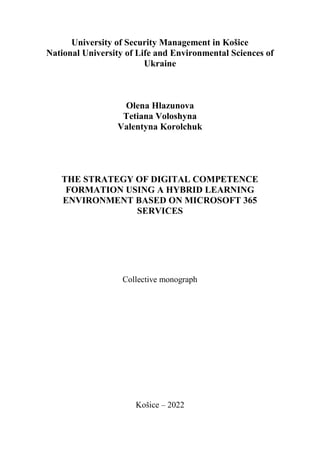
Microsoft 365 Services for Digital Competence Formation
- 1. University of Security Management in Košice National University of Life and Environmental Sciences of Ukraine Olena Hlazunova Tetiana Voloshyna Valentyna Korolchuk THE STRATEGY OF DIGITAL COMPETENCE FORMATION USING A HYBRID LEARNING ENVIRONMENT BASED ON MICROSOFT 365 SERVICES Collective monograph Košice – 2022
- 2. 2 UDC 37.018.43:004-047.22 Authors: Hlazunova O.H. (subdivision 1.1, 1.2, 1.3, 1.4), Korolchuk V.I. (subdivision 3.1, 3.2, 3.3, 4.2), Voloshyna T.V. (subdivision 2.1, 2.2, 2.3, 4.1) Recommended for publication by the Editorial Board of the University of Security Management in Košice (No. 07 of 15 December 2022) Reviewers: Igor Britchenko – Doctor of Economics, Professor, Higher School of Security and Economics, Bulgaria Maria Borowska – prof. dr hab., State Vocational Academy School Memorial of Prof. Stanisław Tarnowskie in Tarnobrzeg, Poland Ramutė Narkūnienė – Doctor of Management Sciences, Department of Business and Public Management, Utena University of Applied Sciences, Lithuania The Strategy of Digital Competence Formation Using a Hybrid Learning Environment Based on Microsoft 365 Services: сollective monograph / Hlazunova O.H., Korolchuk V.I., Voloshyna T.V. / National University of Life and Environmental Sciences of Ukraine. Košice: Vysoká škola bezpečnostného manažérstva v Košiciach, 2022. – 203 p. © Collective of Authors © Vysoká škola bezpečnostného manažérstva v Košiciach, 2022 ISBN 978-80-8185-060-8
- 3. 3 CONTENTS INTRODUCTION............................................................................4 CHAPTER 1. THE USAGE OF MICROSOFT 365 FOR FORMING THE DIGITAL COMPETENCE IN THE EDUCATIONAL PROCESS PARTICIPANTS USING E- LEARNING.......................................................................................6 1.1. Microsoft 365 service platforms for organizing educational activities of university students......................................................6 1.2. The structure of digital competence of participants in the educational process ......................................................................14 1.3. Formation of digital literacy and ICT skills using Microsoft 365 services..................................................................................22 1.4. Digital identity cloud services...............................................48 CHAPTER 2. THE MICROSOFT 365 AS A TOOL FOR ORGANIZING E-LEARNING.....................................................54 2.1. Microsoft 365 services for organizing e-learning .................54 2.2. Design and creation of digital content, problem solving and innovation using Microsoft 365 services .....................................62 2.3. Microsoft 365 services for building competence in digital communication, collaboration and interaction.............................72 CHAPTER 3. ORGANIZATION OF ONLINE MICROSOFT TEAMS-BASED TRAINING........................................................99 3.1. Architecture of a hybrid educational environment on the Microsoft Teams-based platform .................................................99 3.2. Organization of synchronous interaction in Microsoft Teams.........................................................................................115 3.3. Microsoft Teams tools for organizing asynchronous interaction between students and teachers .................................139 CHAPTER 4. THE EXPERIMENTAL STUDY OUTCOMES OF THE EFFECTIVENESS OF USING MICROSOFT 365 SERVICES IN THE EDUCATIONAL PROCESS...................169 4.1. Organization of the experiment and outcomes of using Microsoft Teams for e-learning..................................................169 4.2. The results of assessing the effectiveness of Microsoft 365 services use for managing the educational activities of students173 CONCLUSIONS...........................................................................184 REFERENCES .............................................................................186
- 4. 4 INTRODUCTION COVID-19 and military actions on the territory of Ukraine fundamentally changed the organization of the educational process, forcing educational institutions to transfer classroom learning to virtual space. To organize the educational process remotely, we need to organize an educational environment in which we can ensure the implementation of all types of educational activities, as well as creation and selection of e-resources depending on their types. Having guidelines in the form of modes, forms and learning outcomes, it is necessary to structure the content of educational disciplines, corresponding curricula, to ensure the activity of students during lectures and the implementation of practical tasks with the necessary tools, to determine and carry out the selection of electronic educational resources for the effective organization of the educational process in conditions of open education. First of all, it is important to take into account all types of student activities, namely: those ones, which are usually implemented in class and determine the possibility of their implementation in a remote format using cloud services. The monograph considers the problem of effective use of Microsoft 365 services for the organization of e-learning through the prism of the competency approach. In particular, the study established a correspondence between training activities and M365 services, which can provide tools support for their implementation. Chapter 1 analyzes the components of digital competence and the abilities necessary for the organization of the e-learning process. Based on the analysis, the correspondence between the components of digital competence and M365 services, the possession of which indicates the existing level of digital competence, was established. Chapter 2 of the monograph describes the digital competences necessary for the organization of various types of training using Microsoft 365 services. It studies features of using digital identity cloud services, Microsoft 365 services for digital data management and collaboration, e-learning management, design and creation of digital content, problem solving and innovation, digital communication, cooperation and interaction. Chapter 3 offers a developed model of hybrid educational environment architecture based on Microsoft Teams platform and
- 5. 5 analyzes digital competences for the organization of asynchronous interaction between students and teachers using MS Teams tools. Chapter 4 is devoted to the results of an experimental study of the effectiveness of the use of Microsoft 365 services for the organization of e-learning and the readiness of teachers and students to use them.
- 6. 6 CHAPTER 1. THE USAGE OF MICROSOFT 365 FOR FORMING THE DIGITAL COMPETENCE IN THE EDUCATIONAL PROCESS PARTICIPANTS USING E-LEARNING 1.1. Microsoft 365 service platforms for organizing educational activities of university students E-learning platforms have become more and more complex. Their functionality included in learning management systems is extended with collaborative platforms, which allow better communication, group collaboration, and face-to-face lectures [119]. The Ministry of Education and Science of Ukraine in the Recommendations on the implementation of blended education in institutions of vocational pre- higher and higher education [91] offers to move away from the traditional division into lectures, seminars, laboratory and practical classes; instead, to plan work as a set of different types of activities, each of which can be tentatively assigned to one of two categories: contact hours (offline activity); online activity. Contact hours (offline activity) involve direct interaction of the participants of the educational process with each other in the classroom during traditional education. In turn, online activity involves the mediated interaction of the participants of the educational process with each other and with various types of electronic content in the classroom or outside it using online technologies during blended or distance learning. Online activities can be synchronous (when everyone is connected at the same time, for example, a webinar, video conference, etc.) and asynchronous (when each participant in the educational process performs an activity at a different time, for example, a chat, a forum, etc.). When planning the content of an educational discipline, it is recommended to base it on the expected learning outcomes and choose activities, materials and the type of their presentation accordingly. When planning the types of educational activities of students, it is necessary to follow basic recommendations regarding the sequence of interaction at all levels of studying the discipline: from a separate topic to a section or module, and select cloud services that allow you to
- 7. 7 deliver the necessary educational content to the student. It is worth moving away from the division into lectures, laboratory and practical classes and independent work; instead, to plan the work as a cyclical sequence of activities that will reflect the stages of the educational process described below, and the forms of interaction and tools should be selected depending on the tasks, time resources, technical and functional capabilities. Table 1.1.1 provides a classification of types of activities according to which e-content should be created and selected. Table 1.1.1 Classification of educational activities Activity type Offline activity Online activity Services Preliminary work survey input control introduction or revision of the terminology necessary for working with the topic short promotional video/audio infographics diagnostic testing ClassNotebook OneNote StaffNotebook Forms PowerPoint Stream Presentation of theoretical material (lectures) presentation search for control questions by topic case study discussions video recording audio recording texts video conference case study activities search for control questions by topic OneDrive Stream Word Online Teams Meetings PowerPoint Sway Training discussion debates questions and answers group tasks (not for assessment) practical tasks (for assessment) observation of questions for self- test discussion (chat, forum) performance of interactive exercises virtual simulators observation of the phenomenon work with cases PowerPoint Online Sway Stream Whiteboard Kazaila Outlook
- 8. 8 the phenomenon role-playing games, simulations searching for answers to questions viewing an educational video (video lecture, video lesson, videocast) Performance of laboratory (practical) work tasks performed during practical and laboratory classes searching for answers to control questions by topic virtual laboratory work interactive practical tasks individual and group tasks of different levels (report, presentation, project, video recording, etc.) work on joint documents Word Online Excel Online Visio Online PowerPoint Sway Teams SharePoint Independent student work/ teacher’s self- education questions for self-check performing independent work questions for self- check performance of interactive tasks virtual simulators observation work with cases searching for answers to questions watching videos (video lesson, video lesson, videocast) To-Do Calendar Stream Microsoft Viva Microsoft Teams Planner Project
- 9. 9 Team work setting objectives distribution of roles and tasks discussion group performance of the task presentation of results setting objectives discussion (chat, forum) analysis of tools and familiarization with instructions (text and video) distribution of roles and tasks environment design joint work on project implementation publication and presentation of results People Delve Teams Planner Project Bookings To-do Lists SharePoint Assessment students’ answers oral answer (interview) performance of practical (laboratory) work performance of independent work interactive testing oral answer (video recording) performance of the practical work written task Forms Kazaila Streem Teams Meetings Reflection dialogue, group discussion brief oral/written answers to the questions development of notes for lectures memory cards preparation of multimedia presentations answers to reflective questions the student’s portfolio keeping a grade book Lists Visio Online PowerPoint Online Sway Forms Excel Online Power BI
- 10. 10 Feedback group and individual tutorials teacher’s comments during the class automated tests for self-check chat, forum, survey audio, video or text messages with a comment tasks for mutual assessment of knowledge assessment by the teacher results of group work Forms Teams Meetings Yammer Kazaila For high-quality management of educational activities within a certain discipline, it is necessary to choose tools that will make it possible to ensure the creation, placement and interaction with educational content in accordance with the types of activities and will have the best effect online (synchronously or asynchronously). The stages of creating and delivering educational content in the conditions of distance learning are shown in Figure 1.1.1. Figure 1.1.1. Stages of creating educational content by the types of activities
- 11. 11 With each type of educational activity, provision of all activities online or remotely is possible only with the use of information and communication technologies. The learning process at home can be carried out through online or distance learning using digital platforms, one of which is the use of Microsoft 365. This platform is focused on organizing interaction between the teacher and students using various services, the combination of which makes it possible to organize a digital educational environment. Diva Rizkana Hasanah and Dian Novita Dewi stress the benefits of using Microsoft 365, as it ensures efficient work and increases productivity, which is undoubtedly very useful for teaching in conditions of remote tuition [22]. Aleksandar Skendzic, Bozidar Kovacic in their research feature the peculiarities of the MS Office 365 platform based on the “cloud” concept as a cost-effective product and compare it with Google Apps [124]. Microsoft Office 365 in combination with Microsoft Windows Azure platform ensures companies of all sizes high productivity with low costs, saving time, money and free up valuable resources [122]. Microsoft 365 licenses for students and employees of educational institutions provide access to Microsoft Office programs from various devices and operating systems, such as for displaying digital educational content, as well as a full set of online services necessary for managing educational activities. For educators, Microsoft 365 provides the following opportunities: availability and security. Teachers and technical staff have the opportunity to work from any place and device using cloud platform services. This gives them a greater level of accessibility and mobility, and features such as single sign-on and active monitoring of activities ensure the safety of teachers and preserve the confidentiality of their data; saving time and increasing efficiency. The Microsoft 365 platform is designed to increase work efficiency, since the main tasks of the teacher are planning, development and delivery of educational content, establishing communication and interaction with students; creation and delivery of educational content. Using Microsoft 365 services, teachers can create different types of content and structure the already created content depending on the type of educational activity and the student’s learning style;
- 12. 12 cooperation. Microsoft 365 cloud services enable teachers to easily and efficiently co-create, exchange various educational content, provide feedback, join online meetings, share experience, increase their own professional and digital competence; assessment of students. Teachers can monitor the progress and activity of their students in real time, change the type of learning material or their delivery options. In addition to these benefits of using Microsoft 365 for educators, there are also benefits for students. The organization of remote tuition using the Microsoft 365 cloud platform provides students with the opportunity to take advantage of this platform, which includes not only security tools, but also services for effective management of educational activities. In this way, students have constant access to the relevant tools that are necessary for online learning, namely: constant access from various devices and operating systems of the type for displaying digital educational content depending on the type of student’s educational activity; communication and cooperation. Students can use the Microsoft 365 platform to communicate with their colleagues, form study groups and perform group projects, exchange educational content and perform practical tasks together; access to teachers. Students can constantly interact with teachers, send them messages and plan meetings with them by having access to joint communication services; access to various educational content. Having corporate accounts of the Microsoft 365 platform, students get access to educational materials to effectively build an individual educational trajectory. Creating an e-learning environment starts with logging into Microsoft 365, where in this case it is an educational institution, the administrator registers users under the institutional domain so that every teacher and student has an institutional email account. NUBiP of Ukraine has a license agreement with Microsoft Enrollment for Education Solutions, within which students and teachers have access to the Microsoft 365 cloud platform (institutional domain @it.nubip.edu.ua). In distance learning, having the appropriate skills, both teachers and students use the services available on the Microsoft 365 platform
- 13. 13 to organize all types of educational activities (Table 1.1.1). Variants of the possibilities of their use in distance education for teachers and students are presented in Figure 1.1.2. Figure 1.1.2. Possibilities of using the services of the Microsoft 365 platform for organizing educational activities Accordingly, the use of the Microsoft 365 platform makes it possible to organize the educational activities of students of a higher education institution in the virtual space, since the teacher has the opportunity to plan educational activities, create and host various types of educational content, and manage educational students’ activities.
- 14. 14 1.2. The structure of digital competence of participants in the educational process For the effective use of the digital educational environment of the educational institution in terms of e-learning and all its digital tools, all participants in the educational process use their skills in using digital tools and resources. To date, both teachers and students have such skills according to the digital competence framework [10], which allow effective management of e-learning activities of all participants of the educational process. According to this framework, digital competence includes: ICT proficiency (functional skills); digital literacy; digital creation, problem solving and innovation; digital communication, cooperation and interaction; digital learning and development; digital identity and wellbeing (Figure 1.2.1). Figure. 1.2.1. The structure of the digital competence
- 15. 15 Depending on the purpose of the application and the Microsoft 365 tool, participants in the educational process use different digital skills that allow them to achieve the defined educational goals and better learning outcomes. To use the services of the Microsoft 365 platform on various devices, as well as to perform tasks effectively and efficiently, all participants in the educational process must have ICT (functional skills), which will allow them to confidently use the capabilities of the cloud platform during e-learning (Table 1.2.1). Table 1.2.1 Proficiency in ICT (functional skills) A component of digital competence Microsoft 365 capabilities Services: Microsoft 365 ICT skills Using services of the Microsoft 365 platform on different devices: confident use of new services and facilities, as well as the ability to master new knowledge and opportunities as they develop; the ability to solve problems and service failures when they arise; use of Microsoft 365 services and facilities on different devices; understanding of the basic concepts of processing various types of information; the ability to integrate the necessary services among themselves depending on the learning goals. ICT performance Using Microsoft 365 tools for efficient and high- quality performance of tasks: the ability to evaluate the functionality of Microsoft 365 services and facilities; the ability to choose services and facilities according to the types of educational activities; the ability to make an independent choice of tools, depending on the tasks; the ability to freely work with various
- 16. 16 platform tools to perform complex tasks. Type of educational activity: all types of educational activity Possessing digital literacy skills with the support of Microsoft 365 services, participants of the educational process (Table 1.2.2) can manage information and deliver various types of content in e-learning conditions. For the interpretation of digital information for academic and professional purposes, processing and delivery of visual and multimedia educational content on the Microsoft 365 platform, the following services are available: OneDrive, Word Online, Excel Online, Power BI Online, Forms, Visio Online, PowerPoint Online, Sway, Teams Meetings, Stream. The method of using these services is described in Paragraph 1.3. Table 1.2.2 Digital literacy via Microsoft 365-based services Digital literacy information management and delivery of various types of content Services: OneDrive, Word Online, Excel Online, Power BI Online, Forms, Visio Online, PowerPoint Online, Sway, Teams Meetings, Stream Information literacy Interpretation of digital information for academic and professional purposes: the ability to search, evaluate, manage and share digital information; the ability to critically perceive information from the point of view of its reliability, relevance, value; the ability to create diverse content for academic and professional purposes; the ability to review, analyze and re-submit digital educational content in different settings (blended or distance learning); the ability to understand copyright rules and open alternatives such as Creative Commons; the ability to appropriately refer to digital content in a variety of contexts.
- 17. 17 Data literacy Development and delivery of visual educational content: knowledge of legal, ethical and security principles of data collection and use for the purpose of creating and delivering educational content; the ability to accumulate, manage, access and use digital data in spreadsheets, databases and other formats; the ability to interpret data using queries, data analysis and reports, interactive digital panels. Media literacy Development and delivery of multimedia interactive educational content: understanding of digital media material as an educational tool; the ability to edit, use and deliver educational media content; critical approach to evaluating educational media material from the point of view of its origin and purpose of creation. Type of educational activity: preparatory work, presentation of theoretical material, training, performance of laboratory works Taking care of their own digital identity and well-being as a user of a digital educational environment, using Delve, Yammer, People, Planner services, participants in the educational process can create and maintain digital personal and corporate profiles and other identification resources (Table 1.2.3). The method of using these services is presented in Paragraph 1.4. Table 1.2.3 Digital identity and user well-being using Microsoft 365 services Digital identity and well-being (self-actualization) Services: Delve, Yammer, People, Planner Digital identity management Ability to develop and project a positive digital identity on the Microsoft 365 platform: the ability to create and maintain digital profiles and other identification resources, such as records of achievements; the ability to manage online activity, both one’s own and that of other users of the digital environment; the ability to manage personal data and materials in
- 18. 18 digital networks; understanding of the reputational benefits and risks associated with digital participation; understanding of the user recognition procedure in cloud services. Digital wellbeing Ability to act safely and responsibly in a digital environment: ability to negotiate and resolve conflicts; the ability to manage digital workload, overload and rest; the ability to consciously use digital technologies; ability to use digital tools to achieve set goals; understanding the benefits and risks of using digital technologies in virtual space. Type of educational activity: independent work, reflection, preparatory work, training Table 1.2.4. reveals the content of Digital Learning and Development competence (Design). To ensure the formation of this component of digital competence, To-Do, Calendar, Microsoft Viva (Microsoft 365 Training, Microsoft Learn, LinkedIn Learning), Microsoft Teams services are used. The method of using these services is described in Paragraph 2.1. Effective organization of e-learning requires the teacher to create high-quality digital content, implement new practices of using digital tools in the learning process, and involve students in conducting digital research and data analysis. The content of competence in digital creation, problem solving and innovation using Sharepoint, Whiteboard, ClassNotebook, OneNote, StaffNotebook services is given in Table 1.2.5. The method of using these services is described in Paragraph 2.2. To ensure quality provision of educational services in the conditions of e-learning, the teacher must ensure communication, collaboration and interaction of participants in the educational process. The components of digital communication, collaboration
- 19. 19 Table 1.2.4 Digital learning and development using Microsoft 365 cloud services Services: To-Do, Calendar, Microsoft Viva (Microsoft 365 Training, Microsoft Learn, LinkedIn Learning), Microsoft Teams Digital learning Ability to manage educational activities and own self- education: the ability to select and use digital educational content; the ability to participate in educational professional digital forums and blogs; the ability to use digital tools for organization, planning and reflection of learning; the ability to record educational events/data and use them for self-analysis, reflection and demonstration of achievements; the ability to monitor one’s own educational progress: participate in digital assessment and receive digital feedback; manage own time and tasks, attention and motivation to study in digital environments; understanding of the opportunities and problems associated with online learning and the ability to use digital tools to solve them. Digital teaching The ability to manage the educational activities of students, support and develop them using digital environments: the ability to plan educational activities in a digital environment, taking into account students’ learning styles; personalized assignment of educational materials; the ability to organize the selection of educational content in Microsoft Teams channels and tabs; the ability to view courses from Microsoft and third-party providers; the ability to organize educational activities of students both independently and in teams; understanding the educational value of various educational content for teaching, learning and assessment; understanding of different educational approaches and their application in digital conditions. Types of educational activity: preparatory work, independent work, training, assessment, reflection
- 20. 20 Table 1.2.5 Digital creation, problem solving and innovation using Microsoft 365 Digital creation, problem solving and innovation (creative content production) Services: SharePoint, Whiteboard, ClassNotebook, OneNote, StaffNotebook Digital creation/Digital creativity Designing and/or creating digital educational content of various types: the ability to select tools depending on the type of educational content; the ability to create and structure content depending on the type of educational activity (interactive instructions, textual methodological recommendations, video materials, digital notes); understanding the process of digital production of educational content. Digital research and problem solving Ability to use digital tools for research and data analysis: ability to collect and compare received data, assess their quality, value and completeness; ability to form conclusions based on processed data and share them using digital methods; understanding of digital research methods; understanding of various data analysis tools and methods. Digital innovations Implementation of new practices of using digital tools in the learning process: the ability to adopt and develop new practices of using digital technologies in all types of educational activities; the ability to use digital technologies in the development of new ideas, projects and opportunities; understanding of innovation and corporate governance under digital conditions. Types of educational activity: preparatory work, presentation of theoretical material, training, collective work, assessment and interaction using Outlook, Yammer, Kaizala, Teams, Planner, Project, Bookings, To-do, Lists, Delve, People, OneDrive, Skype, Flippgrid services are presented in Table 1.2.6. The method of their use is described in Paragraph 2.3.
- 21. 21 Table 1.2.6 Digital communication, collaboration and interaction using Microsoft 365 cloud services Digital communication, collaboration and interaction Services: Outlook, Yammer, Kaizala, Teams, Planner, Project, Bookings, To-do, Lists, Delve, People, OneDrive, Skype, Flippgrid Digital communication Ability to communicate effectively using the Microsoft 365 digital environment: the ability to design digital communications for various educational purposes and audiences; understanding the features of various digital tools for communication; the ability to detect and combat harmful digital messages; the ability to maintain confidentiality in private communication; the ability to adhere to corporate communication ethics during educational activities. Digital collaboration Ability to participate in Microsoft 365 teams and workgroups: the ability to collaborate effectively using shared digital tools and media; the ability to create joint educational materials; the ability to use tools for planning joint activities; understanding the features of various digital tools for collaboration and the ability to select them depending on the task of collective work. Digital interaction Ability to interact in digital environments and communities: the ability to share relevant, up-to-date educational content in Microsoft Teams chat/channels; the ability to create digital connections and
- 22. 22 establish contacts; the ability to behave safely and ethically in virtual environments; the ability to plan collective activities to perform a complex task. Types of educational activity: collective work, feedback, reflection, evaluation Under the conditions of e-learning, it is important to support all types of educational activities using cloud tools, the high-quality and effective use of which is possible with the possession of all components of digital competence by the participants of the educational process, namely: possession of ICT; digital literacy; digital creation, problem solving and innovation; digital communication, cooperation and interaction; digital training and development; digital identity and wellbeing. 1.3. Formation of digital literacy and ICT skills using Microsoft 365 services The organization of distance learning with the help of Microsoft 365 cloud services has a different impact on all elements of the education system, both on teachers and on students. The use of Microsoft 365 allows teachers and students to effectively organize the learning process, since the cloud services of this platform are multifunctional. Possessing digital literacy and using tools depending on the type of educational activity, all participants in the educational process can manage information, support digital data management for academic and professional purposes, develop and deliver visual and multimedia educational content (Table 1.2.2). OneDrive within a corporate account provides users with 1 TB of cloud space. The use of this service by a teacher is suitable for filling the file storage with various types of educational content and, accordingly, providing access to students. Using the OneDrive service, students and teachers can: create educational content (the teacher − various educational materials; students − present the results of their own work, select
- 23. 23 educational resources depending on the learning style); jointly edit educational materials in real time; work collectively with selected users (provide address access for editing or viewing a document); share documents in the repository with specific users or exchange links to external resources. Depending on the type of educational activity, the teacher can plan and design educational activities depending on the type of creation and delivery of educational content, as well as providing the necessary resources to students; organize methodical work, organize online consultations and webinars; create the necessary educational resources depending on the educational content. An example of the capabilities of the OneDrive cloud storage for managing educational activities by both the teacher and the student is shown in Figure. 1.3.1. The teacher can fill the storage with already created educational materials that are placed on other resources. It is possible to add them to the repository, or to a certain directory placed on it, with the help of links, both to external resources and to files that were previously created or placed on OneDrive. An example of filling the directory in the repository with links to educational materials is presented in Figure 1.3.2. Students can also use their own file storages to accumulate useful links to external resources, thus organizing their own self-educational activity, deepening their theoretical knowledge and practical skills. The Word document cloud service allows the teacher to create various educational resources for students with the presentation of theoretical material, methodological recommendations or instructions for performing laboratory tests. A teacher can organize joint work on documents during such an educational activity as training, where students can search for answers to questions, interpret and structure them in an online file accordingly. For quick analysis and processing of information from foreign sources, students can translate text in real time. The teacher can provide students with templates for writing essays, a report on the performance of laboratory work or reports on educational practice, term papers or graduate papers, so the student will adhere to a uniform style of document design. When the students are performing such activities, the teacher is given the opportunity to
- 24. 24 Figure 1.3.1. OneDrive cloud storage capabilities for managing educational activities review online, add feedback, comments, or propose ideas directly in the file using notes. An example of using the Word Online service when reviewing a student’s work in real time is shown in Figure 1.3.3. In this way, it is possible to ensure the interaction of teachers, lecturers and students, as well as groups of students among themselves when performing collective tasks. To organize such a type of student activity, as preparatory work, reflection or feedback, it is advisable to use a service such as Forms, where you can immediately familiarize yourself with the results in the Feedback tab. To process the results, the teacher can immediately open Excel in the local version, where it will then be possible to make the necessary changes to the corresponding file, process the results (analyze and visualize the received data).
- 27. 27 During lectures or during laboratory (practical) work, teachers can offer students to share their opinions using Forms and later analyze respondents’ answers, adjust the type of presentation of educational content, as well as their content. The teacher can use the Forms service to conduct module tests and final certifications during distance learning. Tests can be created using different types of questions, for example, it is possible to add videos to some tasks and adjust the automatic assessment accordingly. So, the teacher can see the students’ progress and quickly export the answers to Excel for detailed analysis, as well as visualize the data in the form of various charts that are updated in real time, and view automatically generated reports. An example of self-assessment of students using the Forms service before starting the study of the educational discipline “Information Technologies” is shown in Figure 1.3.4. At the end of the academic semester, based on the results of studying a certain discipline, the teacher can use the Forms service to create a survey (reflection), collect feedback from students about educational content, as well as other information that will help to effectively manage educational activities, create and deliver various types of educational content. Due to the Forms service, the teacher can diversify the student’s educational activities with various surveys and tests. In this way, it is easier for students to focus on their studies, and for the teacher to monitor their progress. Student surveys can be created directly in the new Excel Online workbook. After working with the Microsoft Forms form, the Form1 tab will appear in the book, which displays the results of the survey as answers are received. In this way, the teacher receives the data of the table, which displays the start time, completion time, postal address, name of the respondent (in Microsoft Forms, before sending the results, there is always a warning that the name will be published) and answers to the survey questions. Within the framework of the organization of such a type of student activity as practical or laboratory work, the teacher can provide access to the Excel Online file for joint performance of the task by students. During the task, students can independently manage their own educational activities or teams, connect other participants, analyze and model data, as well as visualize the obtained results and make appropriate decisions, draw certain conclusions. Figure 1.3.5 gives an
- 30. 30 example of providing students with educational content for working with data during the performance of one of the laboratory works within the framework of studying the discipline “Information Technologies” (Part 2) by students obtaining the Bachelor’s degree in the branch of knowledge 12 – Information Technology. Visualization of information improves students’ understanding of educational material, Visio diagrams in particular can be used to present various content, for example, building a process diagram, network infrastructure, table layouts, organizational charts, visualize the steps of various processes, to demonstrate a sequence of steps or a procedure, business matrices that show the relationship between concepts along two or more dimensions. Today, various versions of Visio are available (Figure 1.3.6), among which there is an online service that is part of the Microsoft 365 cloud platform. Figure 1.3.6. Available Desktop and Online versions of Visio [21]
- 31. 31 Visio documents created by a teacher using the desktop version of Visio can be uploaded to the Files folder of the Teams channel and can be viewed by students in Visio Online in read-only mode. If the instructor saves the Visio document to OneDrive or SharePoint Online/Teams, it can be viewed or edited by students with appropriate access rights. Students will have the option to annotate the diagram in Visio and download it as a diagram, PDF file, or image. An example of students’ work with diagrams in Visio Online is presented in Figure 1.3.7. Setting access rights ensures visibility of data shapes, hyperlinks and comments that are present in the file. The built-in JavaScript API makes this tool useful for developing custom web pages in SharePoint Online or Teams services. Structuring information and creating visual content is also possible using Power BI, with which teachers and students can build intuitive dashboards from various visualizations, such as charts and maps, to understand complex data sets, KPI measures and trackable goals to achieve business intelligence objectives. The integrated use of the Visio web application and Power BI allows you to visually illustrate and compare data such as diagrams and visualizations to assess the overall picture, use operational and business intelligence. Figure 1.3.8 illustrates the categories of available data sources that can be connected to Power BI. The teacher or students having access to various sources of data depending on the type of educational activity can: having a database that was previously created using Microsoft Access, get additional visual information through data analysis and visualization; after receiving tabular data from website pages, process them, build interactive reports and create data visualizations to present educational content; analyze data from open sources and use this opportunity to organize training sessions on the possibilities of analysis and visualization of various data; getting access to simple and convenient monitoring panels with various types of data, build interactive reports by creating interactive panels and embedding them in various resources and services (for
- 34. 34 example, social communities or as images or dynamic data in the PowerPoint service). The scheme of the Microsoft Power BI environment for processing data from various sources is shown in Figure 1.3.9. Reports created in Power BI can be added by the teacher as tabs in Teams or distributed immediately via chat in Teams, and since these reports can contain embedded Visio diagrams, for example, it provides an easy way for the teacher to share useful information with students in the form of interactive panels, visualizations which are updated according to the latest data after updating the corresponding data models. An example of data visualization in Power BI Online and options for distributing this content are shown in Figure 1.3.10. Additionally, if the educational institution has created, for example, databases by students, then the teacher having appropriate access to them or, upon request, can obtain them from the administrator of the educational portal or the system for managing the educational activities of students, can analyze the success in groups. This will allow teachers to make changes to the planning of activities, presentation and delivery of educational content to meet the needs of end users, thus contributing to the improvement of their level of theoretical knowledge and skills and, accordingly, success in the relevant academic disciplines. Microsoft 365 provides students with learning opportunities and develops skills in creating and using multimedia in the educational process. These services provide students with learning opportunities and develop their skills in creating and using multimedia content [19]. Based on the research conducted by L. Nasution, it was found that the learning outcomes of students improved after using one of the Microsoft Office programs, namely Microsoft PowerPoint, in the learning process. In this study, it was found that the use of Microsoft Office allows to optimize the teaching and learning process by 100%, while in the control group, the percentage of learning efficiency was only 86.48% [116]. In distance learning, educational materials are often shown to students in the form of PowerPoint presentation files, which are convenient to use on various devices, including mobile phones.
- 37. 37 Using the cloud version of the PowerPoint service, the teacher can: add various content to PowerPoint and receive appropriate recommendations for the design of slides while creating educational content for lectures, work together on a presentation with students, solve case problems during practical (laboratory) work, add feedback, demonstrate a live presentation. It must be noted, that only the students from one educational institution can join the session (Figure 1.3.11); place the educational material of the relevant academic discipline as a set of files explaining the sequence of studying the material in a PowerPoint presentation file on your own OneDrive storage or in the created shared library of the relevant discipline. At the same time, the teacher can set the access parameters for viewing or editing the file, specifying the date when the access expires or prohibiting the download; by placing an online PowerPoint presentation in the Microsoft Teams channel, you can organize its collective processing or filling. During collective work in such a file, the teacher can view the versions, as well as the changes made by each of the students; while demonstrating an already created presentation, both the teacher and the students who have access to it have the ability to make notes and comments on the screen using a digital pen to draw the attention of the audience to the necessary element of the educational material; if it is necessary to create video content, the teacher using PowerPoint has the opportunity to record a slide show with a video recording and a voice explanation of the material presented on the slides. Exporting such a video allows you to receive educational video content for further publication and distribution to students in the Microsoft Stream cloud service. With the help of Microsoft Forms tests and surveys, interactive feedback forms are set up and learning material is checked, embedding testing after watching video clips, etc. using pre-created surveys in the Forms service (for example, a feedback form) at the required time and place in the video, the teacher can embed a link in Microsoft Stream or directly in the presentation in the form of a PowerPoint slide. The last option involves creating the training material as a.pptx file and distributing it via OneDrive files or Microsoft Teams channels.
- 39. 39 The use of various cloud services when organizing educational activities, developing educational content, namely recording video from the screen in combination with the voice explanation of the teacher, adding interactivity allows you to create a variety of educational video material that students can view at a time convenient for them and from any device. Microsoft Stream uses built-in encryption and authenticated access to educational video content, which ensures the exchange of materials only with the specified target audience (groups of students within the study of a certain academic discipline). Educational video materials in Microsoft Stream can be published using the channels of the educational institution or in Microsoft 365, in turn, separate channels can be created in the group. Links to videos can also be placed on SharePoint sites in special web parts, closed Yammer social community, as well as in Sway interactive presentations or on OneDrive file storage. In Microsoft Teams, you can publish in the group channel a link to a separate video or a channel from a video, depending on the pedagogical goals (for example, adding videos to the channel by different lecturers or guest speakers), followed by a group discussion using Microsoft Teams chat tools. Directly in Microsoft Stream, along with the playing video, there is an opportunity to create interactive content, which includes automatically generated titles and elements of interaction with the audience are added using the Interactive elements tab, where you can add a link to a test (survey) created in advance in the Microsoft Forms service. Figure 1.3.12 shows an example of organizing an interactive webinar using Microsoft Stream. The use of this service for certain types of educational activities (lectures, webinars, materials for independent work, preparing students for educational classes) allows you to integrate interactive elements into the created video content, which contributes to the effective organization of a personalized model of flipped learning, that is, it takes into account the individual needs of each student and his educational style. N. Grijalva-Borja, V. Espinosa, S. Quinteros and A. Salguero consider Microsoft OneNote to be a useful working tool for various educational institutions, the use of which allows you to easily fill it
- 40. 40 Figure 1.3.12. An example of creating interactive video content in the Microsoft Stream service
- 41. 41 with diverse content for laboratory practices in distance learning conditions [45]. Adopting OneNote in education offers the possibility to interact with students in a much more seamless way across a range of digital platforms. It offers an alternative experience to traditional VLEs, which is ‘on demand’ whereas OneNote can ‘push’ content. There is also the possibility to work collaboratively using the sharing facilities in OneNote, where students and staff can all write on one page [9]. Armstrong C., Llorin J. describe the use of shared Microsoft OneNote “Binders” to create a school environment for sharing, continual formative assessment, information organization [6]. The OneNote service provides the flexibility to store and organize a variety of educational content (text, drawings, digital handwritten texts, audio and video materials, etc.) in one digital notebook. Using this service, the teacher can: place course materials in a digital notebook by developing their own content delivery structure; provide each student with access to a library with appropriate content; create tasks and evaluate students; fill the digital notebook with content according to the student’s learning style; recommend training courses at Microsoft Imagine Academy to students as informal education, as additional materials. An example of a training course created in the OneNote service (placed in Microsoft Imagine Academy) is shown in Figure 1.3.13. Students in current conditions have a clearly defined need for self- education; strive to acquire new knowledge, skills and abilities; each of them knows how to independently determine the goal when searching for the necessary educational information; to plan their own actions regarding the implementation of practical tasks and to solve them in the most rational way, namely, the main skill formed in them is to “learn throughout life.” That is why, having access to the OneNote service, each student can create his own digital notebook for self-education, fill it with various educational content depending on their own learning style.
- 43. 43 Due to the advantages of the Microsoft Imagine Academy (MSIA) program, the teacher can also use it for professional development, which can take place in various areas: productivity, informatics, IT infrastructure and data science, and with the subsequent passing of a professional certification confirming the acquisition of relevant knowledge and skills. Learning in the COVID-19 pandemic era requires practical teaching materials that are easily accessible to students. Digital teaching materials are alternative solutions to accommodate online learning needs [54]. Teachers must constantly improve their qualifications, as technologies and approaches in the educational process are rapidly changing. The use of Microsoft 365 services allows you to combine a person-oriented approach with collective learning methods, effectively organize blended, inverted or distance learning. According to [50] Sway is a form of software that can be used in creating products that combine text, sound, video, and images when the presentation is run. Based on this background, a sway is a tool that can be applied in developing teaching materials and can be used as an alternative in online learning during the COVID-19 pandemic. Sway can be used as an online presentation tool that can be applied in various situations and conditions such as research conducted by [134] which can improve the ability of teachers to make digital storytelling, and research from [75] which can improve student presentation skills. The creation and delivery of various types of content to students with such an organization of the educational process involves the use of the Microsoft Sway interactive cloud service. The functionality of this service allows you to combine short videos (video content) in one tool without publishing them on additional resources, gif animation, you only need to take into account the file size limitation. Microsoft Sway can be used as a blended learning resource as it provides a possibility to insert content from various resources (Figure 1.3.14). Using Microsoft Sway, a teacher can quickly and easily create various educational materials (content) on all available devices. As a result, students receive a web resource with educational content that is adapted to any device screen, which the students can view at their convenience and from any device.
- 45. 45 Microsoft Sway supports the ability to embed Word, Excel, and PowerPoint documents, including individual Excel charts and tables stored in OneDrive or SharePoint, by inserting the embed code of the document into Sway. In this way, Sway can also integrate a wide variety of content (including images, maps, audio- and video content) from several web resources. It is possible to embed Microsoft Forms surveys and tests in order to create an interactive resource with elements of interaction. In this way, the teacher can form a current or total assessment during the educational activity, for example, during the student’s preparatory work, presentation of theoretical material or training. In order to evaluate the quality and effectiveness of the educational content and the audience’s involvement in it, the “Analytics” module is provided, which is presented in Figure 1.3.15. The teacher can analyze the following indicators of the audience’s engagement: the number of readers who opened content created in Sway and quickly viewed the content; the number of readers who interacted with the embedded interactive content, for better assimilation of the material; the number of readers who carefully read the presented material. After conducting such an analysis, the teacher can adjust the content, options for presenting educational content, and the quality of delivery, with the aim of greater student involvement. This will make it possible to better deliver educational content to students, assessing their satisfaction with the received educational material, taking into account the number of views of this content. When working with educational content, there is a need to demonstrate it in real time, which allows you to make Teams Meetings. Details about the possibilities of using this service during distance learning are given in the Paragraph 3.2. Analyzing the work of all the services presented above, each of them can be used by both teachers and students during distance learning. The generalized capabilities of each of them are shown in Figure. 1.3.16. The availability of a large number of modern cloud tools and resources that can be used for digital learning and development using Microsoft 365 services encourages teachers to change teaching
- 48. 48 methods in distance learning, to switch to more effective methods of teaching students, to manage various types of data, using new information technologies, multimedia tools, services for creating and delivering various types of educational content. 1.4. Digital identity cloud services Every participant in the educational process in modern conditions has the right to independently manage their digital identity, thanks to a decentralized approach to user identity management, they can interact with each other transparently and securely, everyone can protect personal data and ensure their confidentiality. Table 1.2.3 gives an example of digital identity formation using Microsoft 365 cloud services. On the profile page in Delve, the teacher and students can provide detailed information about themselves, their skills and abilities, information about their projects, education, so that users can find other participants in the educational process, communicate and share experiences, and manage personal data in the digital environment (Figure 1.4.1). Yammer’s closed social community is non-destructive and has all the features of a secure social network, robust security and compliance with data protection management and analytics. Such a network can be used to organize joint discussions, understanding the reputational benefits and risks associated with digital participation in virtual environments and user recognition procedures in various cloud services. An example of a teacher’s profile in the Yammer social community is shown in Figure 1.4.2. The People service allows you to recognize the presence of users in cloud services, by viewing their profiles in the contact list, and to manage your online activity, as well as that of other users of the digital environment. Each participant of the educational process can monitor his activity in groups of the digital environment, as well as other users with whom he works in this group. Thus, both students and teachers are able to monitor activity during the performance of various types of work, such as independent work, as well as which programs the team members collaborated with during its performance, and which files were placed (Figure 1.4.3).
- 52. 52 To manage the digital learning load, participants in the educational process can use the Planner service, which will allow setting tasks to be completed both by the teacher and by the students themselves. Independent planning by students of their own educational activities allows them to manage their own educational activities, and also contributes to the achievement of the educational goals set by students. The generalized capabilities of using Microsoft 365 services for digital identity and well-being are presented in Figure 1.4.4. Accordingly, using Delve, Yammer, People and Planner tools, participants in the educational process can manage personal data presented in the digital environment, create, configure and update their own digital portfolio, recognize users in cloud services, and plan and manage their own digital workload.
- 54. 54 CHAPTER 2. THE MICROSOFT 365 AS A TOOL FOR ORGANIZING E-LEARNING 2.1. Microsoft 365 services for organizing e-learning The development of information and communication technology is helpful to teacher and students in teaching and learning process in the pandemic era. Technology can improve the quality of media for teaching and learning activities. E-learning is one example of innovation in education that is beneficial to facilitate the teacher and students in distance learning during Covid19 pandemic [106]. The effectiveness and quality of distance learning depends on the organization of various types of educational activities, the creation, methodical quality and delivery of various types of educational content, as well as on the pedagogical skill of teachers to use various tools for the organization of e-learning participating in this process. The recommendation of Susilo, Adi., & Suhardi, Deddy Ahmad is that it is necessary for educational institutions to carry out measures aimed at improving the quality of distance learning, including the strengthening of counseling by the teacher, the need to increase the ICT competence of teachers and their involvement in practice, the need to increase potential for quality provision of educational services to all interested persons, as well as training on the use of standard programs in Moodle and Microsoft 365 to complement each other [129]. The pedagogical mastery of each teacher includes a new vision of intellectual communications, which transforms communication and meetings for all facets of the educational process, as well as the selection of successful solutions and tools for digital learning and development of each participant in the educational process. Educational content and other capabilities of Microsoft 365 integrated services during the organization of distance learning for teachers can be supplemented with various educational materials from Microsoft Viva (Microsoft 365 Training, Microsoft Learn, LinkedIn Learning), constantly improving their qualifications, developing, in particular, digital competence. Each participant in the educational process can manage self-assessment activities using the To-Do and Calendar services. Table 1.2.4 provides opportunities for digital
- 55. 55 learning and development using Microsoft 365 cloud services. The To-Do service can be used not only for planning digital collaboration (more details in Para. 2.3), but also for planning thier own educational activities and monitoring the educational progress of each student. But planning educational activities is important not only for each individual student, but also for teachers. Using the To-Do service, teachers can plan training, preparatory or independent work of students in the digital environment, taking into account their learning styles. When students perform collective independent work, the teacher can monitor the results of the students’ work and adjust the students’ educational activities accordingly. Due to the embed calendar in Outlook, teachers can plan working meetings or consultations with students immediately from email, taking into account their educational schedule. This calendar is fully integrated with email, contacts and other Microsoft 365 tools, which allows it to be effectively used both for planning personal educational activities and for collective implementation of educational projects. When planning educational activities, it is possible not only to create meetings and events, but also by inviting other users to the meeting, to choose a time during which all invited participants of this event are free (Figure 2.1.1). With the help of this tool, it is possible to plan educational activities not only for the teacher and student individually, but also to use it to plan the distance learning schedule of a separate group or the entire faculty by the dean’s office. This will allow you to view the schedule for a separate group of users, as well as copy and move meetings between different groups, when planning training sessions or events for several groups of students at the same time. The digital environment of Microsoft Teams allows you to organize preparatory work and independent work, training, evaluation, reflection of students. In such an environment, teachers have the opportunity to plan learning activities, organize the selection of learning content in channels and tabs, organize learning activities of students both independently and in teams, and students can select and use digital learning content and use integrated digital tools for organization, planning and reflection training (more details in Paragraf 3.1).
- 57. 57 In educational institutions under the conditions of distance learning, in addition to the organization of the educational process of students, it is necessary to constantly improve the qualifications of such employees as: technical staff, teachers, administration. That is why it is necessary to provide for the organization of webinars and trainings for all participants of the educational process. For the effective organization of such events, you can use a variety of educational content that is available in Microsoft Viva Learning on various devices. By default, the following training materials are available in Viva Learning: LinkedIn Learning, Microsoft Learn and Microsoft 365 Training. LinkedIn Learning is one of the educational online platforms that offers a wide selection of video lessons and various online training. Each employee of an educational institution can develop his technological skills in the chosen direction using personalized recommendations or courses taught by experts in the relevant field. Figure 2.1.2. gives an example of one of the online courses on the educational platform LinkedIn Learning. The Microsoft Educator Center cloud platform [66] allows teachers to deepen knowledge by taking interactive courses, obtain relevant professional certificates and find programs, which will help each teacher achieve their respective goals through professional development. Educators can attend a series of webinars on best practices, tips and tools for distance learning. Figure 2.1.3. is one of the examples of a guide to working with Microsoft 365 tools. Teachers can also join the Everyday Real Learning (ERL) open community. Microsoft Education has created an open global Microsoft Teams community for academic institutions to support distance, hybrid or online learning. To obtain additional in-depth knowledge and skills regarding the use of Microsoft 365 in the educational process, both students and teachers can get help and relevant educational materials from all services of the cloud platform using the available educational materials of Microsoft 365 Training (Figure 2.1.4). Generalized capabilities of services for e-learning are presented in Figure 2.1.5.
- 61. 61 Figure 2.1.5. Opportunities for digital learning and development using Microsoft 365 services
- 62. 62 The value of self-education, the possibilities of digital learning and development, the development of interest in acquiring new knowledge about cloud services and the possibilities of their application, the awareness of learning goals, the emerging need for continuous self- improvement are possible through the use of Microsoft 365 services, which allow to expand the access of students and teachers to a wide pool of resources; give the ability to choose tools to perform various tasks; provide opportunities for professional certification and for the development of soft skills for future use. 2.2. Design and creation of digital content, problem solving and innovation using Microsoft 365 services Participants in the educational process in the distance learning process must have constant access to various tools for managing educational activities within the educational institution, home or other locations. The Microsoft 365 platform combines the core Microsoft Office applications for desktop devices with cloud services including SharePoint, Whiteboard, ClassNotebook, OneNote, StaffNotebook, which enable digital research and problem solving to design and create diverse educational content, as well as implement new distance learning practices to help students to work almost anywhere and at a time convenient for everyone. Production of new knowledge is one of the approaches that contribute to increasing the ability of both teachers and students to innovate, produce new knowledge and obtain appropriate results from it. Teachers who use this approach, in particular in distance education, must be able to plan and conduct educational activities (preparatory work, presentation of theoretical material, training, collective work, assessment) aimed at achieving these strategic goals using Microsoft 365 digital tools (Table 1.2.5). Adrian Ellison and Mauli Arora describe in their research the experience of using Microsoft Office 365 services for team-work so that students can combine social learning with their academic study. The authors focus on attracting students to SharePoint-based portal design [3]. Bruce Worobecand, Robert Bryant cover in their works the issue of motivation for developing a SharePoint site for use in computer science courses [8]. Laura Atkins and Carey Cole describe the concept of collaboration on content sharing, feedback and iteration
- 63. 63 by means of using Microsoft SharePoint; the instructor can guide students how to use it [64]. The e-environment model based on Microsoft SharePoint is developed and the method of using Office 365 cloud services in a single e-environment for organizing group project work of students is given [39]. A group SharePoint site is created automatically, for example, when a Microsoft Teams group is created, and provides the entire group with access to the site content. For example, a teacher can use such a site to store files and organize joint work with them, or to create and manage news information. The group site home page provides links to important group files, programs, and web resources, and you can see recent site activity in the activity web feed. An example of the use of the SharePoint service for management of organizational, scientific and educational activities by teachers of the department is shown in Figure 2.2.1. The SharePoint site helps to gather all the information together, organize it so that new content appears in large quantities from various data sources necessary to ensure the main learning objectives (this can be information integrated also from other Microsoft 365 services or external resources, for example, various social communities). To expand the possibilities of working with information on the SharePoint site, the teacher can add web pages for connecting to an external social network, for example, Twitter with certain parameters for receiving targeted information, video content from Microsoft Stream. The University of West London (UWL) has harnessed the potential of a Cloud-based suite of collaboration tools (Microsoft Office 365, offered free of charge to higher education institutions) to create a personalised, interactive, social platform to both improve the learning experience and to enable students to combine social learning with their academic study [30]. The e-environment model based on Microsoft SharePoint is developed and the method of using Office 365 cloud services in a single e-environment for organizing group project work of students is given [36]. SharePoint is mainly designed for creating sites where students can connect to sites and change their content, add different content, add news (text, links, videos, etc.) directly from the main SharePoint page or from the group site (Figure 2.2.2).
- 66. 66 Each posted news item can be commented on individually, or joint commenting can be organized for the purpose of discussing certain research or solving case problems. Students can use the SharePoint service to create their own portfolios, for example as a result of a course project or educational or industrial practice. Also, while carrying out certain scientific research, a team of students under the guidance of a teacher can create sites to provide shared access to files of various formats, present the results of their work, and disseminate information about the group’s activities. Using page analytics, the teacher can analyze interested audiences in the posted content and adjust the content of the developed material accordingly. The integration of the two services, SharePoint and Microsoft Teams, allows you to supplement and expand their capabilities, both for storing various types of information and for organizing joint work, establishing communication, that is, it is a learning environment for acquiring new knowledge. Thus, the teacher can design and create various types of digital content, introduce new practices of using digital tools in various types of educational activities, such as: preparatory work, presentation of theoretical material to students, training, organization of collective work and assessment. Site news (or group site) can simultaneously be published in a Microsoft Teams group for further discussion with students and organization of joint work. From the site, you can directly send a news digest personally to each member of the group, as well as to the Microsoft Teams channel for joint work. The quality of electronic, distance and blended learning directly depends on the creation and delivery of educational content. Visualization is important for understanding the main natural processes in various spheres of activity, for research and problem solving; therefore it is an integral part of the educational process for both the teacher and the student. Visualization acts as an intermediate link between the creation of digital content and, accordingly, the result of training or scientific research. Whiteboards for visualization are special services that perform the functions of a regular whiteboard with virtual control and can be integrated with other platforms for video conferencing and shared screen viewing to ensure collaboration during distance learning. It is the Whiteboard service that allows the teacher to organize online learning through visual collaboration
- 67. 67 (research) in real time. Teachers can also conduct interactive lectures or lab (practical) work using a whiteboard where students can add their own content or respond to what others have added. The Whiteboard tool can be used by students to carry out group projects, because all participants can work together, generate and visualize new ideas and use a creative approach to work with notes, figures, templates, etc., conduct brainstorming, while the teacher can observe students, the progress of project execution, leave their own feedback and recommendations. The content of such a visual whiteboard can be saved as a file with shared access, for example, the whiteboard can be exported to OneNote or demonstrated during a video conference in Teams Meetings, thanks to which students can process the learning material even after the class is over. Whiteboard enables the teacher to plan training sessions or consultations, conduct discussions with students who are members of scientific societies, assign tasks for independent work to individual students or study groups. When planning various types of educational activities, the teacher can place various types of educational content in advance (presentations, text instructions, diagrams, images or ready- made templates) for familiarization, discussion or joint filling by students (Figure 2.2.3). The content of such a visual board can be demonstrated during a video conference in Teams Meeting or saved as a file with shared access, for example, by exporting the board to OneNote, due to which students can process the educational material even after the end of the class. OneNote digital notebooks, in addition to the already described functionality, enable all participants of the educational process to organize digital notes in a convenient way, setting the necessary structure for their storage. To collaborate on new ideas, project opportunities, or collectively produce learning content, teachers can use StaffNotebook to organize collaboration and set up a private workspace for each of them. The digital ClassNotebook will allow you to organize a digital course with a content library, in which all the necessary educational content will be distributed to students, a workspace for each student to check their individual achievements, as well as a collaboration area for discussing and solving joint tasks.
- 69. 69 Types of digital notebooks and the possibilities of their use are presented in Figure 2.2.4. Generalizing capabilities of Microsoft 365 tools for creating, solving problems and innovations is presented in Figure 2.2.5. The use of various digital tools to create educational content makes it possible to eliminate the disadvantages of distance learning, as teachers are able to present the necessary digital content in a structured form and deliver it to students using a digital tool. In this way, students will be able to access the necessary educational materials anywhere using personal devices.
- 71. 71 Figure 2.2.5. Generalized capabilities of Microsoft 365 services for creating digital content
- 72. 72 2.3. Microsoft 365 services for building competence in digital communication, collaboration and interaction Microsoft 365 A1 Plus for employees and students of educational institutions provides an opportunity to promote effective communication, cooperation, interaction, teamwork and provides simple and safe management of educational activities of university students (Table 1.2.6). The tools included in Microsoft 365 allow teachers and students to communicate, interact and collaborate in real time. S.Suprianto claims that it is possible to design an e-learning environment only with the help of one package of Office 365 programs and, accordingly, to establish effective communication and cooperation between the participants of the educational process [100]. The development of speaking skills using Microsoft Office 365 as a learning tool during the Covid 19 pandemic is considered in their study by Z. Misnawati, E. Nofriati [137]. Microsoft Teams as a collaborative knowledge building platform and revealed that it was suitable for messaging, file sharing and collaborative authoring [17]. Microsoft 365 is not only access for students and teachers to Microsoft Word, PowerPoint and Excel Online services, but in addition, it is a cloud platform designed to support online communication and collaboration, in particular within academic institutions. The People service allows you to organize a book of contacts with whom there is frequent communication, interaction or cooperation during the management of educational activities. In this way, you can create both a separate contact for interaction and a group of users. When viewing a contact added to the list, it is possible not only to view information about them, but also their main contact information, contacts of the given user’s organization, files you are working on together, recent emails and their attachments. That allows both the teacher and the student to monitor the interaction with other participants of the educational process and filter the necessary files (Figure 2.3.1).
- 74. 74 Based on the Delve service, you can deploy personalized training. The capabilities of the Delve service allow you to find information about the participants of the educational process and the documents they are working on (analyze the number of views and who made the last changes). An example of such cooperation between a teacher and students using the Delve service is shown in Figure 2.3.2. The teacher can add the necessary explanations for working with educational content to the closed Yammer social network without leaving the Delve service, thus effective interaction and communication with students will be established. If the student needs to ask a question, the teacher’s profile page gives an opportunity to send an email with a request or immediately start a chat for quick interaction. Due to the Delve service, the teacher can create blackboards for each academic discipline and, accordingly, deliver various types of educational content to students (Figure 2.3.3). Students can also create a board within the scope of group work, where all project documents will be collected for sharing related documents and after completing it, they can quickly return to the necessary materials. When interacting in a digital environment, users need to organize and establish communication channels. Such a channel can be Outlook email, which will provide an opportunity not only to communicate with the participants of the educational process, but also to plan and organize joint work. The use of this tool by the teacher will allow students to send educational materials placed both on their own device and on the OneDrive cloud storage, attaching them to the mail (Figure 2.3.4). If necessary to organize interaction with recipients, the teacher can add Loop components to the letter, which will allow students to send a list of tasks, an agenda or ask questions. The integration of additional programs allows the teacher, by embedding in the email: deliver to student’s visual educational content, built in Power BI; conduct a survey created using Forms; share content or the result of joint work, using monday.com.
- 78. 78 The To-Do cloud service is a convenient tool for creating a to-do list that helps teachers and students plan various types of educational activities. In To-Do, you can track deadlines for tasks, add reminders, specify deadlines (Figure 2.3.5), add notes to tasks, and personalize each task list with different topics. This tool simplifies task management and increases the productivity of each participant in the educational process, their interaction during task planning, due to integration with other Microsoft 365 services (Outlook, Calendar, People) and intelligent algorithms. For example, integration with Outlook simplifies work with tasks, as they are automatically synchronized with To-Do and are available from any device for all participants of the educational process. In contrast to the formation of a regular to-do list in the To-Do service, Planner allows you to visually design and structure all the tasks of participants in the educational process, depending on the type of educational activity, as they can be displayed in sections that are related, for example, to a specific topic or content module . In Microsoft Planner, each task can have a start or end date, the teacher and students can view all scheduled tasks in the integrated calendar using the Schedule tab (Figure 2.3.6). Each plan in Microsoft Planner includes a dashboard where both the teacher and students can analyze the completion of planned tasks based on their status or membership in the plan. An example of such a distribution of tasks between students and teachers and a change in the statuses of their execution (to be completed, in process, completed) is shown in Figure 2.3.7. In this way, an overview of all current and completed tasks of participants in the educational process is stored. In the Diagrams tab, you can also view a visual representation of the progress of tasks, analyze the status of execution (not started, in progress, delayed and completed) of each of them, view the priority (urgent, important, medium, low) of the assigned tasks and view the activities of each participant in the educational process (Figure 2.3.8).
- 83. 83 In this service, the teacher can plan tasks for students, each of which can be supplemented with different educational material for familiarization before the start of classes or for deepening the acquired knowledge during a lecture or laboratory (practical) work. Thus, the students first familiarize themselves with methodical instructions or theoretical information, follow links to available educational resources. Accordingly, using the Planner service, a student can also build their own learning trajectory. When organizing various types of educational activities, the teacher must pay special attention to the combination of various communication tools, which would allow distance, personalized and adaptive learning, aimed at the personality of the student with the possibility of working in groups of any size and collective learning. It is possible for the teacher to organize the educational process for a wider audience (external users), so it is advisable to use the private social network Yammer and the possibility of organizing external closed networks in it. In this service, the teacher and students can set up effective communication by sending announcements with formatted text, videos, surveys, questions, praise and images in gif format in the created community. Students can use Yammer as a closed community, share educational content and their own achievements in self-education. Ways of user interaction in the Yammer service are shown in Figure 2.3.9. If the teacher needs to organize interactive cooperation between several academic groups with the involvement of external speakers (stakeholders), integrating various educational resources, it is advisable to also use the closed social network Yammer. The teacher can evaluate the involvement in the student community with the help of statistics, analyzing the number of views and likes added to different types of learning content. Effective communication is the basis for engaging students in various types of educational activities during distance learning, thus, it is important for the teacher to create a channel for communication in real time. Kaizala is a secure messaging and work management application for both teachers and students that allows you to collaborate with other users on and off your corporate account.
- 85. 85 While managing educational activities using this tool, it is possible to create groups to organize the learning process within the framework of studying a separate discipline. When the students are connected remotely, the teacher can send and receive instant messages from them, coordinate tasks, mark attendance, use special tools to interact with the team remotely. Such created interaction tools will automatically be placed in the group chat, for example: announcements, scheduled meetings, reminders, which you receive from the Calendar, surveys of various types, quizzes, lists of tasks, as well as training for the team. As part of such training, resources can be created to process the materials of a separate topic. When filling the educational resource with content, the teacher can add audio- and video content, images, documents, text materials, as well as questions to check the learning of the material by students (Figure 2.3.10). The chat function in Microsoft Teams allows for threaded conversations, helping you keep brainstorming sessions, video conferences, and other meetings in one place that are easy for students to revisit later (See Paragraph 3.2 for more details). One of the elements of digital interaction in educational activities is the planning of collective performance of complex practice-oriented tasks. Using the Project service, students can create projects in the form of a SharePoint task list, while all team members working on a given task and corporate projects can create and edit tasks, if more control over the project is needed. Using corporate projects for educational purposes, the teacher can control, monitor and approve all assigned tasks. The use of this service allows you to monitor the execution of projects with the help of powerful dynamic planning tools that take into account the time for execution, the appointed executors and the efforts spent. With the help of Power BI visualization tools, it is possible to create interactive dashboards that will allow you to view and visualize the overall status of projects and tasks within each of them, as well as detailed information about them. An example of project management using Project is presented in Figure 2.3.11.
- 88. 88 Use the Bookings scheduling tool to send appointment reminders to each participant in the educational process to organize online interaction. Microsoft Bookings is integrated with Microsoft 365 Calendar and Teams, which helps the teacher to quickly find free hours and schedule consultations with students at a time convenient for them. The teacher can conduct the meetings scheduled in Microsoft Bookings virtually due to the Microsoft Teams service (for more details, see Paragraph 3.2). For each meeting reserved as an online meeting, a corresponding link is created that each student can join from virtually anywhere. Microsoft Bookings is also available as an app in Teams, where you can create calendars, add participants, schedule new appointments, and host meetings right in Teams. The Bookings service helps reduce planning time, which allows to simplify the management of educational activities. When planning each meeting in the form of an online meeting (for example, a training session), a corresponding link is created, by which everyone can join from almost anywhere. Thus, with the use of this tool, it is possible to plan and manage interaction between teachers, students and staff. Using this scheduling, students have the option to book a consultation at a time when the instructor is free, allowing all users of the meeting to track all changes made to meetings. Lists service is an information tracking application in Microsoft 365 that allows both students and teachers to work more productively and interact anywhere and with anyone. Each template includes a predefined list structure, layout of the form and formatting options at both the list and detail view levels to help users get started quickly. After selecting a template, users get a preview of what the list will look like, along with some sample data. For example, when a teacher chooses the “Content Planner” template (Figure 2.3.12), he receives a ready-made list layout with set formatting in the appropriate window, thus allowing him to plan, schedule and manage various types of content. This service also allows students to customize lists according to their own preferences in order to more efficiently organize various events, solve problematic situations during collaborate work, monitor the work of each participant, transfer information and visualize data together with their team in a single environment.
- 90. 90 When users interact to perform joint tasks, it is necessary to organize the environment for sharing the results of their work. One of the tools that allows this to be done is the OneDrive cloud storage, using which, when performing a group project, students can use folders and shared libraries to create an environment structure and fill it with the necessary content (for more details see Paragraph 2.3). For collaboration in such a repository, both teachers and students can share both the entire environment and individual files in it, providing access to the necessary data to other users. Granting such access is possible both for viewing and for editing. By inviting the user to cooperate in this way, an email will be automatically sent to him with a link to access this document or folder. If necessary, you can share a set of video content for a specific group by placing it in a separate team or channel, in which case this set of video content will be available only to members of the Microsoft Teams group. Another platform that can be used by a teacher during distance learning is Flipgrid. Both students and teachers having a Microsoft 365 account can use them for this platform as well. Flipgrid is a video discussion tool that helps educators get video content from every student, creating a social learning environment. Instructors can create grids that act like bulletin boards to facilitate video discussions with students during online classes. On each grid, they can ask questions, prompts, or activities, called threads, where students post video responses, including their own screen recordings. This tool can be added as a tab and the teachers then can organize interaction with students working in Teams. The advantage of such a service is that, in addition to using it in Teams or in a web browser, students and teachers can download Flipgrid on their own devices. In asynchronous learning, Flipgrid can be used to keep track of students’ attendance, that is, the teacher asks them to answer a certain prompt on the schedule of training sessions to mark their presence in class. Fipgrid could easily be integrated into an existing Moodle LMS framework that is smartphone ready. Flipgrid has provided ways for a teacher to set up activities with the aim of prompting students to communicate with each other inside and outside of the classroom [56]. Flipgrid was recognized as a low-stakes platform that helped students honetheir public speaking skills [69]. As well, using Flipgrid helped
- 91. 91 to bring more UDL (Universal Design for Learning) into the classroom by allowing students to also engage in verbal discussions, notonly text-based ones [32]. Flipgrid’s functionality is based on two types of navigation options, namely the educator dashboard (requiring the creation of a Flipgrid educator account) and member view (requiring a join code or custom link). The platform employs grids and topics. A grid created for a course houses the topics (discussions) [43]. Taylor and Hinchman [133] point out that Flipgrid can be utilised, among other purposes, as a tool for both group discussion and assessment. Asynchronous video-based discussions have affordances that can address some of the constraints of asynchronous text-based discussions, using Flipgrid for asynchronous video-based discussions in fully online courses [109]. Using this tool, the teacher can make recordings from the screen for recording screencasts, methodological recommendations for performing laboratory (practical) work, instructions. If the teacher already has recorded video files on their own device, they can also import them into Flipgrid. An example of a screen recording by a teacher using the Flipgrid tool is shown in Figure 2.3.13. In the educational process, both the teacher and the student can use the Flipgrid tool for various purposes, for example, students can share their thoughts, communicate with colleagues, thanks to the easy-to- use Flipgrid interface. The teacher can form a task, the results of which the student must present in the form of video material, that is, if they can present it in a short video, then they have learned the material better than if they had passed a multiple-choice or other type of test. Figure 2.3.14 provides options for using the Flipgrid tool by all participants of the educational process during the following options for interaction: discussions, work with various types of content, and reflection. The created video content can not only be demonstrated in the presented tools, but also used and embedded in the creation of other educational content using the Microsoft 365 services presented in Figure 2.3.15.
