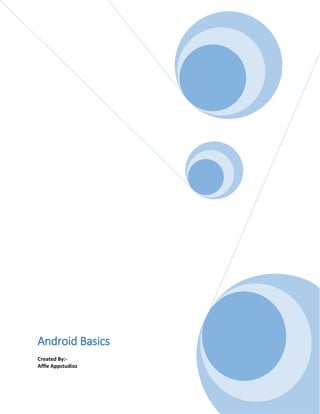
Android : Architecture & Components
- 1. Android Basics Created By:- Affle Appstudioz
- 2. Android Training Material 1. Introduction 2. Android Architecture 3. Android Application Components 4. Android - Hello World Example 5. Android Resources Organizing & Accessing 6. Activity 7. Service 8. Broadcast Receiver 9. Intent Filter
- 3. Introduction What is Android? Android is an open source and Linux-based Operating System for mobile devices such as smartphones and tablet computers. Android was developed by the Open Handset Alliance, led by Google, and other companies. Android offers a unified approach to application development for mobile devices which means developers need only develop for Android, and their applications should be able to run on different devices powered by Android. The first beta version of the Android Software Development Kit SDK was released by Google in 2007 where as the first commercial version, Android 1.0, was released in September 2008. On June 27, 2012, at the Google I/O conference, Google announced the next Android version, 4.1Jelly Bean. Jelly Bean is an incremental update, with the primary aim of improving the user interface, both in terms of functionality and performance. The source code for Android is available under free and open source software licenses. Google publishes most of the code under the Apache License version 2.0 and the rest, Linux kernel changes, under the GNU General Public License version 2.
- 4. Why Android ? Features of Android Android is a powerful operating system competing with Apple 4GS and supports great features. Few of them are listed below: Feature Description Beautiful UI Android OS basic screen provides a beautiful and intuitive user interface.
- 5. Connectivity GSM/EDGE, IDEN, CDMA, EV-DO, UMTS, Bluetooth, Wi-Fi, LTE, NFC and WiMAX. Storage SQLite, a lightweight relational database, is used for data storage purposes. Media support H.263, H.264, MPEG-4 SP, AMR, AMR-WB, AAC, HE-AAC, AAC 5.1, MP3, MIDI, Ogg Vorbis, WAV, JPEG, PNG, GIF, and BMP Messaging SMS and MMS Web browser Based on the open-source WebKit layout engine, coupled with Chrome's V8 JavaScript engine supporting HTML5 and CSS3. Multi-touch Android has native support for multi-touch which was initially made available in handsets such as the HTC Hero. Multi-tasking User can jump from one task to another and same time various application can run simultaneously.
- 6. Resizable widgets Widgets are resizable, so users can expand them to show more content or shrink them to save space Multi-Language Supports single direction and bi-directional text. GCM Google Cloud Messaging GCM is a service that lets developers send short message data to their users on Android devices, without needing a proprietary sync solution. Wi-Fi Direct A technology that lets apps discover and pair directly, over a high-bandwidth peer-to-peer connection. Android Beam A popular NFC-based technology that lets users instantly share, just by touching two NFC-enabled phones together. Android Applications Android applications are usually developed in the Java language using the Android Software Development Kit. Once developed, Android applications can be packaged easily and sold out either through a store such as Google Play,SlideME,Opera Mobile Store,Mobango,F- droid and the Amazon Appstore. Android powers hundreds of millions of mobile devices in more than 190 countries around the world. It's the largest installed base of any mobile platform and growing fast. Every day more than 1 million new Android devices are activated worldwide. This tutorial has been written with an aim to teach you how to develop and package Android application. We will start from environment setup for Android application programming and then drill down to look into various aspects of Android applications.
- 7. Categories of Android applications There are many android applications in the market. The top categories are: History of Android The code names of android ranges from A to L currently, such as Aestro, Blender, Cupcake, Donut, Eclair, Froyo, Gingerbread, Honeycomb, Ice Cream Sandwitch, Jelly Bean, KitKat and Lollipop. Let's understand the android history in a sequence.
- 8. What is API level? API Level is an integer value that uniquely identifies the framework API revision offered by a version of the Android platform. Platform Version API Level VERSION_CODE Android 5.1 22 LOLLIPOP_MR1 Android 5.0 21 LOLLIPOP Android 4.4W 20 KITKAT_WATCH KitKat for Wearables Only Android 4.4 19 KITKAT Android 4.3 18 JELLY_BEAN_MR2 Android 4.2, 17 JELLY_BEAN_MR1
- 9. 4.2.2 Android 4.1, 4.1.1 16 JELLY_BEAN Android 4.0.3, 4.0.4 15 ICE_CREAM_SANDWICH_MR1 Android 4.0, 4.0.1, 4.0.2 14 ICE_CREAM_SANDWICH Android 3.2 13 HONEYCOMB_MR2 Android 3.1.x 12 HONEYCOMB_MR1 Android 3.0.x 11 HONEYCOMB Android 2.3.4 Android 2.3.3 10 GINGERBREAD_MR1
- 10. Android 2.3.2 Android 2.3.1 Android 2.3 9 GINGERBREAD Android 2.2.x 8 FROYO Android 2.1.x 7 ECLAIR_MR1 Android 2.0.1 6 ECLAIR_0_1 Android 2.0 5 ECLAIR Android 1.6 4 DONUT Android 1.5 3 CUPCAKE Android 1.1 2 BASE_1_1 Android 1.0 1 BASE
- 11. ANDROID - ARCHITECTURE Android operating system is a stack of software components which is roughly divided into five sections and four main layers as shown below in the architecture diagram. Linux kernel At the bottom of the layers is Linux - Linux 3.6 with approximately 115 patches. This provides a level of abstraction between the device hardware and it contains all the essential hardware drivers like camera, keypad, display etc. Also, the kernel handles all the things that Linux is really good at such as networking and a vast array of device drivers, which take the pain out of interfacing to peripheral hardware. Libraries On top of Linux kernel there is a set of libraries including open-source Web browser engine WebKit, well known library libc, SQLite database which is a useful repository
- 12. for storage and sharing of application data, libraries to play and record audio and video, SSL libraries responsible for Internet security etc. Android Libraries This category encompasses those Java-based libraries that are specific to Android development. Examples of libraries in this category include the application framework libraries in addition to those that facilitate user interface building, graphics drawing and database access. A summary of some key core Android libraries available to the Android developer is as follows − android.app − Provides access to the application model and is the cornerstone of all Android applications. android.content − Facilitates content access, publishing and messaging between applications and application components. android.database − Used to access data published by content providers and includes SQLite database management classes. android.opengl − A Java interface to the OpenGL ES 3D graphics rendering API. android.os − Provides applications with access to standard operating system services including messages, system services and inter-process communication. android.text − Used to render and manipulate text on a device display. android.view − The fundamental building blocks of application user interfaces. android.widget − A rich collection of pre-built user interface components such as buttons, labels, list views, layout managers, radio buttons etc. android.webkit − A set of classes intended to allow web-browsing capabilities to be built into applications. Having covered the Java-based core libraries in the Android runtime, it is now time to turn our attention to the C/C++ based libraries contained in this layer of the Android software stack. Android Runtime This is the third section of the architecture and available on the second layer from the bottom. This section provides a key component called Dalvik Virtual Machine which is a kind of Java Virtual Machine specially designed and optimized for Android. The Dalvik VM makes use of Linux core features like memory management and multi-threading, which is intrinsic in the Java language. The Dalvik VM enables every
- 13. Android application to run in its own process, with its own instance of the Dalvik virtual machine. The Android runtime also provides a set of core libraries which enable Android application developers to write Android applications using standard Java programming language. Application Framework The Application Framework layer provides many higher-level services to applications in the form of Java classes. Application developers are allowed to make use of these services in their applications. The Android framework includes the following key services − Activity Manager − Controls all aspects of the application lifecycle and activity stack. Content Providers − Allows applications to publish and share data with other applications. Resource Manager − Provides access to non-code embedded resources such as strings, color settings and user interface layouts. Notifications Manager − Allows applications to display alerts and notifications to the user. View System − An extensible set of views used to create application user interfaces. Applications You will find all the Android application at the top layer. You will write your application to be installed on this layer only. Examples of such applications are Contacts Books, Browser, Games etc.
- 14. ANDROID - APPLICATION COMPONENTS Application components are the essential building blocks of an Android application. These components are loosely coupled by the application manifest file AndroidManifest.xml that describes each component of the application and how they interact. There are following four main components that can be used within an Android application: Components Description Activities They dictate the UI and handle the user interaction to the smart phone screen Services They handle background processing associated with an application. Broadcast Receivers They handle communication between Android OS and applications. Content Providers They handle data and database management issues.
- 15. Activities An activity represents a single screen with a user interface,in-short Activity performs actions on the screen. For example, an email application might have one activity that shows a list of new emails, another activity to compose an email, and another activity for reading emails. If an application has more than one activity, then one of them should be marked as the activity that is presented when the application is launched. An activity is implemented as a subclass of Activity class as follows − public class MainActivity extends Activity { } Services A service is a component that runs in the background to perform long-running operations. For example, a service might play music in the background while the user is in a different application, or it might fetch data over the network without blocking user interaction with an activity. A service is implemented as a subclass of Service class as follows − public class MyService extends Service { } Broadcast Receivers Broadcast Receivers simply respond to broadcast messages from other applications or from the system. For example, applications can also initiate broadcasts to let other applications know that some data has been downloaded to the device and is available for them to use, so this is broadcast receiver who will intercept this communication and will initiate appropriate action. A broadcast receiver is implemented as a subclass of BroadcastReceiver class and each message is broadcaster as an Intent object. public class MyReceiver extends BroadcastReceiver { public void onReceive(context,intent){} }
- 16. Content Providers A content provider component supplies data from one application to others on request. Such requests are handled by the methods of the ContentResolver class. The data may be stored in the file system, the database or somewhere else entirely. A content provider is implemented as a subclass of ContentProvider class and must implement a standard set of APIs that enable other applications to perform transactions. public class MyContentProvider extends ContentProvider { public void onCreate(){} } We will go through these tags in detail while covering application components in individual chapters. Additional Components There are additional components which will be used in the construction of above mentioned entities, their logic, and wiring between them. These components are − Components Description Fragments Represents a portion of user interface in an Activity. Views UI elements that are drawn on-screen including buttons, lists forms etc.
- 17. Layouts View hierarchies that control screen format and appearance of the views. Intents Messages wiring components together. Resources External elements, such as strings, constants and drawable pictures. Manifest Configuration file for the application.
- 18. ANDROID - HELLO WORLD EXAMPLE Let us start actual programming with Android Framework. I also assume that you have a little bit working knowledge with Eclipse IDE. So let us proceed to write a simple Android Application which will print "Hello World!". Create Android Application The first step is to create a simple Android Application using Eclipse IDE. Follow the option File -> New -> Project and finally select Android New Application wizard from the wizard list. Now name your application as HelloWorld using the wizard window as follows: Next, follow the instructions provided and keep all other entries as default till the final step. Once your project is created successfully, you will have following project screen −
- 19. Anatomy of Android Application Before you run your app, you should be aware of a few directories and files in the Android project −
- 20. S.N. Folder, File & Description 1 src This contains the .java source files for your project. By default, it includes anMainActivity.java source file having an activity class that runs when your app is launched using the app icon. 2 gen This contains the .R file, a compiler-generated file that references all the resources found in your project. You should not modify this file. 3 bin This folder contains the Android package files .apk built by the ADT during the build process and everything else needed to run an Android application. 4 res/drawable-hdpi This is a directory for drawable objects that are designed for high-density screens. 5 res/layout This is a directory for files that define your app's user interface. 6 res/values This is a directory for other various XML files that contain a collection of resources, such as strings and colours definitions. 7 AndroidManifest.xml This is the manifest file which describes the fundamental characteristics of the app and defines each of its components.
- 21. Following section will give a brief overview few of the important application files. The Main Activity File The main activity code is a Java file MainActivity.java. This is the actual application file which ultimately gets converted to a Dalvik executable and runs your application. Following is the default code generated by the application wizard for Hello World! application − package com.example.helloworld; import android.os.Bundle; import android.app.Activity; import android.view.Menu; import android.view.MenuItem; import android.support.v4.app.NavUtils; public class MainActivity extends Activity { @Override public void onCreate(Bundle savedInstanceState) { super.onCreate(savedInstanceState); setContentView(R.layout.activity_main); } @Override public boolean onCreateOptionsMenu(Menu menu) { getMenuInflater().inflate(R.menu.activity_main, menu); return true; } } Here, R.layout.activity_main refers to the activity_main.xml file located in the res/layout folder. The onCreate method is one of many methods that are figured when an activity is loaded. The Manifest File Whatever component you develop as a part of your application, you must declare all its components in a manifest.xml which resides at the root of the application project directory. This file works as an interface between Android OS and your application, so if you do not declare your component in this file, then it will not be considered by the OS. For example, a default manifest file will look like as following file − <manifest xmlns:android="http://schemas.android.com/apk/res/android" package="com.example.helloworld" android:versionCode="1" android:versionName="1.0" >
- 22. <uses-sdk android:minSdkVersion="8" android:targetSdkVersion="22" /> <application android:icon="@drawable/ic_launcher" android:label="@string/app_name" android:theme="@style/AppTheme" > <activity android:name=".MainActivity" android:label="@string/title_activity_main" > <intent-filter> <action android:name="android.intent.action.MAIN" /> <category android:name="android.intent.category.LAUNCHER"/> </intent-filter> </activity> </application> </manifest> Here <application>...</application> tags enclosed the components related to the application. Attribute android:icon will point to the application icon available under res/drawable-hdpi. The application uses the image named ic_launcher.png located in the drawable folders The <activity> tag is used to specify an activity and android:name attribute specifies the fully qualified class name of the Activity subclass and the android:label attributes specifies a string to use as the label for the activity. You can specify multiple activities using <activity> tags. The action for the intent filter is named android.intent.action.MAIN to indicate that this activity serves as the entry point for the application. The category for the intent- filter is namedandroid.intent.category.LAUNCHER to indicate that the application can be launched from the device's launcher icon. The @string refers to the strings.xml file explained below. Hence, @string/app_name refers to theapp_name string defined in the strings.xml file, which is "HelloWorld". Similar way, other strings get populated in the application. Following is the list of tags which you will use in your manifest file to specify different Android application components:
- 23. <activity>elements for activities <service> elements for services <receiver> elements for broadcast receivers <provider> elements for content providers The Strings File The strings.xml file is located in the res/values folder and it contains all the text that your application uses. For example, the names of buttons, labels, default text, and similar types of strings go into this file. This file is responsible for their textual content. For example, a default strings file will look like as following file − <resources> <string name="app_name">HelloWorld</string> <string name="hello_world">Hello world!</string> <string name="menu_settings">Settings</string> <string name="title_activity_main">MainActivity</string> </resources> The R File The gen/com.example.helloworld/R.java file is the glue between the activity Java files likeMainActivity.java and the resources like strings.xml. It is an automatically generated file and you should not modify the content of the R.java file. Following is a sample of R.java file − /* AUTO-GENERATED FILE. DO NOT MODIFY. * * This class was automatically generated by the * aapt tool from the resource data it found. It * should not be modified by hand. */ package com.example.helloworld; public final class R { public static final class attr { } public static final class dimen { public static final int padding_large=0x7f040002; public static final int padding_medium=0x7f040001; public static final int padding_small=0x7f040000; } public static final class drawable { public static final int ic_action_search=0x7f020000; public static final int ic_launcher=0x7f020001; }
- 24. public static final class id { public static final int menu_settings=0x7f080000; } public static final class layout { public static final int activity_main=0x7f030000; } public static final class menu { public static final int activity_main=0x7f070000; } public static final class string { public static final int app_name=0x7f050000; public static final int hello_world=0x7f050001; public static final int menu_settings=0x7f050002; public static final int title_activity_main=0x7f050003; } public static final class style { public static final int AppTheme=0x7f060000; } } The Layout File The activity_main.xml is a layout file available in res/layout directory, that is referenced by your application when building its interface. You will modify this file very frequently to change the layout of your application. For your "Hello World!" application, this file will have following content related to default layout − <RelativeLayout xmlns:android="http://schemas.android.com/apk/res/android" xmlns:tools="http://schemas.android.com/tools" android:layout_width="match_parent" android:layout_height="match_parent" > <TextView android:layout_width="wrap_content" android:layout_height="wrap_content" android:layout_centerHorizontal="true" android:layout_centerVertical="true" android:padding="@dimen/padding_medium" android:text="@string/hello_world" tools:context=".MainActivity" /> </RelativeLayout> This is an example of simple RelativeLayout which we will study in a separate chapter. TheTextView is an Android control used to build the GUI and it have various attributes likeandroid:layout_width, android:layout_height etc which are being used
- 25. to set its width and height etc.. The @string refers to the strings.xml file located in the res/values folder. Hence, @string/hello_world refers to the hello string defined in the strings.xml file, which is "Hello World!".
- 26. ANDROID RESOURCES ORGANIZING & ACCESSING There are many more items which you use to build a good Android application. Apart from coding for the application, you take care of various other resources like static content that your code uses, such as bitmaps, colors, layout definitions, user interface strings, animation instructions, and more. These resources are always maintained separately in various sub-directories under res/ directory of the project. This tutorial will explain you how you can organize your application resources, specify alternative resources and access them in your applications. Organize Resources in eclipse You should place each type of resource in a specific sub directory of your project's res/ directory. For example, here's the file hierarchy for a simple project: MyProject/ src/ MyActivity.java res/ drawable/ icon.png layout/ activity_main.xml info.xml values/ strings.xml The res/ directory contains all the resources in various sub directories. Here we have an image resource, two layout resources, and a string resource file. Following table gives a detail about the resource directories supported inside project res/ directory. Organize resource in Android Studio MyProject/ src/ main/ java/ MyActivity.java res/ drawable/ icon.png layout/ activity_main.xml
- 27. info.xml values/ strings.xml Directory Resource Type anim/ XML files that define property animations. They are saved in res/anim/ folder and accessed from the R.anim class. color/ XML files that define a state list of colors. They are saved in res/color/ and accessed from the R.color class. drawable/ Image files like .png, .jpg, .gif or XML files that are compiled into bitmaps, state lists, shapes, animation drawable. They are saved in res/drawable/ and accessed from the R.drawable class. layout/ XML files that define a user interface layout. They are saved in res/layout/ and accessed from the R.layout class. menu/ XML files that define application menus, such as an Options Menu, Context Menu, or Sub Menu. They are saved in res/menu/ and
- 28. accessed from theR.menu class. raw/ Arbitrary files to save in their raw form. You need to callResources.openRawResource with the resource ID, which is R.raw.filenameto open such raw files. values/ XML files that contain simple values, such as strings, integers, and colors. For example, here are some filename conventions for resources you can create in this directory − arrays.xml for resource arrays, and accessed from the R.array class. integers.xml for resource integers, and accessed from the R.integerclass. bools.xml for resource boolean, and accessed from the R.bool class. colors.xml for color values, and accessed from the R.color class. dimens.xml for dimension values, and accessed from the R.dimenclass. strings.xml for string values, and accessed from the R.string class. styles.xml for styles, and accessed from the R.style class. xml/ Arbitrary XML files that can be read at runtime by callingResources.getXML. You can save various configuration files here which will be used at run time. Alternative Resources Your application should provide alternative resources to support specific device configurations. For example, you should include alternative drawable resources i.e.images for different screen resolution and alternative string resources for different languages. At runtime, Android detects the current device configuration and loads the appropriate resources for your application.
- 29. To specify configuration-specific alternatives for a set of resources, follow the following steps − Create a new directory in res/ named in the form <resources_name>- <config_qualifier>. Here resources_name will be any of the resources mentioned in the above table, like layout, drawable etc. The qualifier will specify an individual configuration for which these resources are to be used. You can check official documentation for a complete list of qualifiers for different type of resources. Save the respective alternative resources in this new directory. The resource files must be named exactly the same as the default resource files as shown in the below example, but these files will have content specific to the alternative. For example though image file name will be same but for high resolution screen, its resolution will be high. Below is an example which specifies images for a default screen and alternative images for high resolution screen. MyProject/ src/ main/ java/ MyActivity.java res/ drawable/ icon.png background.png drawable-hdpi/ icon.png background.png layout/ activity_main.xml info.xml values/ strings.xml Below is another example which specifies layout for a default language and alternative layout for Arabic language. MyProject/ src/ main/ java/ MyActivity.java res/ drawable/ icon.png background.png
- 30. drawable-hdpi/ icon.png background.png layout/ activity_main.xml info.xml layout-ar/ main.xml values/ strings.xml Accessing Resources During your application development you will need to access defined resources either in your code, or in your layout XML files. Following section explains how to access your resources in both the scenarios − Accessing Resources in Code When your Android application is compiled, a R class gets generated, which contains resource IDs for all the resources available in your res/ directory. You can use R class to access that resource using sub-directory and resource name or directly resource ID. Example To access res/drawable/myimage.png and set an ImageView you will use following code: ImageView imageView = (ImageView) findViewById(R.id.myimageview); imageView.setImageResource(R.drawable.myimage); Here first line of the code make use of R.id.myimageview to get ImageView defined with idmyimageview in a Layout file. Second line of code makes use of R.drawable.myimage to get an image with name myimage available in drawable sub-directory under /res. Example Consider next example where res/values/strings.xml has following definition: <?xml version="1.0" encoding="utf-8"?> <resources> <string name="hello">Hello, World!</string> </resources> Now you can set the text on a TextView object with ID msg using a resource ID as follows: TextView msgTextView = (TextView) findViewById(R.id.msg);
- 31. msgTextView.setText(R.string.hello); Example Consider a layout res/layout/activity_main.xml with the following definition: <?xml version="1.0" encoding="utf-8"?> <LinearLayout xmlns:android="http://schemas.android.com/apk/res/android" android:layout_width="fill_parent" android:layout_height="fill_parent" android:orientation="vertical" > <TextView android:id="@+id/text" android:layout_width="wrap_content" android:layout_height="wrap_content" android:text="Hello, I am a TextView" /> <Button android:id="@+id/button" android:layout_width="wrap_content" android:layout_height="wrap_content" android:text="Hello, I am a Button" /> </LinearLayout> This application code will load this layout for an Activity, in the onCreate method as follows − public void onCreate(Bundle savedInstanceState) { super.onCreate(savedInstanceState); setContentView(R.layout.main_activity); } Accessing Resources in XML Consider the following resource XML res/values/strings.xml file that includes a color resource and a string resource − <?xml version="1.0" encoding="utf-8"?> <resources> <color name="opaque_red">#f00</color> <string name="hello">Hello!</string> </resources> Now you can use these resources in the following layout file to set the text color and text string as follows: <?xml version="1.0" encoding="utf-8"?> <EditText xmlns:android="http://schemas.android.com/apk/res/android" android:layout_width="fill_parent" android:layout_height="fill_parent" android:textColor="@color/opaque_red" android:text="@string/hello" />
- 32. ACTIVITY An activity represents a single screen with a user interface just like window or frame of Java.Android activity is the subclass of ContextThemeWrapper class. If you have worked with C, C++ or Java programming language then you must have seen that your program starts from main function. Very similar way, Android system initiates its program with in an Activity starting with a call on onCreate callback method. There is a sequence of callback methods that start up an activity and a sequence of callback methods that tear down an activity as shown in the below Activity life cycle diagram: (image courtesy : android.com )
- 33. The Activity class defines the following call backs i.e. events. You don't need to implement all the callbacks methods. However, it's important that you understand each one and implement those that ensure your app behaves the way users expect. Callback Description onCreate This is the first callback and called when the activity is first created. onStart This callback is called when the activity becomes visible to the user. onResume This is called when the user starts interacting with the application. onPause The paused activity does not receive user input and cannot execute any code and called when the current activity is being paused and the previous activity is being resumed. onStop This callback is called when the activity is no longer visible. onDestroy This callback is called before the activity is destroyed by the system. onRestart This callback is called when the activity restarts after stopping it. Example This example will take you through simple steps to show Android application activity life cycle. Follow the following steps to modify the Android application we created in Hello World Examplechapter: Step Description 1 You will use eclipse IDE to create an Android application and name it as HelloWorldunder a package com.example.helloworld as explained in
- 34. the Hello World Examplechapter. 2 Modify main activity file MainActivity.java as explained below. Keep rest of the files unchanged. 3 Run the application to launch Android emulator and verify the result of the changes done in the application. Following is the content of the modified main activity filesrc/com.example.helloworld/MainActivity.java. This file includes each of the fundamental life cycle methods. The Log.d method has been used to generate log messages: package com.example.helloworld; import android.os.Bundle; import android.app.Activity; import android.util.Log; public class MainActivity extends Activity { String msg = "Android : "; /** Called when the activity is first created. */ @Override public void onCreate(Bundle savedInstanceState) { super.onCreate(savedInstanceState); setContentView(R.layout.activity_main); Log.d(msg, "The onCreate() event"); } /** Called when the activity is about to become visible. */ @Override protected void onStart() { super.onStart(); Log.d(msg, "The onStart() event"); } /** Called when the activity has become visible. */ @Override protected void onResume() { super.onResume();
- 35. Log.d(msg, "The onResume() event"); } /** Called when another activity is taking focus. */ @Override protected void onPause() { super.onPause(); Log.d(msg, "The onPause() event"); } /** Called when the activity is no longer visible. */ @Override protected void onStop() { super.onStop(); Log.d(msg, "The onStop() event"); } /** Called just before the activity is destroyed. */ @Override public void onDestroy() { super.onDestroy(); Log.d(msg, "The onDestroy() event"); } } An activity class loads all the UI component using the XML file available in res/layout folder of the project. Following statement loads UI components from res/layout/activity_main.xml file: setContentView(R.layout.activity_main); An application can have one or more activities without any restrictions. Every activity you define for your application must be declared in your AndroidManifest.xml file and the main activity for your app must be declared in the manifest with an <intent-filter> that includes the MAIN action and LAUNCHER category as follows: <manifest xmlns:android="http://schemas.android.com/apk/res/android" package="com.example.helloworld" android:versionCode="1" android:versionName="1.0" > <uses-sdk android:minSdkVersion="8" android:targetSdkVersion="22" /> <application android:icon="@drawable/ic_launcher" android:label="@string/app_name" android:theme="@style/AppTheme" > <activity android:name=".MainActivity"
- 36. android:label="@string/title_activity_main" > <intent-filter> <action android:name="android.intent.action.MAIN" /> <category android:name="android.intent.category.LAUNCHER"/> </intent-filter> </activity> </application> </manifest> If either the MAIN action or LAUNCHER category are not declared for one of your activities, then your app icon will not appear in the Home screen's list of apps. Let's try to run our modified Hello World! application we just modified. I assume you had created your AVD while doing environment setup. To run the app from Eclipse, open one of your project's activity files and click Run icon from the toolbar. Eclipse installs the app on your AVD and starts it and if everything is fine with your setup and application, it will display Emulator window and you should see following log messages in LogCat window in Eclipse IDE: 07-19 15:00:43.405: D/Android :(866): The onCreate() event 07-19 15:00:43.405: D/Android :(866): The onStart() event 07-19 15:00:43.415: D/Android :(866): The onResume() event
- 37. Let us try to click Red button on the Android emulator and it will generate following events messages in LogCat window in Eclipse IDE: 07-19 15:01:10.995: D/Android :(866): The onPause() event 07-19 15:01:12.705: D/Android :(866): The onStop() event Let us again try to click Menu button on the Android emulator and it will generate following events messages in LogCat window in Eclipse IDE: 07-19 15:01:13.995: D/Android :(866): The onStart() event 07-19 15:01:14.705: D/Android :(866): The onResume() event Next, let us again try to click Back button on the Android emulator and it will generate following events messages in LogCat window in Eclipse IDE and this completes the Activity Life Cycle for an Android Application. 07-19 15:33:15.687: D/Android :(992): The onPause() event 07-19 15:33:15.525: D/Android :(992): The onStop() event 07-19 15:33:15.525: D/Android :(992): The onDestroy() event
- 38. SERVICE A service is a component that runs in the background to perform long-running operations without needing to interact with the user and it works even if application is destroyed. A service can essentially take two states − State Description Started A service is started when an application component, such as an activity, starts it by calling startService. Once started, a service can run in the background indefinitely, even if the component that started it is destroyed. Bound A service is bound when an application component binds to it by callingbindService. A bound service offers a client-server interface that allows components to interact with the service, send requests, get results, and even do so across processes with interprocess communication IPC. A service has life cycle callback methods that you can implement to monitor changes in the service's state and you can perform work at the appropriate stage. The following diagram on the left shows the life cycle when the service is created with startService and the diagram on the right shows the life cycle when the service is created with bindService: imagecourtesy:android.com
- 39. To create an service, you create a Java class that extends the Service base class or one of its existing subclasses. The Service base class defines various callback methods and the most important are given below. You don't need to implement all the callbacks methods. However, it's important that you understand each one and implement those that ensure your app behaves the way users expect. Callback Description onStartCommand The system calls this method when another component, such as an activity, requests that the service be started, by calling startService. If you implement this method, it is your responsibility to stop the service when its work is done, by calling stopSelf or stopService methods. onBind The system calls this method when another component wants to bind with the service by calling bindService. If you implement
- 40. this method, you must provide an interface that clients use to communicate with the service, by returning an IBinder object. You must always implement this method, but if you don't want to allow binding, then you should return null. onUnbind The system calls this method when all clients have disconnected from a particular interface published by the service. onRebind The system calls this method when new clients have connected to the service, after it had previously been notified that all had disconnected in itsonUnbindIntent. onCreate The system calls this method when the service is first created usingonStartCommand or onBind. This call is required to perform one-time set-up. onDestroy The system calls this method when the service is no longer used and is being destroyed. Your service should implement this to clean up any resources such as threads, registered listeners, receivers, etc. The following skeleton service demonstrates each of the life cycle methods − package com.affleappstudioz; import android.app.Service; import android.os.IBinder; import android.content.Intent; import android.os.Bundle; public class HelloService extends Service { /** indicates how to behave if the service is killed */ int mStartMode; /** interface for clients that bind */ IBinder mBinder; /** indicates whether onRebind should be used */ boolean mAllowRebind; /** Called when the service is being created. */ @Override public void onCreate() { } /** The service is starting, due to a call to startService() */
- 41. @Override public int onStartCommand(Intent intent, int flags, int startId) { return mStartMode; } /** A client is binding to the service with bindService() */ @Override public IBinder onBind(Intent intent) { return mBinder; } /** Called when all clients have unbound with unbindService() */ @Override public boolean onUnbind(Intent intent) { return mAllowRebind; } /** Called when a client is binding to the service with bindService()*/ @Override public void onRebind(Intent intent) { } /** Called when The service is no longer used and is being destroyed */ @Override public void onDestroy() { } } Example This example will take you through simple steps to show how to create your own Android Service. Follow the following steps to modify the Android application we created in Hello World Examplechapter: Step Description 1 You will use Android StudioIDE to create an Android application and name it as My Application under a package com.example.My Application as explained in the Hello World Example chapter.
- 42. 2 Modify main activity file MainActivity.java to add startService and stopServicemethods. 3 Create a new java file MyService.java under the package com.example.My Application. This file will have implementation of Android service related methods. 4 Define your service in AndroidManifest.xml file using <service.../> tag. An application can have one or more services without any restrictions. 5 Modify the default content of res/layout/activity_main.xml file to include two buttons in linear layout. 6 No need to change any constants in res/values/strings.xml file. Android studio take care of string values 7 Run the application to launch Android emulator and verify the result of the changes done in the application. Following is the content of the modified main activity file src/com.example.My Application/MainActivity.java. This file can include each of the fundamental life cycle methods. We have added startService and stopService methods to start and stop the service. package com.example.My Application; import android.os.Bundle; import android.app.Activity; import android.view.Menu; import android.content.Intent; import android.view.View; public class MainActivity extends Activity { @Override public void onCreate(Bundle savedInstanceState) { super.onCreate(savedInstanceState); setContentView(R.layout.activity_main); } @Override public boolean onCreateOptionsMenu(Menu menu) { getMenuInflater().inflate(R.menu.activity_main, menu); return true; }
- 43. // Method to start the service public void startService(View view) { startService(new Intent(getBaseContext(), MyService.class)); } // Method to stop the service public void stopService(View view) { stopService(new Intent(getBaseContext(), MyService.class)); } } Following is the content of src/com.example.My Application/MyService.java. This file can have implementation of one or more methods associated with Service based on requirements. For now we are going to implement only two methods onStartCommand and onDestroy − package com.example.My Application; import android.app.Service; import android.content.Intent; import android.os.IBinder; import android.widget.Toast; public class MyService extends Service { @Override public IBinder onBind(Intent arg0) { return null; } @Override public int onStartCommand(Intent intent, int flags, int startId) { // Let it continue running until it is stopped. Toast.makeText(this, "Service Started", Toast.LENGTH_LONG).show(); return START_STICKY; } @Override public void onDestroy() { super.onDestroy(); Toast.makeText(this, "Service Destroyed", Toast.LENGTH_LONG).show(); } } Following will the modified content of AndroidManifest.xml file. Here we have added <service.../> tag to include our service: <manifest xmlns:android="http://schemas.android.com/apk/res/android" package="com.example.MyApplication" android:versionCode="1" android:versionName="1.0" > <uses-sdk
- 44. android:minSdkVersion="13" android:targetSdkVersion="22" /> <application android:icon="@drawable/ic_launcher" android:label="@string/app_name" android:theme="@style/AppTheme" > <activity android:name=".MainActivity" android:label="@string/title_activity_main" > <intent-filter> <action android:name="android.intent.action.MAIN" /> <category android:name="android.intent.category.LAUNCHER"/> </intent-filter> </activity> <service android:name=".MyService" /> </application> </manifest> Following will be the content of res/layout/activity_main.xml file to include two buttons: <RelativeLayout xmlns:android="http://schemas.android.com/apk/res/android" xmlns:tools="http://schemas.android.com/tools" android:layout_width="match_parent" android:layout_height="match_parent" android:paddingLeft="@dimen/activity_horizontal_margin" android:paddingRight="@dimen/activity_horizontal_margin" android:paddingTop="@dimen/activity_vertical_margin" android:paddingBottom="@dimen/activity_vertical_margin" tools:context=".MainActivity"> <TextView android:id="@+id/textView1" android:layout_width="wrap_content" android:layout_height="wrap_content" android:text="Example of services" android:layout_alignParentTop="true" android:layout_centerHorizontal="true" android:textSize="30dp" /> <TextView android:id="@+id/textView2" android:layout_width="wrap_content" android:layout_height="wrap_content" android:text="Affle Appstudioz " android:textColor="#ff87ff09" android:textSize="30dp" android:layout_above="@+id/imageButton" android:layout_centerHorizontal="true"
- 45. android:layout_marginBottom="40dp" /> <ImageButton android:layout_width="wrap_content" android:layout_height="wrap_content" android:id="@+id/imageButton" android:src="@drawable/abc" android:layout_centerVertical="true" android:layout_centerHorizontal="true" /> <Button android:layout_width="wrap_content" android:layout_height="wrap_content" android:id="@+id/button2" android:text="Start Services" android:onClick="startService" android:layout_below="@+id/imageButton" android:layout_centerHorizontal="true" /> <Button android:layout_width="wrap_content" android:layout_height="wrap_content" android:text="Stop Services" android:id="@+id/button" android:onClick="stopService" android:layout_below="@+id/button2" android:layout_alignLeft="@+id/button2" android:layout_alignStart="@+id/button2" android:layout_alignRight="@+id/button2" android:layout_alignEnd="@+id/button2" /> </RelativeLayout> Following will be the content of res/values/strings.xml to define two new constants: <resources> <string name="app_name">My Application</string> <string name="menu_settings">Settings</string> <string name="title_activity_main">MainActivity</string> </resources>
- 46. BROADCAST RECEIVERS Broadcast Receivers simply respond to broadcast messages from other applications or from the system itself. These messages are sometime called events or intents. For example, applications can also initiate broadcasts to let other applications know that some data has been downloaded to the device and is available for them to use, so this is broadcast receiver who will intercept this communication and will initiate appropriate action. There are following two important steps to make BroadcastReceiver works for the system broadcasted intents − Creating the Broadcast Receiver. Registering Broadcast Receiver There is one additional steps in case you are going to implement your custom intents then you will have to create and broadcast those intents. Creating the Broadcast Receiver A broadcast receiver is implemented as a subclass of BroadcastReceiver class and overriding the onReceive method where each message is received as a Intent object parameter. public class MyReceiver extends BroadcastReceiver { @Override public void onReceive(Context context, Intent intent) { Toast.makeText(context, "Intent Detected.", Toast.LENGTH_LONG).show(); } } Registering Broadcast Receiver An application listens for specific broadcast intents by registering a broadcast receiver inAndroidManifest.xml file. Consider we are going to register MyReceiver for system generated event ACTION_BOOT_COMPLETED which is fired by the system once the Android system has completed the boot process.
- 47. Broadcast-Receiver <application android:icon="@drawable/ic_launcher" android:label="@string/app_name" android:theme="@style/AppTheme" > <receiver android:name="MyReceiver"> <intent-filter> <action android:name="android.intent.action.BOOT_COMPLETED"> </action> </intent-filter> </receiver> </application> Now whenever your Android device gets booted, it will be intercepted by BroadcastReceiverMyReceiver and implemented logic inside onReceive will be executed. There are several system generated events defined as final static fields in the Intent class. The following table lists a few important system events. Event Constant Description
- 48. android.intent.action.BATTERY_CHANGED Sticky broadcast containing the charging state, level, and other information about the battery. android.intent.action.BATTERY_LOW Indicates low battery condition on the device. android.intent.action.BATTERY_OKAY Indicates the battery is now okay after being low. android.intent.action.BOOT_COMPLETED This is broadcast once, after the system has finished booting. android.intent.action.BUG_REPORT Show activity for reporting a bug. android.intent.action.CALL Perform a call to someone specified by the data.
- 49. android.intent.action.CALL_BUTTON The user pressed the "call" button to go to the dialer or other appropriate UI for placing a call. android.intent.action.DATE_CHANGED The date has changed. android.intent.action.REBOOT Have the device reboot. Broadcasting Custom Intents If you want your application itself should generate and send custom intents then you will have to create and send those intents by using the sendBroadcast method inside your activity class. If you use the sendStickyBroadcastIntent method, the Intent is sticky, meaning the Intent you are sending stays around after the broadcast is complete. public void broadcastIntent(View view) { Intent intent = new Intent(); intent.setAction("com.affleappstudioz.CUSTOM_INTENT"); sendBroadcast(intent); } This intent com.affleappstudioz.CUSTOM_INTENT can also be registered in similar way as we have regsitered system generated intent. <application android:icon="@drawable/ic_launcher" android:label="@string/app_name" android:theme="@style/AppTheme" > <receiver android:name="MyReceiver"> <intent-filter> <action android:name="com.affleappstudioz.CUSTOM_INTENT"> </action> </intent-filter>
- 50. </receiver> </application> Example This example will explain you how to create BroadcastReceiver to intercept custom intent. Once you are familiar with custom intent, then you can program your application to intercept system generated intents. So let's follow the following steps to modify the Android application we created in Hello World Example chapter − Step Description 1 You will use Android studio to create an Android application and name it as My Application under a package com.example.My Application as explained in the Hello World Example chapter. 2 Modify main activity file MainActivity.java to add broadcastIntent method. 3 Create a new java file called MyReceiver.java under the package com.example.My Application to define a BroadcastReceiver. 4 An application can handle one or more custom and system intents without any restrictions. Every indent you want to intercept must be registered in yourAndroidManifest.xml file using <receiver.../> tag 5 Modify the default content of res/layout/activity_main.xml file to include a button to broadcast intent.
- 51. 6 No need to modify the string file, Android studio take care of string.xml file. 7 Run the application to launch Android emulator and verify the result of the changes done in the application. Following is the content of the modified main activity file src/com.example.My Application/MainActivity.java. This file can include each of the fundamental life cycle methods. We have added broadcastIntent method to broadcast a custom intent. package com.example.My Application; import android.os.Bundle; import android.app.Activity; import android.view.Menu; import android.content.Intent; import android.view.View; public class MainActivity extends Activity { @Override public void onCreate(Bundle savedInstanceState) { super.onCreate(savedInstanceState); setContentView(R.layout.activity_main); } @Override public boolean onCreateOptionsMenu(Menu menu) { getMenuInflater().inflate(R.menu.activity_main, menu); return true; } // broadcast a custom intent. public void broadcastIntent(View view){ Intent intent = new Intent(); intent.setAction("com.affleappstudioz.CUSTOM_INTENT"); sendBroadcast(intent); } } Following is the content of src/com.example.My Application/MyReceiver.java: package com.example.My Application; import android.content.BroadcastReceiver; import android.content.Context; import android.content.Intent; import android.widget.Toast; public class MyReceiver extends BroadcastReceiver { @Override
- 52. public void onReceive(Context context, Intent intent) { Toast.makeText(context, "Intent Detected.", Toast.LENGTH_LONG).show(); } } Following will the modified content of AndroidManifest.xml file. Here we have added <service.../> tag to include our service: <manifest xmlns:android="http://schemas.android.com/apk/res/android" package="com.example.My Application" android:versionCode="1" android:versionName="1.0" > <uses-sdk android:minSdkVersion="8" android:targetSdkVersion="22" /> <application android:icon="@drawable/ic_launcher" android:label="@string/app_name" android:theme="@style/AppTheme" > <activity android:name=".MainActivity" android:label="@string/title_activity_main" > <intent-filter> <action android:name="android.intent.action.MAIN" /> <category android:name="android.intent.category.LAUNCHER"/> </intent-filter> </activity> <receiver android:name="MyReceiver"> <intent-filter> <action android:name="com.affleappstudioz.CUSTOM_INTENT"> </action> </intent-filter> </receiver> </application> </manifest> Following will be the content of res/layout/activity_main.xml file to include a button to broadcast our custom intent − <RelativeLayout xmlns:android="http://schemas.android.com/apk/res/android" xmlns:tools="http://schemas.android.com/tools" android:layout_width="match_parent" android:layout_height="match_parent" android:paddingLeft="@dimen/activity_horizontal_margin" android:paddingRight="@dimen/activity_horizontal_margin" android:paddingTop="@dimen/activity_vertical_margin"
- 53. android:paddingBottom="@dimen/activity_vertical_margin" tools:context=".MainActivity"> <TextView android:id="@+id/textView1" android:layout_width="wrap_content" android:layout_height="wrap_content" android:text="Example of Broadcast" android:layout_alignParentTop="true" android:layout_centerHorizontal="true" android:textSize="30dp" /> <TextView android:id="@+id/textView2" android:layout_width="wrap_content" android:layout_height="wrap_content" android:text="Affle Appstudioz " android:textColor="#ff87ff09" android:textSize="30dp" android:layout_above="@+id/imageButton" android:layout_centerHorizontal="true" android:layout_marginBottom="40dp" /> <ImageButton android:layout_width="wrap_content" android:layout_height="wrap_content" android:id="@+id/imageButton" android:src="@drawable/abc" android:layout_centerVertical="true" android:layout_centerHorizontal="true" /> <Button android:layout_width="wrap_content" android:layout_height="wrap_content" android:id="@+id/button2" android:text="Broadcast Intent" android:onClick="broadcastIntent" android:layout_below="@+id/imageButton" android:layout_centerHorizontal="true" /> </RelativeLayout> Following will be the content of res/values/strings.xml to define two new constants − <resources> <string name="menu_settings">Settings</string> <string name="title_activity_main">My Application</string> </resources>
- 54. ANDROID - INTENTS AND FILTERS An Android Intent is an abstract description of an operation to be performed. It can be used withstartActivity to launch an Activity, broadcastIntent to send it to any interested BroadcastReceiver components, and startServiceIntent or bindServiceIntent,ServiceConnection,int to communicate with a background Service. The intent itself, an Intent object, is a passive data structure holding an abstract description of an operation to be performed. For example, let's assume that you have an Activity that needs to launch an email client and sends an email using your Android device. For this purpose, your Activity would send an ACTION_SEND along with appropriate chooser, to the Android Intent Resolver. The specified chooser gives the proper interface for the user to pick how to send your email data. Intent email = new Intent(Intent.ACTION_SEND, Uri.parse("mailto:")); email.putExtra(Intent.EXTRA_EMAIL, recipients); email.putExtra(Intent.EXTRA_SUBJECT, subject.getText().toString()); email.putExtra(Intent.EXTRA_TEXT, body.getText().toString()); startActivity(Intent.createChooser(email, "Choose an email client from...")); Above syntax is calling startActivity method to start an email activity and result should be as shown below
- 55. For example, assume that you have an Activity that needs to open URL in a web browser on your Android device. For this purpose, your Activity will send ACTION_WEB_SEARCH Intent to the Android Intent Resolver to open given URL in the web browser. The Intent Resolver parses through a list of Activities and chooses the one that would best match your Intent, in this case, the Web Browser Activity. The Intent Resolver then passes your web page to the web browser and starts the Web Browser Activity. String q = "affleappstudioz"; Intent intent = new Intent(Intent.ACTION_WEB_SEARCH ); intent.putExtra(SearchManager.QUERY, q); startActivity(intent); Above example will search as affleappstudioz on android search engine and it gives the result of affleappstudioz in your an activity There are separate mechanisms for delivering intents to each type of component - activities, services, and broadcast receivers. Sr.No Method & Description
- 56. 1 Context.startActivity The Intent object is passed to this method to launch a new activity or get an existing activity to do something new. 2 Context.startService The Intent object is passed to this method to initiate a service or deliver new instructions to an ongoing service. 3 Context.sendBroadcast The Intent object is passed to this method to deliver the message to all interested broadcast receivers. Intent Objects An Intent object is a bundle of information which is used by the component that receives the intent as well as information used by the Android system. An Intent object can contain the following components based on what it is communicating or going to perform − Action This is mandatory part of the Intent object and is a string naming the action to be performed — or, in the case of broadcast intents, the action that took place and is being reported. The action largely determines how the rest of the intent object is structured . The Intent class defines a number of action constants corresponding to different intents. The action in an Intent object can be set by the setAction method and read by getAction. Data Adds a data specification to an intent filter. The specification can be just a data type themimeTypeattribute, just a URI, or both a data type and a URI. A URI is specified by separate attributes for each of its parts −
- 57. These attributes that specify the URL format are optional, but also mutually dependent − If a scheme is not specified for the intent filter, all the other URI attributes are ignored. If a host is not specified for the filter, the port attribute and all the path attributes are ignored. The setData method specifies data only as a URI, setType specifies it only as a MIME type, and setDataAndType specifies it as both a URI and a MIME type. The URI is read by getData and the type by getType. Some examples of action/data pairs are − S.N. Action/Data Pair & Description 1 ACTION_VIEW content://contacts/people/1 Display information about the person whose identifier is "1". 2 ACTION_DIAL content://contacts/people/1 Display the phone dialer with the person filled in. 3 ACTION_VIEW tel:123 Display the phone dialer with the given number filled in. 4 ACTION_DIAL tel:123 Display the phone dialer with the given number filled in. 5 ACTION_EDIT content://contacts/people/1 Edit information about the person whose identifier is "1".
- 58. 6 ACTION_VIEW content://contacts/people/ Display a list of people, which the user can browse through. 7 ACTION_SET_WALLPAPER Show settings for choosing wallpaper 8 ACTION_SYNC It going to be synchronous the data,Constant Value is android.intent.action.SYNC 9 ACTION_SYSTEM_TUTORIAL It will start the platform-defined tutorialDefaulttutorialorstartuptutorial 10 ACTION_TIMEZONE_CHANGED It intimates when time zone has changed 11 ACTION_UNINSTALL_PACKAGE It is used to run default uninstaller Category The category is an optional part of Intent object and it's a string containing additional information about the kind of component that should handle the intent. The addCategory method places a category in an Intent object, removeCategory deletes a category previously added, and getCategories gets the set of all categories currently in the object. Here is a list of Android Intent Standard Categories. You can check detail on Intent Filters in below section to understand how do we use categories to choose appropriate activity corresponding to an Intent. Extras This will be in key-value pairs for additional information that should be delivered to the component handling the intent. The extras can be set and read using the
- 59. putExtras and getExtras methods respectively. Here is a list of Android Intent Standard Extra Data Flags These flags are optional part of Intent object and instruct the Android system how to launch an activity, and how to treat it after it's launched etc. Sr.No Flags & Description 1 FLAG_ACTIVITY_CLEAR_TASK If set in an Intent passed to Context.startActivity, this flag will cause any existing task that would be associated with the activity to be cleared before the activity is started. That is, the activity becomes the new root of an otherwise empty task, and any old activities are finished. This can only be used in conjunction with FLAG_ACTIVITY_NEW_TASK. 2 FLAG_ACTIVITY_CLEAR_TOP If set, and the activity being launched is already running in the current task, then instead of launching a new instance of that activity, all of the other activities on top of it will be closed and this Intent will be delivered to the nowontop old activity as a new Intent. 3 FLAG_ACTIVITY_NEW_TASK This flag is generally used by activities that want to present a "launcher" style behavior: they give the user a list of separate things that can be done, which otherwise run completely independently of the activity launching them. Component Name This optional field is an android ComponentName object representing either Activity, Service or BroadcastReceiver class. If it is set, the Intent object is delivered
- 60. to an instance of the designated class otherwise Android uses other information in the Intent object to locate a suitable target. The component name is set by setComponent, setClass, or setClassName and read by getComponent. Types of Intents There are following two types of intents supported by Android Explicit Intents Explicit intent going to be connected internal world of application,suppose if you wants to connect one activity to another activity, we can do this quote by explicit intent, below image is connecting first activity to second activity by clicking button.
- 61. These intents designate the target component by its name and they are typically used for application-internal messages - such as an activity starting a subordinate service or launching a sister activity. For example − // Explicit Intent by specifying its class name Intent i = new Intent(FirstActivity.this, SecondAcitivity.class); // Starts TargetActivity startActivity(i); Implicit Intents These intents do not name a target and the field for the component name is left blank. Implicit intents are often used to activate components in other applications. For example − Intent read1=new Intent(); read1.setAction(android.content.Intent.ACTION_VIEW); read1.setData(ContactsContract.Contacts.CONTENT_URI); startActivity(read1); Above code will give result as shown below
- 62. The target component which receives the intent can use the getExtras method to get the extra data sent by the source component. For example − // Get bundle object at appropriate place in your code Bundle extras = getIntent().getExtras(); // Extract data using passed keys String value1 = extras.getString("Key1"); String value2 = extras.getString("Key2");
- 63. Example Following example shows the functionality of a Android Intent to launch various Android built-in applications. Step Description 1 You will use Android studio IDE to create an Android application and name it as My Application under a package com.example.saira_000.myapplication. While creating this project, make sure you Target SDK and Compile With at the latest version of Android SDK to use higher levels of APIs. 2 Modify src/main/java/MainActivity.java file and add the code to define two listeners corresponding two buttons ie. Start Browser and Start Phone. 3 Modify layout XML file res/layout/activity_main.xml to add three buttons in linear layout. 4 Run the application to launch Android emulator and verify the result of the changes done in the application. Following is the content of the modified main activity file src/com.example.My Application/MainActivity.java.
- 64. package com.example.saira_000.myapplication; import android.content.Intent; import android.net.Uri; import android.support.v7.app.ActionBarActivity; import android.os.Bundle; import android.view.Menu; import android.view.MenuItem; import android.view.View; import android.widget.Button; public class MainActivity extends ActionBarActivity { Button b1,b2; @Override protected void onCreate(Bundle savedInstanceState) { super.onCreate(savedInstanceState); setContentView(R.layout.activity_main); b1=(Button)findViewById(R.id.button); b1.setOnClickListener(new View.OnClickListener() { @Override public void onClick(View v) { Intent i = new Intent(android.content.Intent.ACTION_VIEW, Uri.parse("http://www.example.com")); startActivity(i); } }); b2=(Button)findViewById(R.id.button2); b2.setOnClickListener(new View.OnClickListener() { @Override public void onClick(View v) { Intent i = new Intent(android.content.Intent.ACTION_VIEW,Uri.parse("tel:9510300000")); startActivity(i); } }); } @Override public boolean onCreateOptionsMenu(Menu menu) { // Inflate the menu; this adds items to the action bar if it is present. getMenuInflater().inflate(R.menu.menu_main, menu); return true; } @Override public boolean onOptionsItemSelected(MenuItem item) { // Handle action bar item clicks here. The action bar will // automatically handle clicks on the Home/Up button, so long // as you specify a parent activity in AndroidManifest.xml.
- 65. int id = item.getItemId(); //noinspection SimplifiableIfStatement if (id == R.id.action_settings) { return true; } return super.onOptionsItemSelected(item); } } Following will be the content of res/layout/activity_main.xml file − <RelativeLayout xmlns:android="http://schemas.android.com/apk/res/android" xmlns:tools="http://schemas.android.com/tools" android:layout_width="match_parent" android:layout_height="match_parent" android:paddingLeft="@dimen/activity_horizontal_margin" android:paddingRight="@dimen/activity_horizontal_margin" android:paddingTop="@dimen/activity_vertical_margin" android:paddingBottom="@dimen/activity_vertical_margin" tools:context=".MainActivity"> <TextView android:id="@+id/textView1" android:layout_width="wrap_content" android:layout_height="wrap_content" android:text="Intent Example" android:layout_alignParentTop="true" android:layout_centerHorizontal="true" android:textSize="30dp" /> <TextView android:id="@+id/textView2" android:layout_width="wrap_content" android:layout_height="wrap_content" android:text="Affle Appstudioz" android:textColor="#ff87ff09" android:textSize="30dp" android:layout_below="@+id/textView1" android:layout_centerHorizontal="true" /> <ImageButton android:layout_width="wrap_content" android:layout_height="wrap_content" android:id="@+id/imageButton" android:src="@drawable/abc" android:layout_below="@+id/textView2" android:layout_centerHorizontal="true" /> <EditText android:layout_width="wrap_content" android:layout_height="wrap_content" android:id="@+id/editText" android:layout_below="@+id/imageButton" android:layout_alignRight="@+id/imageButton" android:layout_alignEnd="@+id/imageButton" />
- 66. <Button android:layout_width="wrap_content" android:layout_height="wrap_content" android:text="Start Browser" android:id="@+id/button" android:layout_alignTop="@+id/editText" android:layout_alignRight="@+id/textView1" android:layout_alignEnd="@+id/textView1" android:layout_alignLeft="@+id/imageButton" android:layout_alignStart="@+id/imageButton" /> <Button android:layout_width="wrap_content" android:layout_height="wrap_content" android:text="Start Phone" android:id="@+id/button2" android:layout_below="@+id/button" android:layout_alignLeft="@+id/button" android:layout_alignStart="@+id/button" android:layout_alignRight="@+id/textView2" android:layout_alignEnd="@+id/textView2" /> </RelativeLayout> Following will be the content of res/values/strings.xml to define two new constants − <?xml version="1.0" encoding="utf-8"?> <resources> <string name="app_name">My Applicaiton</string> <string name="action_settings">Settings</string> </resources> Following is the default content of AndroidManifest.xml − <?xml version="1.0" encoding="utf-8"?> <manifest xmlns:android="http://schemas.android.com/apk/res/android" package="com.example.My Application" android:versionCode="1" android:versionName="1.0" > <uses-sdk android:minSdkVersion="8" android:targetSdkVersion="22" /> <application android:allowBackup="true" android:icon="@drawable/ic_launcher" android:label="@string/app_name" android:theme="@style/AppTheme" > <activity android:name="com.example.saira_000.myapplication.MainActivity"
- 67. android:label="@string/app_name" > <intent-filter> <action android:name="android.intent.action.MAIN" /> <category android:name="android.intent.category.LAUNCHER" /> </intent-filter> </activity> </application> </manifest> Let's try to run your My Application application. I assume you had created your AVD while doing environment setup. To run the app from Android Studio, open one of your project's activity files and click Run icon from the toolbar.Android Studio installs the app on your AVD and starts it and if everything is fine with your setup and application, it will display following Emulator window − Now click on Start Browser button, which will start a browser configured and display http://www.example.com as shown below −
- 68. Similar way you can launch phone interface using Start Phone button, which will allow you to dial already given phone number. Intent Filters You have seen how an Intent has been used to call an another activity. Android OS uses filters to pinpoint the set of Activities, Services, and Broadcast receivers that can handle the Intent with help of specified set of action, categories, data scheme associated with an Intent. You will use <intent-filter> element in the manifest file to list down actions, categories and data types associated with any activity, service, or broadcast receiver. Following is an example of a part of AndroidManifest.xml file to specify an activitycom.example.My Application.CustomActivity which can be invoked by either of the two mentioned actions, one category, and one data − <activity android:name=".CustomActivity" android:label="@string/app_name"> <intent-filter> <action android:name="android.intent.action.VIEW" /> <action android:name="com.example.My Application.LAUNCH" /> <category android:name="android.intent.category.DEFAULT" /> <data android:scheme="http" /> </intent-filter>
- 69. </activity> Once this activity is defined along with above mentioned filters, other activities will be able to invoke this activity using either the android.intent.action.VIEW, or using the com.example.My Application.LAUNCH action provided their category is android.intent.category.DEFAULT. The <data> element specifies the data type expected by the activity to be called and for above example our custom activity expects the data to start with the "http://" There may be a situation that an intent can pass through the filters of more than one activity or service, the user may be asked which component to activate. An exception is raised if no target can be found. There are following test Android checks before invoking an activity − A filter <intent-filter> may list more than one action as shown above but this list cannot be empty; a filter must contain at least one <action> element, otherwise it will block all intents. If more than one actions are mentioned then Android tries to match one of the mentioned actions before invoking the activity. A filter <intent-filter> may list zero, one or more than one categories. if there is no category mentioned then Android always pass this test but if more than one categories are mentioned then for an intent to pass the category test, every category in the Intent object must match a category in the filter. Each <data> element can specify a URI and a data type MIMEmediatype. There are separate attributes like scheme, host, port, and path for each part of the URI. An Intent object that contains both a URI and a data type passes the data type part of the test only if its type matches a type listed in the filter. Example Following example is a modification of the above example. Here we will see how Android resolves conflict if one intent is invoking two activities defined in , next how to invoke a custom activity using a filter and third one is an exception case if Android does not file appropriate activity defined for an intent.
- 70. Step Description 1 You will use android studio to create an Android application and name it as My Application under a package com.example.saira_000.myapplication. While creating this project, make sure you Target SDK and Compile With at the latest version of Android SDK to use higher levels of APIs. 2 Modify src/Main/Java/MainActivity.java file and add the code to define three listeners corresponding to three buttons defined in layout file. 3 Add a new src/Main/Java/CustomActivity.java file to have one custom activity which will be invoked by different intents. 4 Modify layout XML file res/layout/activity_main.xml to add three buttons in linear layout. 5 Add one layout XML file res/layout/custom_view.xml to add a simple <TextView> to show the passed data through intent.
- 71. 6 Modify AndroidManifest.xml to add <intent-filter> to define rules for your intent to invoke custom activity. 7 Run the application to launch Android emulator and verify the result of the changes done in the application. Following is the content of the modified main activity file src/MainActivity.java. package com.example.saira_000.myapplication; import android.content.Intent; import android.net.Uri; import android.support.v7.app.ActionBarActivity; import android.os.Bundle; import android.view.Menu; import android.view.MenuItem; import android.view.View; import android.widget.Button; public class MainActivity extends ActionBarActivity { Button b1,b2,b3; @Override protected void onCreate(Bundle savedInstanceState) { super.onCreate(savedInstanceState); setContentView(R.layout.activity_main); b1=(Button)findViewById(R.id.button); b1.setOnClickListener(new View.OnClickListener() { @Override public void onClick(View v) { Intent i = new Intent(android.content.Intent.ACTION_VIEW,Uri.parse("http://www.example.com") ); startActivity(i); } }); b2=(Button)findViewById(R.id.button2); b2.setOnClickListener(new View.OnClickListener() {
- 72. @Override public void onClick(View v) { Intent i = new Intent("com.example.My Application.LAUNCH",Uri.parse("http://www.example.com")); startActivity(i); } }); b3=(Button)findViewById(R.id.button3); b3.setOnClickListener(new View.OnClickListener() { @Override public void onClick(View v) { Intent i = new Intent("com.example.My Application.LAUNCH",Uri.parse("https://www.example.com")); startActivity(i); } }); } @Override public boolean onCreateOptionsMenu(Menu menu) { // Inflate the menu; this adds items to the action bar if it is present. getMenuInflater().inflate(R.menu.menu_main, menu); return true; } @Override public boolean onOptionsItemSelected(MenuItem item) { // Handle action bar item clicks here. The action bar will // automatically handle clicks on the Home/Up button, so long // as you specify a parent activity in AndroidManifest.xml. int id = item.getItemId(); //noinspection SimplifiableIfStatement if (id == R.id.action_settings) { return true; } return super.onOptionsItemSelected(item); } } Following is the content of the modified main activity file src/com.example.My Application/CustomActivity.java. package com.example.saira_000.myapplication; import android.app.Activity; import android.net.Uri; import android.os.Bundle; import android.widget.TextView; public class CustomActivity extends Activity {
- 73. @Override public void onCreate(Bundle savedInstanceState) { super.onCreate(savedInstanceState); setContentView(R.layout.custom_view); TextView label = (TextView) findViewById(R.id.show_data); Uri url = getIntent().getData(); label.setText(url.toString()); } } Following will be the content of res/layout/activity_main.xml file − <RelativeLayout xmlns:android="http://schemas.android.com/apk/res/android" xmlns:tools="http://schemas.android.com/tools" android:layout_width="match_parent" android:layout_height="match_parent" android:paddingLeft="@dimen/activity_horizontal_margin" android:paddingRight="@dimen/activity_horizontal_margin" android:paddingTop="@dimen/activity_vertical_margin" android:paddingBottom="@dimen/activity_vertical_margin" tools:context=".MainActivity"> <TextView android:id="@+id/textView1" android:layout_width="wrap_content" android:layout_height="wrap_content" android:text="Intent Example" android:layout_alignParentTop="true" android:layout_centerHorizontal="true" android:textSize="30dp" /> <TextView android:id="@+id/textView2" android:layout_width="wrap_content" android:layout_height="wrap_content" android:text="Affle Appstudioz" android:textColor="#ff87ff09" android:textSize="30dp" android:layout_below="@+id/textView1" android:layout_centerHorizontal="true" /> <ImageButton android:layout_width="wrap_content" android:layout_height="wrap_content" android:id="@+id/imageButton" android:src="@drawable/abc" android:layout_below="@+id/textView2" android:layout_centerHorizontal="true" /> <EditText android:layout_width="wrap_content" android:layout_height="wrap_content" android:id="@+id/editText" android:layout_below="@+id/imageButton" android:layout_alignRight="@+id/imageButton" android:layout_alignEnd="@+id/imageButton" />
- 74. <Button android:layout_width="wrap_content" android:layout_height="wrap_content" android:text="Start browsing with view action" android:id="@+id/button" android:layout_alignTop="@+id/editText" android:layout_alignRight="@+id/textView1" android:layout_alignEnd="@+id/textView1" android:layout_alignLeft="@+id/imageButton" android:layout_alignStart="@+id/imageButton" /> <Button android:layout_width="wrap_content" android:layout_height="wrap_content" android:text="Start browsing with launch action" android:id="@+id/button2" android:layout_below="@+id/button" android:layout_alignLeft="@+id/button" android:layout_alignStart="@+id/button" android:layout_alignRight="@+id/textView2" android:layout_alignEnd="@+id/textView2" /> <Button android:layout_width="wrap_content" android:layout_height="wrap_content" android:text="Exceptional condition" android:id="@+id/button3" android:layout_below="@+id/button2" android:layout_alignLeft="@+id/button2" android:layout_alignStart="@+id/button2" android:layout_alignRight="@+id/textView2" android:layout_alignEnd="@+id/textView2" /> </RelativeLayout> Following will be the content of res/layout/custom_view.xml file − <?xml version="1.0" encoding="utf-8"?> <LinearLayout xmlns:android="http://schemas.android.com/apk/res/android" android:orientation="vertical" android:layout_width="fill_parent" android:layout_height="fill_parent"> <TextView android:id="@+id/show_data" android:layout_width="fill_parent" android:layout_height="400dp"/> </LinearLayout> Following will be the content of res/values/strings.xml to define two new constants − <?xml version="1.0" encoding="utf-8"?> <resources>
- 75. <string name="app_name">My Application</string> <string name="action_settings">Settings</string> </resources> Following is the default content of AndroidManifest.xml − <?xml version="1.0" encoding="utf-8"?> <manifest xmlns:android="http://schemas.android.com/apk/res/android" package="com.example.My Application" android:versionCode="1" android:versionName="1.0" > <uses-sdk android:minSdkVersion="8" android:targetSdkVersion="22" /> <application android:allowBackup="true" android:icon="@drawable/ic_launcher" android:label="@string/app_name" android:theme="@style/AppTheme" > <activity android:name="com.example.saira_000.myapplication" android:label="@string/app_name" > <intent-filter> <action android:name="android.intent.action.MAIN" /> <category android:name="android.intent.category.LAUNCHER" /> </intent-filter> </activity> <activity android:name="com.example.saira_000.myapplication.CustomActivity" <android:label="@string/app_name"> <intent-filter> <action android:name="android.intent.action.VIEW" /> <action android:name="com.example.saira_000.myapplication.LAUNCH" /> <category android:name="android.intent.category.DEFAULT" /> <data android:scheme="http" /> </intent-filter> </activity> </application> </manifest> Let's try to run your My Application application. I assume you had created your AVD while doing environment setup. To run the app from Android Studio, open
- 76. one of your project's activity files and click Run icon from the toolbar. Android Studio installs the app on your AVD and starts it and if everything is fine with your setup and application, it will display following Emulator window − Now let's start with first button "Start Browser with VIEW Action". Here we have defined our custom activity with a filter "android.intent.action.VIEW", and there is already one default activity against VIEW action defined by Android which is launching web browser, So android displays following two options to select the activity you want to launch.
- 77. Now if you select Browser, then Android will launch web browser and open example.com website but if you select IndentDemo option then Android will launch CustomActivity which does nothing but just capture passed data and displays in a text view as follows −
- 78. Now go back using back button and click on "Start Browser with LAUNCH Action" button, here Android applies filter to choose define activity and it simply launch your custom activity Again, go back using back button and click on "Exception Condition" button, here Android tries to find out a valid filter for the given intent but it does not find a valid activity defined because this time we have used data as https instead of http though we are giving a correct action, so Android raises an exception and shows following screen −
